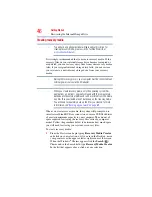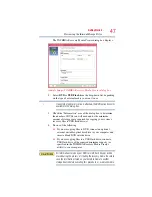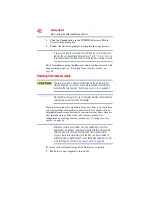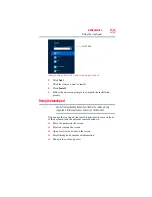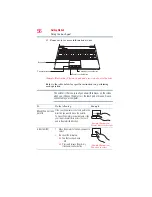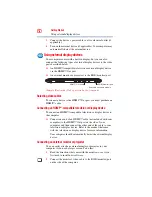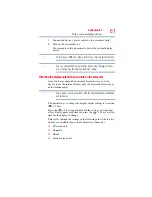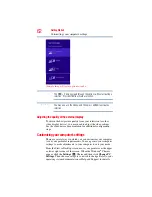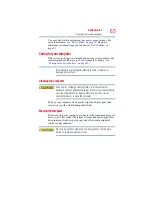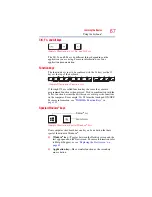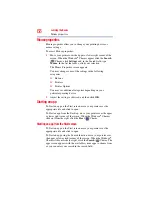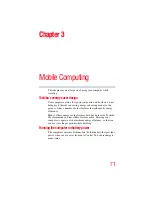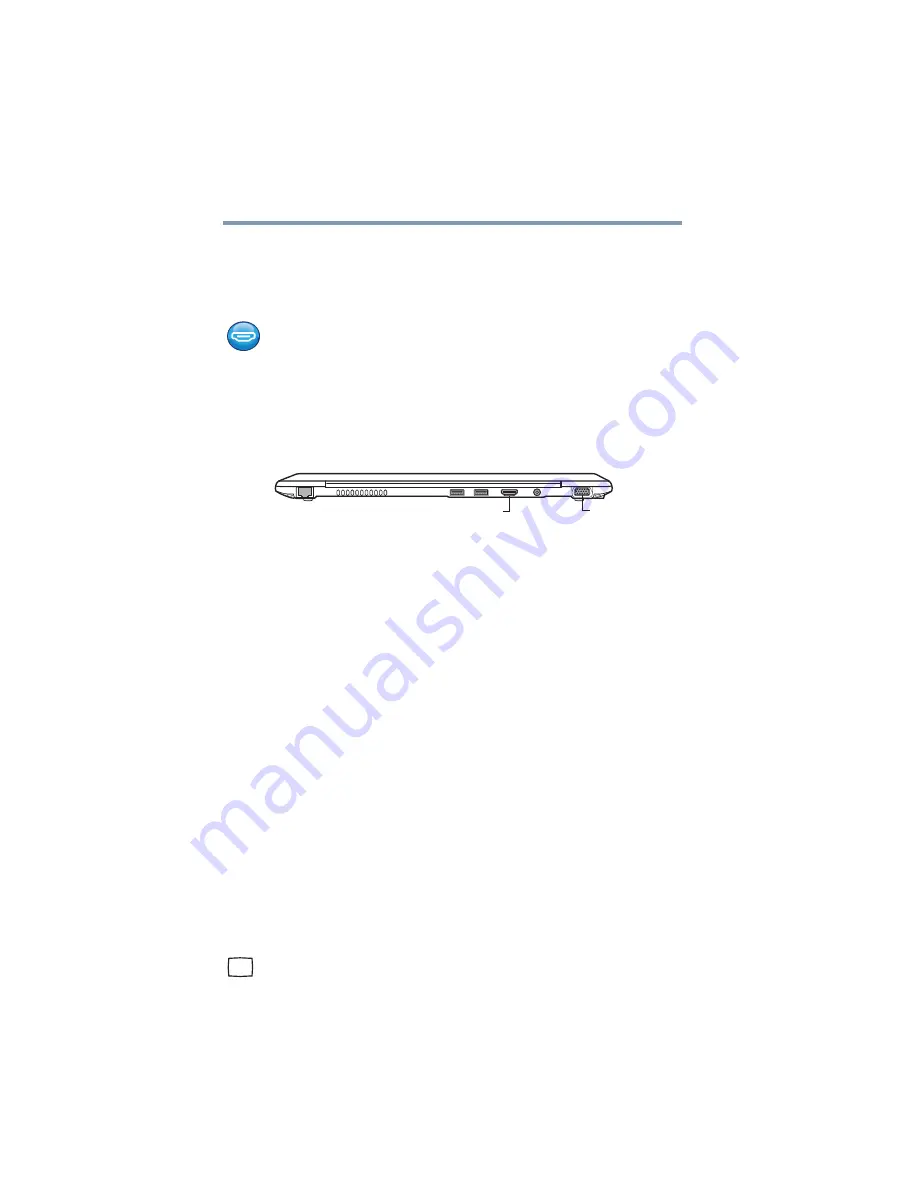
60
Getting Started
Using external display devices
3
Connect the device’s power cable to a live electrical outlet (if
applicable).
4
Turn on the external device (if applicable). Your computer may
automatically detect the external device.
Using external display devices
Your computer comes with a built-in display, but you can also
connect the following types of external display devices to the video
ports described below:
❖
An HDMI™-compatible television or external display device
via the HDMI™ Out port
❖
An external monitor or projector via the RGB (monitor) port
(Sample Illustration) Video ports on back of computer
Selecting video cables
To connect a device to the HDMI™ Out port, you must purchase an
HDMI™ cable.
Connecting an HDMI™-compatible television or display device
To connect an HDMI™-compatible television or display device to
the computer:
❖
Connect one end of an HDMI™ cable (not included with your
computer) to the HDMI™ Out port on the side of your
computer, and then connect the other end of the cable to your
television or display device. Refer to the manual that came
with the television or display device for more information.
Your computer should automatically detect the external display
device.
Connecting an external monitor or projector
You can easily attach an external monitor or projector to your
computer if you need a larger screen. To do this:
1
Read the directions that came with the monitor to see if you
first need to install new software.
2
Connect the monitor’s video cable to the RGB (monitor) port
on the side of the computer.
*Available on certain models.
RGB (Monitor) port
HDMI™ Out port*