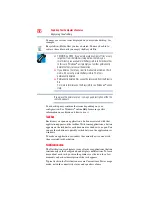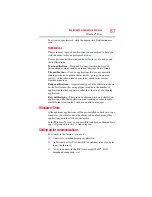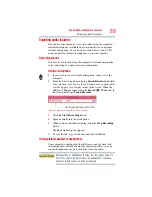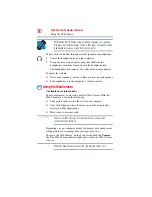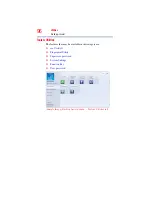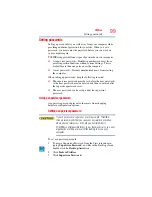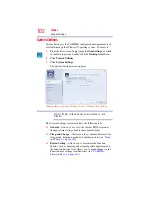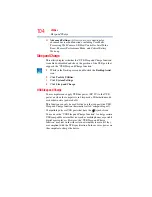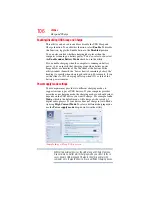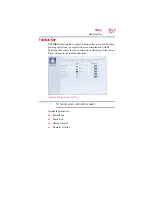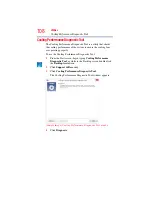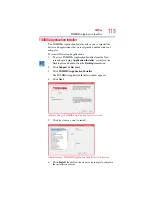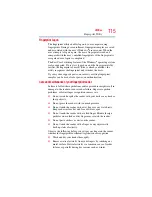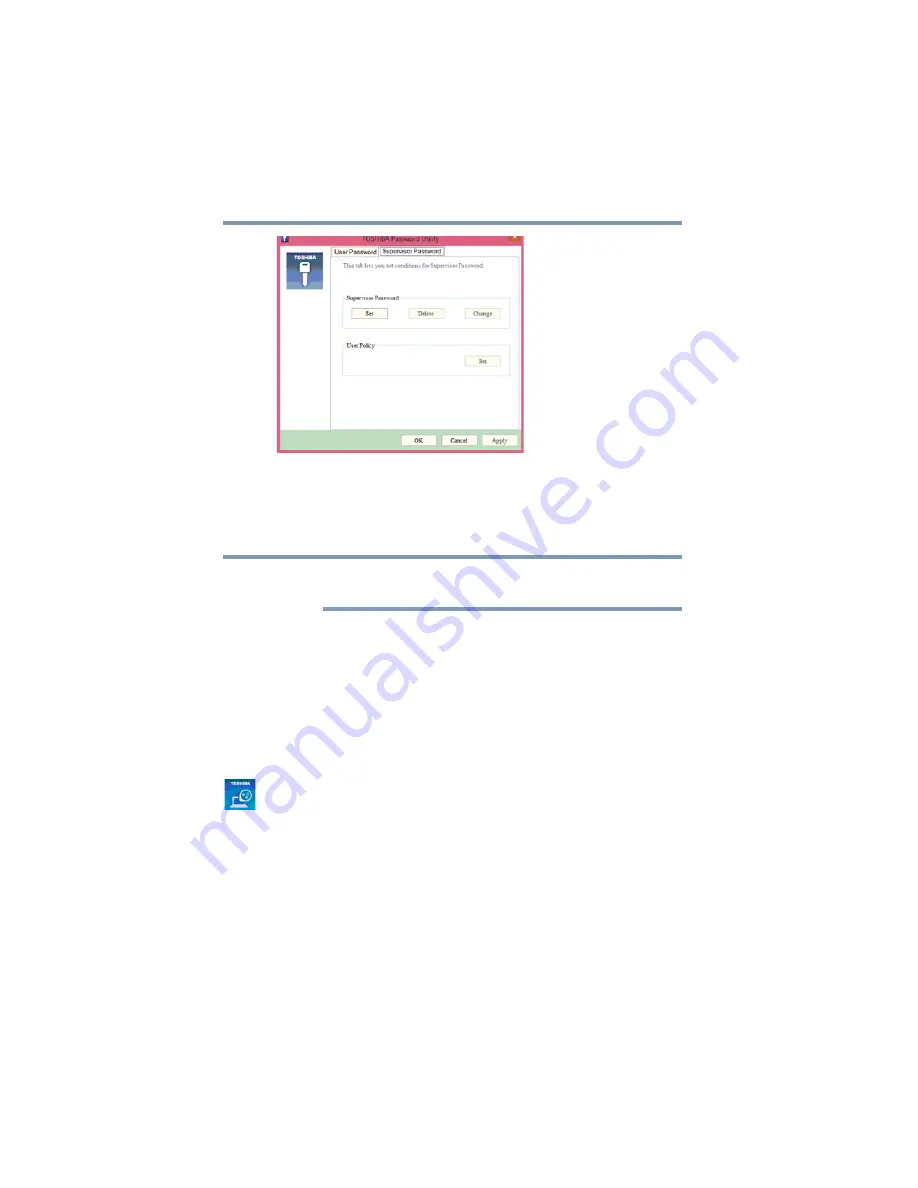
100
Utilities
Setting passwords
(Sample Image) Supervisor Password tab
4
Click
Set
.
5
Enter your password, and then enter it again to verify.
6
Click
Set
.
Under User Policy, this option may or may not ask for password
verification.
7
Click
OK
to save your password as a text file.
8
Click
Save
.
9
Click
OK
Deleting a supervisor password
To delete a supervisor password:
1
To access Supervisor Password from the Start screen begin
typing
Supervisor Password
, or while in the Desktop screen
double-click the
Desktop Assist
icon.
2
Click
Tools & Utilities
.
3
Click the
Supervisor Password
icon.
A pop-up screen appears asking for a password.
4
Enter your password.
5
Click
Delete
.
An authority verification pop-up screen appears.
6
Click
Delete
.
7
Enter the password, and then click
Verify
.
8
Click
OK
to exit.
NOTE