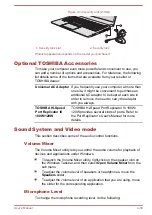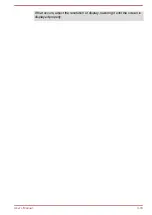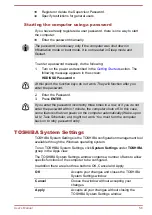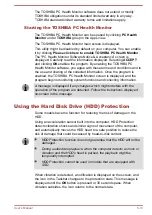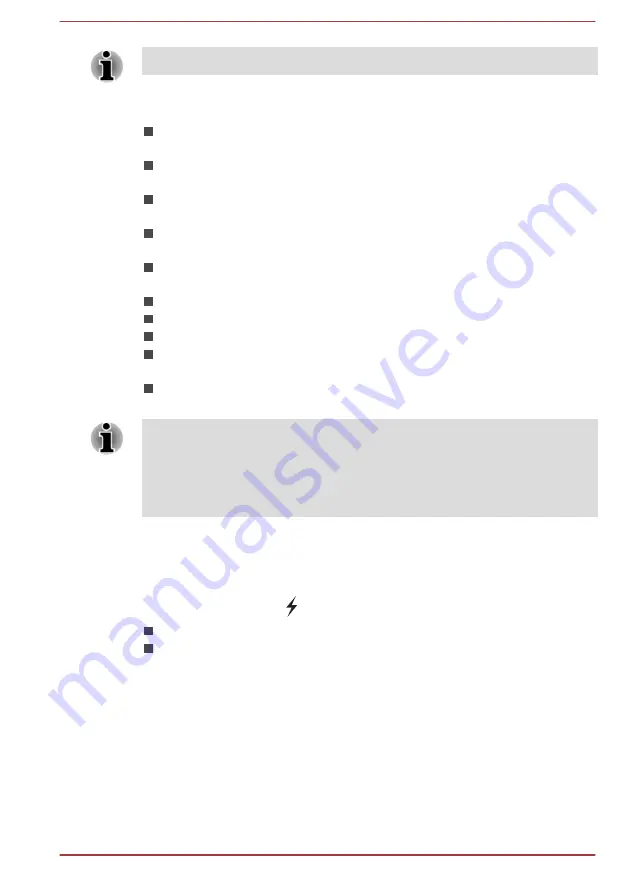
Some options shown in gray are possible to confirm their status.
TOSHIBA System Settings screen might have the following tabs:
General—Allows you to view the current BIOS version or change
certain settings back to their default values
Sleep and Charge/Sleep Utilities—Allows you to set advanced
features for sleep mode, hibernate mode, and shutdown state
Display—Allows you to select the internal LCD and/or external monitor
when the computer boots up
Boot Options—Allows you to change the sequence in which your
computer searches the drives for the operating system
Keyboard—Allows you to access the wake-on keyboard function, or to
configure the function keys
USB—Allows you to set conditions for USB
SATA—Allows you to set conditions for SATA
LAN—Allows you to set conditions for LAN
Undock and Sleep—Allows you to set sleep conditions while
undocking
Advanced Options—Allows you to set conditions for a specific device
or function
The settings or options explained here might vary depending on the model
you purchased.
After you changed the settings, a dialog box might appear to prompt you
that the changes will take effect after the computer is restarted. Make sure
to restart your computer immediately to apply these changes.
USB Charge
Your computer can supply USB Bus power (DC5V) to the USB port.
The port with the icon ( ) supports the following feature:
USB Sleep and Charge
System ON CDP Charge
USB Sleep and Charge
You can use the Sleep and Charge function to charge certain
USBcompatible external devices such as mobile phones or portable
digitalmusic players. Your computer can supply USB bus power (DC5V) to
the compatible port even when the computer is turned OFF. "Power OFF"
includes Sleep Mode, Hibernation Mode, or shutdown state.
To set USB Sleep and Charge feature, click
System Settings -> Sleep
Utilites
under
TOSHIBA
group in the Apps view.
User's Manual
5-9
Содержание Z30
Страница 1: ...User s Manual Z30 Z40 B ...