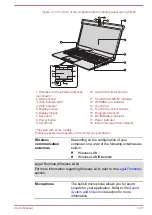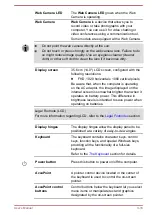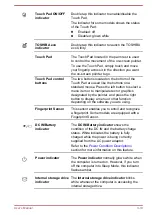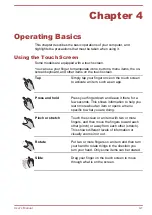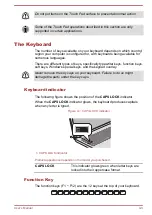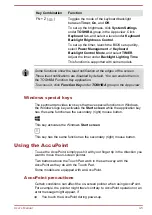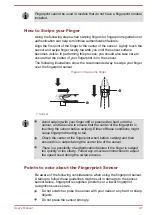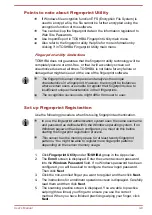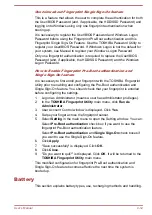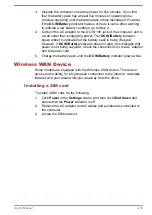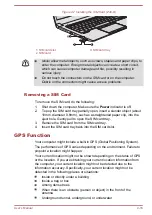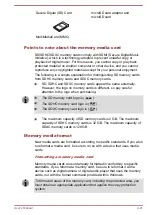You apply constant, soft pressure during power-up.
There is a sudden temperature change.
Strong stress is applied to the AccuPoint.
If an error message appears, reboot the computer. If an error message
does not appear, wait a moment for the pointer to stop, then continue
operation.
Replacing the cap
The AccuPoint cap is an expendable item that should be replaced after
prolonged use. The spare AccuPoint cap is supplied with some models.
1.
To remove the AccuPoint cap, gently dig the cap out (with finger).
Figure 4-2 Removing the AccuPoint cap (Z30-B)
1
1. AccuPoint cap
Product appearance depends on the model you purchased.
2.
Position a new cap on the peg and press it into place.
The peg is square, so be careful to align the cap’s square hole with
the peg.
You can buy replacement AccuPoint caps from your TOSHIBA
authorized dealer.
Using the Fingerprint Sensor
This product has a fingerprint utility installed for the purpose of enrolling
and recognizing fingerprints. By enrolling the ID and password onto the
fingerprint authentication feature, it is no longer necessary to input the
password from the keyboard. Fingerprint feature enables you to:
Logon to Windows and access a security enabled homepage through
Internet Explorer.
Files and folders can be encrypted/decrypted and third party access to
them prevented.
Unlock the password-protected screen-saver.
Authentication of the User Password (and, if applicable, the HDD/SSD
Password) when booting up the computer (Pre-Boot authentication).
Single Sign-On feature
User's Manual
4-6
Содержание Z30
Страница 1: ...User s Manual Z30 Z40 B ...