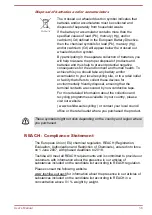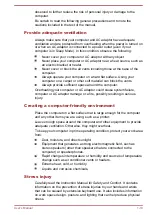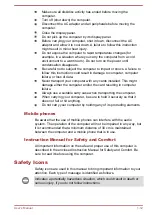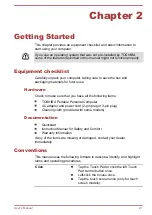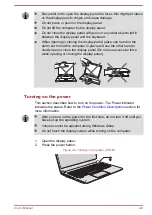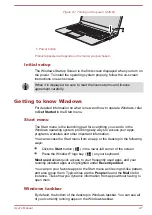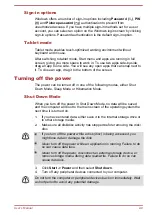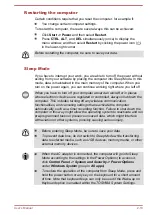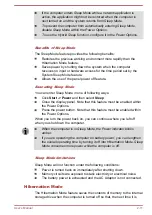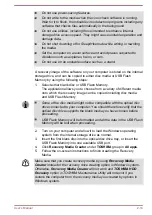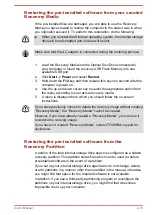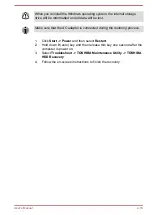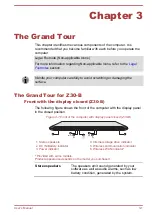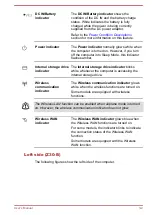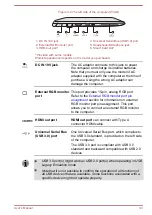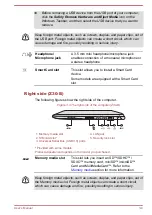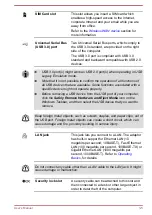Figure 2-7 Turning on the power (Z40-B)
1
1. Power button
Product appearance depends on the model you purchased.
Initial setup
The Windows Startup Screen is the first screen displayed when you turn on
the power. To install the operating system properly, follow the on-screen
instructions on each screen.
When it is displayed, be sure to read the license terms and license
agreement carefully.
Getting to know Windows
For detailed information on what is new and how to operate Windows, refer
to
Get Started
in the Start menu.
Start menu
The Start menu is the launching pad for everything you can do in the
Windows operating system, providing easy ways to access your apps,
programs, websites and other important information.
You can access the Start menu from an app or the desktop in the following
ways:
Click the
Start
button (
) in the lower-left corner of the screen.
Press the Windows
®
logo key (
) on your keyboard.
Most used
allows quick access to your frequently used apps, and your
recently installed apps are highlighted under
Recently added
.
You can pin your favorite apps to the Start menu as tiles in grid-like pattern,
and also group them. Typical tiles are the
People
tile and the
tile for
instance. Tiles show you dynamic information from apps without having to
open them.
Windows taskbar
By default, the bottom of the desktop is Windows taskbar. You can see all
of your currently running apps on the Windows taskbar.
User's Manual
2-7
Содержание Z30-B
Страница 1: ...User s Manual Z30 B Z30t B Z40 B Z40t B ...