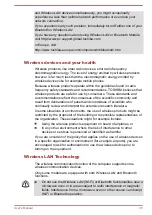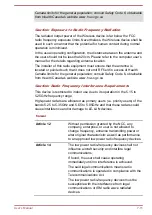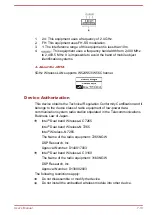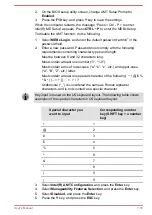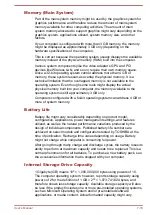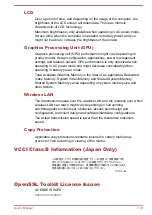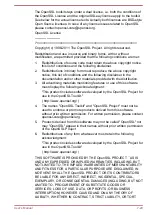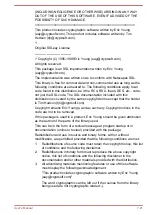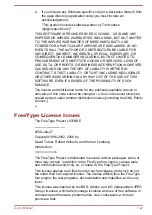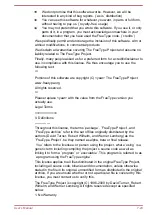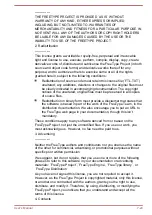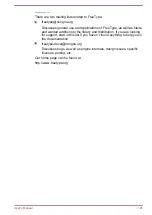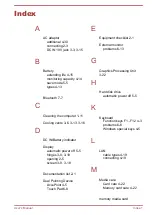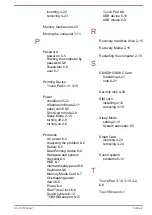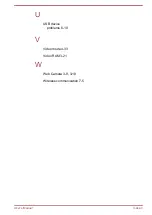LCD
Over a period of time, and depending on the usage of the computer, the
brightness of the LCD screen will deteriorate. This is an intrinsic
characteristic of LCD technology.
Maximum brightness is only available when operating in AC power mode.
Screen dims when the computer is operated on battery power and you
might not be able to increase the brightness of the screen.
Graphics Processing Unit (GPU)
Graphics processing unit (GPU) performance might vary depending on
product model, design configuration, applications, power management
settings and features utilized. GPU performance is only optimized when
operating in AC power mode and might decrease considerably when
operating in battery power mode.
Total Available Graphics Memory is the total of, as applicable, Dedicated
Video Memory, System Video Memory and Shared System Memory.
Shared System Memory varies depending on system memory size and
other factors.
Wireless LAN
The transmission speed over the wireless LAN and the distance over which
wireless LAN can reach might vary depending on surrounding
electromagnetic environment, obstacles, access point design and
configuration, and client design and software/hardware configurations.
The actual transmission speed is lower than the theoretical maximum
speed.
Copy Protection
Applicable copy protection standards included in certain media may
prevent or limit recording or viewing of the media.
VCCI Class B Information (Japan Only)
この装置は、クラスB情報技術装置です。この装置は、家庭環境で使
用することを目的としていますが、この装置がラジオやテレビジョン
受信機に近接して使用されると、受信障害を引き起こすことがあります。
取扱説明書に従って正しい取り扱いをしてください。
VCCI-B
OpenSSL Toolkit License Issues
LICENSE ISSUES
==============
User's Manual
7-19
Содержание Z30-B
Страница 1: ...User s Manual Z30 B Z30t B Z40 B Z40t B ...