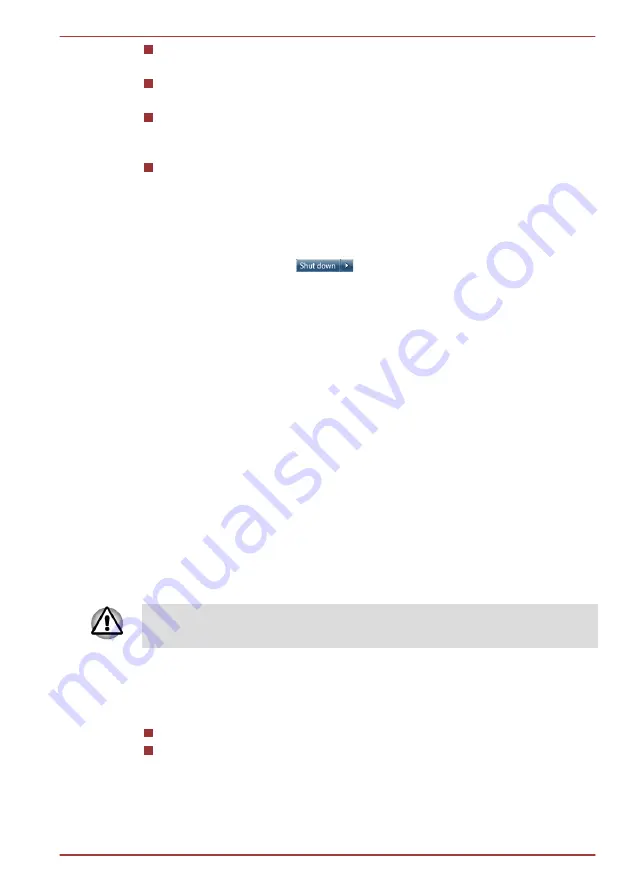
Saves data to the Solid State Drive when the computer automatically
shuts down because of a low battery condition.
You can return to your previous working environment immediately
when you turn on the computer.
Saves power by shutting down the system when the computer
receives no input or hardware access for the time period set by the
System Hibernate feature.
Allows the use of the panel power off feature.
Starting Hibernation Mode
To enter Hibernation Mode, follow the steps below.
1.
Tap
Start
.
2.
Tap the arrow icon (
) and then select
Hibernate
from the
menu.
Automatic Hibernation Mode
The computer can be configured to enter Hibernation Mode automatically
when you slide the power switch. In order to define these settings, you can
follow the steps as described below:
1.
Tap
Start
and tap the
Control Panel
.
2.
Tap
System and Security
and tap
Power Options
.
3.
Tap
Choose what the power buttons do
.
4.
Enable the desired Hibernation Mode settings for
When I press the
power button
.
5.
Tap the
Save changes
button.
Data save in Hibernation Mode
When you turn off the power in Hibernation Mode, the computer will take a
moment to save the current data in memory to the Solid State Drive.
After you turn off the computer, and the content of memory has been saved
to the Solid State Drive, turn off the power to any peripheral devices.
Do not turn the computer or devices back on immediately. Wait a moment
to let all capacitors fully discharge.
Restarting the computer
Certain conditions require that you reset the computer, for example if:
You change certain computer settings.
An error occurs and the computer does not respond to your keyboard
commands.
If you need to restart the computer, there are three ways this can be
achieved:
TOSHIBA WT200
User's Manual
1-8
Содержание wt200
Страница 1: ...User s Manual TOSHIBA WT200 ...
















































