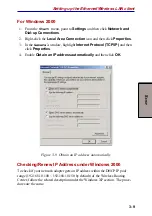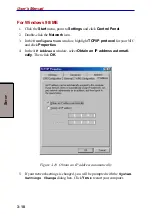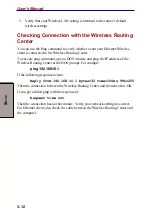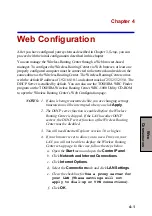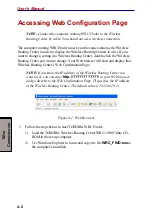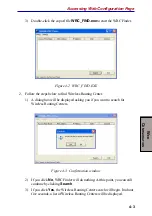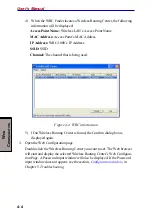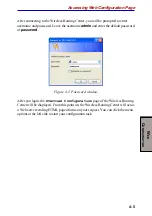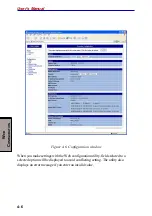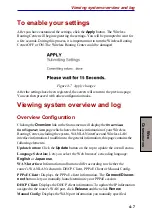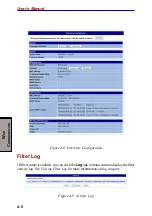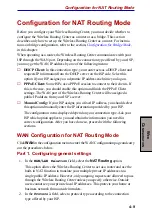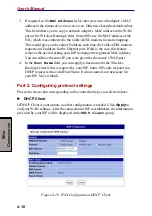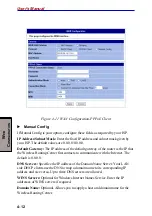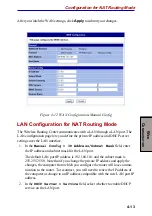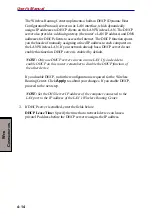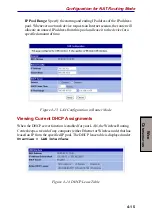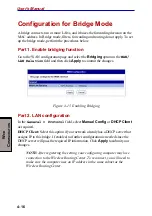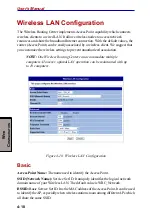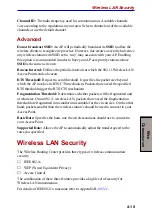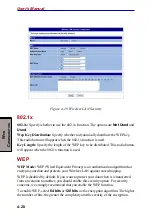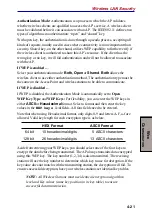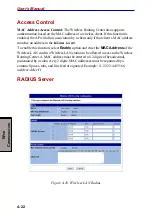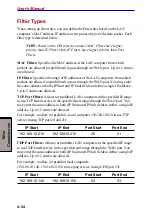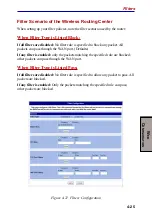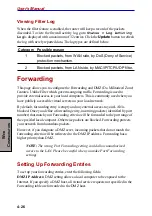4-11
W
EB
C
ONFIGURATION
Configuration for NAT Routing Mode
u
PPPoE Client
If PPPoE Client is your option, configure these fields as required by your ISP.
PPPoE Connection Status: This item is not configured. It displays whether the
connection is up or down.
Username/Password: Enter the user name and password provided by your ISP for
logging onto the Internet.
Authentication Mode: Usually, you should select
Auto
. When
Auto
is selected,
the Wireless Routing Center automatically determines whether the mode is
PAP
or
CHAP
and makes the connection. If a connection cannot be made with the
Auto
setting, check with your ISP and set either
PAP
or
CHAP
.
Connection Mode: Select
Keep Alive
or
Connect on Demand
.
Keep Alive: This feature will keep your PPPoE-enabled Internet connection
always open. This is done by sending echo requests periodically to the ISP to
prevent the connection from being terminated by the ISP.
Connect on Demand: If enabled, the router will trigger a PPP session for
connection to the Internet if any client computer on your LAN sends a request
for Internet access. However, the router automatically disconnects the PPP
session after the WAN connection has been idle for the amount of time specified
in the
Max Idle Time
box. If your Internet account is billed based on the
amount of time of your Internet connection, you can reduce charges by enabling
this option. Enter an idle time value best suited for your network.
MTU/MRU: Allows you to adjust the Maximum Transmission/Receive Unit in
bytes for the WAN interface. You may need to adjust the values to a smaller size if
the servers of your ISP do not support full-size frame packets. Packets larger than
the specified values will be fragmented, which could hurt performance.
It’s better not to modify the MTU/MRU settings unless your ISP advises you to.
After you finish the WAN settings, click
Apply
to submit your changes.
Содержание WRC-1000
Страница 1: ...TOSHIBA Wireless Routing Center WRC 1000 User s Manual R10UM020801 ...
Страница 14: ...xiv ...
Страница 20: ...1 4 User s Manual I NTRODUCTION ...
Страница 72: ...4 34 User s Manual W EB C ONFIGURATION ...
Страница 98: ...A PPENDIX B B 16 User s Manual ...