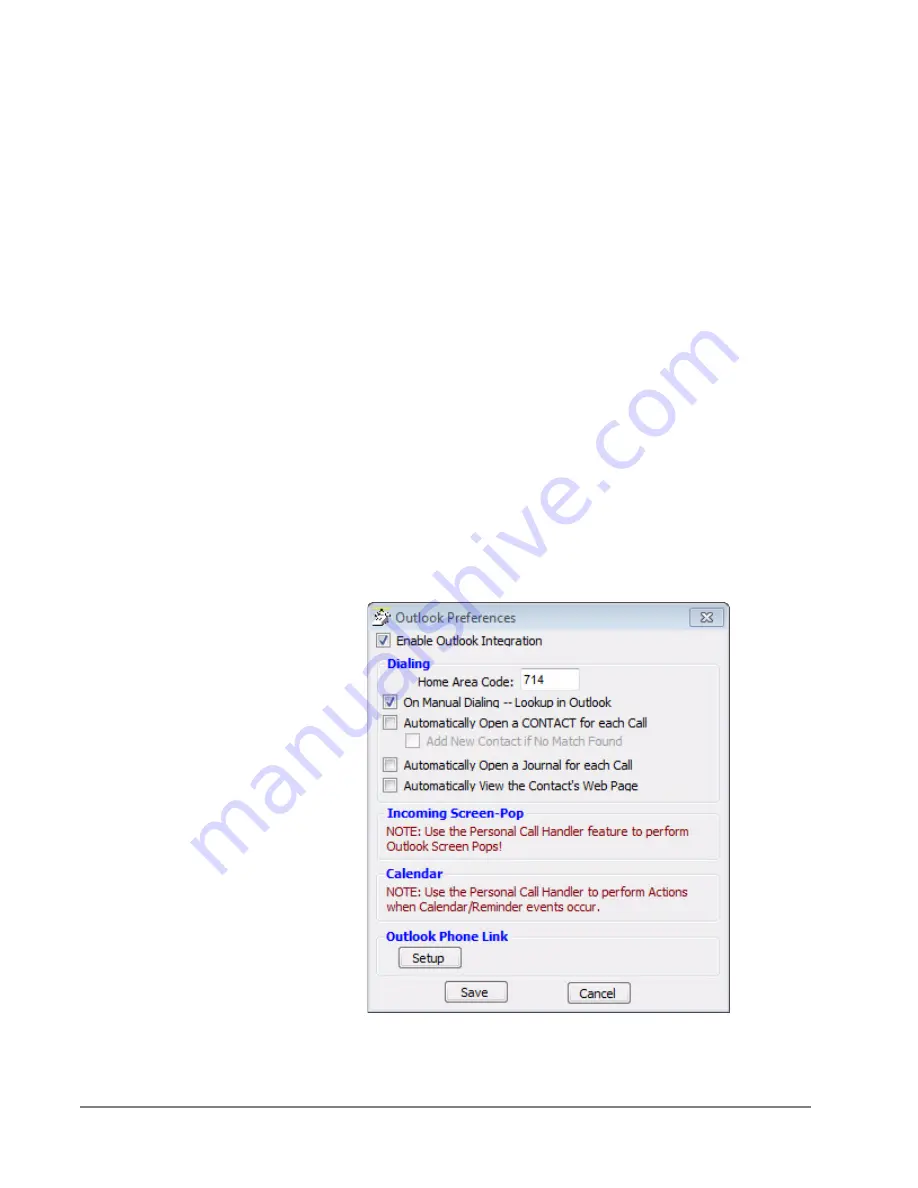
VIP
edge
Preferences
86
TOSHIBA
VIPedge UG 12/12
To Add or Change a Static Info Field:
•
Field Name – Select from the pre-defined list of fields or create you own
field name. This name must match exactly the information field where the
information is held.
•
Description – Enter any description you desire to mark this field.
•
Field Type – Each field can be selected to be either a fixed parameter (1
line) or long text (multiple lines) fields.
•
Priority – The field priority selected will mark the color of the icon attached
to the call.
•
User Can Edit Field – This determines if this field can be changed or
fixed.
•
Action Button – A button can be defined to use trigger user defined
Action. The Action Name must match exactly the name of the Action
defined in User Defined Actions.
•
Dynamic Info Fields – Allows the choice of when these fields will show.
provides a large set of fields, which are automatically filled in based upon
the call information. Dynamic fields are fields set by another application
and are not pre-defined in.
MS Outlook Integration
Call Manager is specifically designed to work in harmony with Microsoft's
Outlook contact management program.
•
Initial Setup – Click the Configuration button to reach the Outlook
Preferences screen with the following options:
•
Enable Outlook Integration – This main option enables/disables the
Outlook Integration features. This must be checked for any Outlook
features to work. If you're not using Outlook, then this should be disabled.
Содержание VIPedge
Страница 18: ...This page is intentionally left blank ...
Страница 28: ...This page is intentionally left blank ...
Страница 80: ...This page is intentionally left blank ...
Страница 118: ...This page is intentionally left blank ...
Страница 150: ...This page is intentionally left blank ...






























