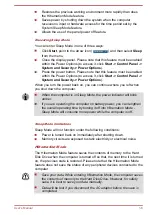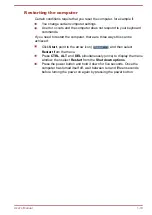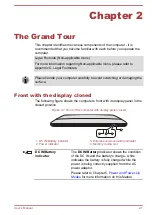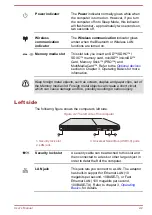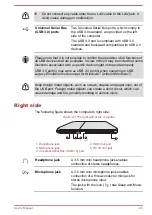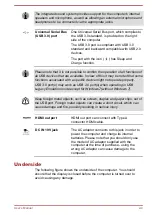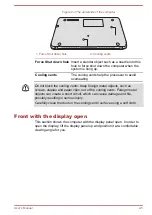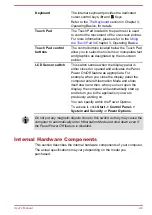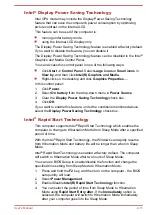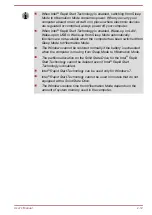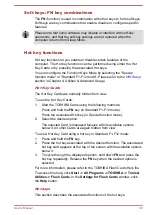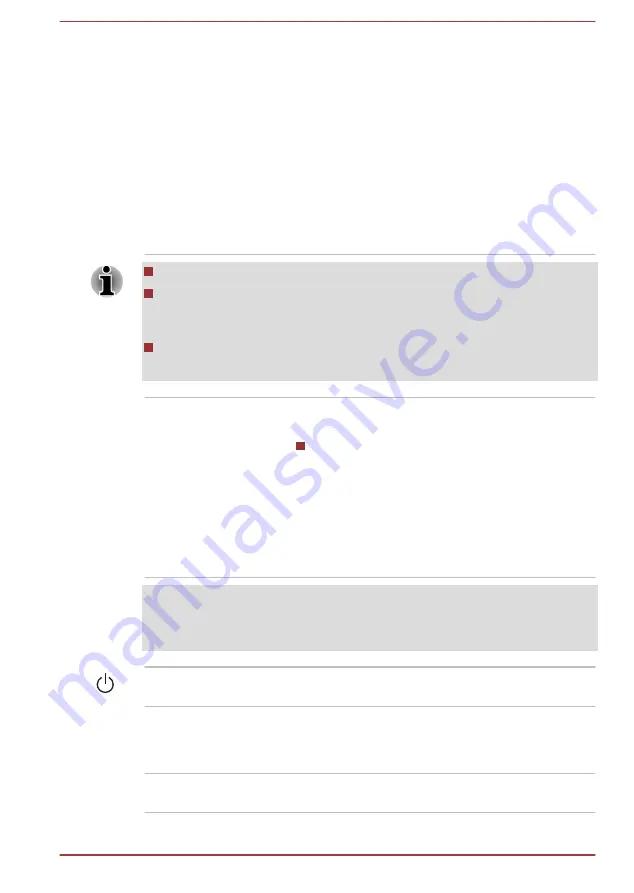
Web Camera
Web Camera
is a device that allows you to
record video or take photographs with your
computer. You can use it for video chatting or
video conferences using a communication tool
such as
Windows Live Messenger
.
TOSHIBA
Web Camera Application
will help you to add
various video effects to your video or photograph.
Enables the transmission of video and use of
video chat via the internet using specialized
applications.
Please refer to the Web Camera Application
Online Help for details.
Do not point the web camera directly at the sun.
Do not touch or press strongly on the web camera lens. Doing so may
reduce image quality. Use an eyeglass cleaner (cleaner cloth) or other
soft cloth to clean the lens if it becomes dirty.
When recording in dimly lit environments, select "Night Mode" which
allows for brighter images with less noise.
Display screen
36.6cm (14.4") LCD screen, configured with the
following resolutions:
HD, 1792 horizontal x 768 vertical pixels
Please be aware that, when the computer is
operating on the AC adaptor, the image
displayed on the internal screen will be
somewhat brighter than when it operates on
battery power. This difference in brightness
levels is intended to save power when operating
on batteries.
Legal Footnote (LCD)
For more information regarding LCD, please refer to Appendix C, Legal
Footnotes.
Power button
Press this button to turn the computer's power on
or off.
Stereo speakers
The speakers emit sound generated by your
software as well as audio alarms, such as low
battery condition, generated by the system.
Display hinges
The display hinges allow the display panel to be
positioned at a variety of easy-to-view angles.
User's Manual
2-7
Содержание U840W
Страница 1: ...User s Manual U840W ...