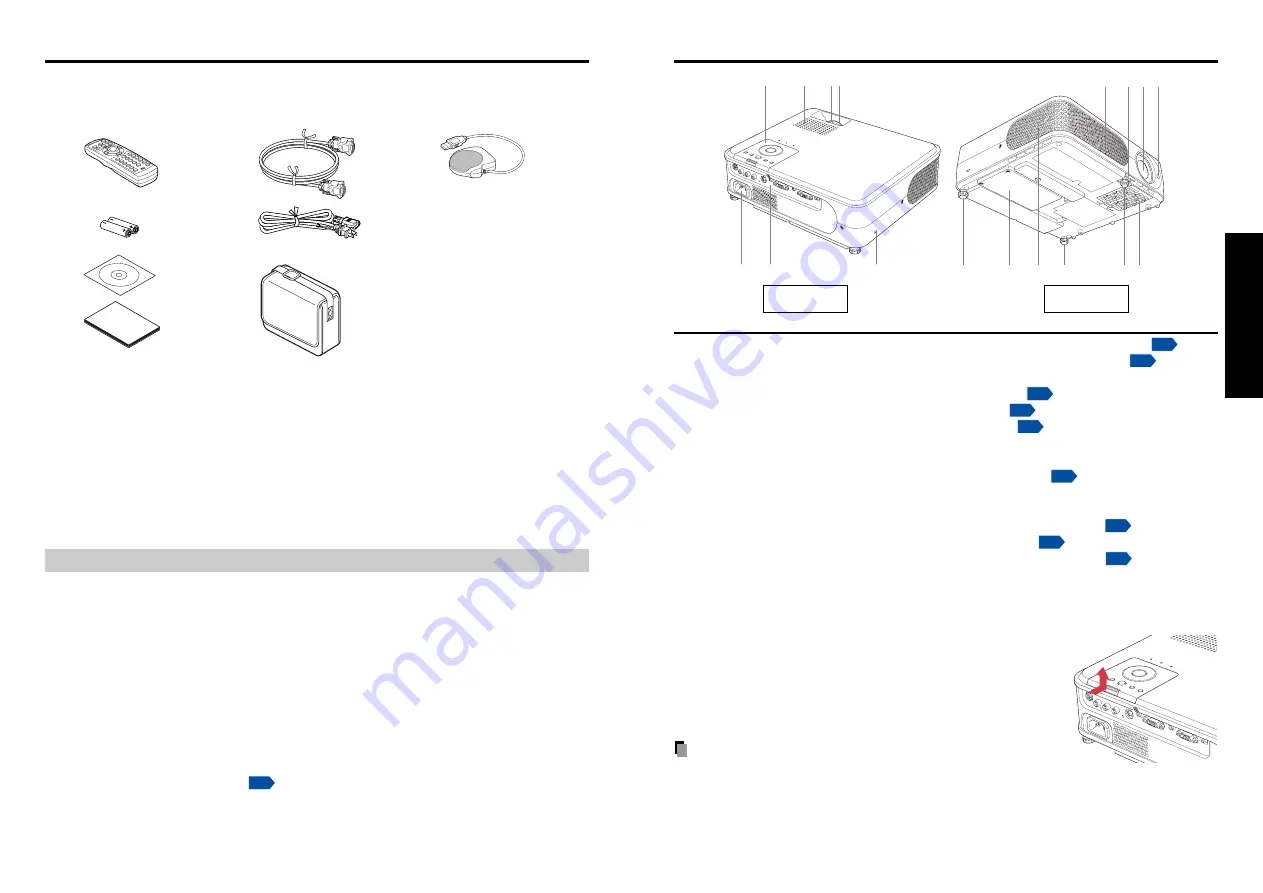
15
14
Preparations
◆
The Supplied CD-ROM
The supplied CD-ROM contains an owner’s manual, including information not available for
the printed Owner’s manual (Getting started) and Acrobat
®
Reader™ to view the manual.
■
Installing Acrobat
®
Reader™
(Not necessary if Acrobat
®
Reader™ has already been installed in your computer)
Windows
®
: Run the CD-ROM, select the
Reader/English
folder, and run
ar500enu.exe.
Follow the on-screen instructions.
Macintosh: Run the CD-ROM, select the
Reader/English
folder, and run
Reader
Installer
. Follow the on-screen instructions to install the software.
■
Viewing the manual
Run the CD-ROM and double-click on
Start.pdf
. Acrobat
®
Reader™ launches, and the
menu screen of the Owner’s manual appears. Click on your language. The Owner’s
Manual cover and list of bookmarks appear. Click on a bookmark title to view that
section of the manual. Click on
p.
to view a reference page with related information.
See the Help menu for more information about Acrobat
®
Reader™.
■
■
(1) Remote control
■
■
(2) LR03 (SIZE AAA) batteries for remote
control (2)
■
■
(3) CD-ROM
■
■
(4) Owner’s Manual
■
■
(5) RGB cable (3m)
Please make sure that the following items are included in the box, along with the main unit.
If any item is missing, please contact the store immediately where you purchased the
product.
(1)
(5)
(8)
(2)
(6)
(3)
(7)
(4)
Checking the package contents
Preparations
Note
The shape and number of supplied power cords vary depending on the product destination.
■
■
(6) Power cord
(See note)
■
■
(7) Carrying bag
■
■
(8) Mouse remote control receiver
Names of each part on the main unit
Back
Front
(3) (2)(16)(1)
(15)
(14)
(12)
(11)
(13)
(12)
(4)
(8)
(5)(6)
(10)
(9)
(7)
Name
: Function
(1) Infrared remote sensor
: Senses commands from the remote control.
(2) Foot adjuster release button : Press to set up or stow the foot adjuster.
(3) Air intake
: Draws in air from outside the projector.
(4) Control panel
: Operates the projector.
(5) Zooming lever
: Adjusts screen size.
(6) Focusing ring
: Adjusts screen focus.
(7) Antitheft lock hole
: Attach a safety cable or any other antitheft device.
(8) Speaker
: Outputs audio sound.
(9) Terminals on the rear panel
: Connects external devices.
(10) AC IN socket
: Connect the supplied power cord here.
(11) Air exhaust
: Expels air that has grown hot inside the projector.
(12) Tilt adjuster
: Adjusts the projector’s horizontal tilt.
(13) Lamp cover
: Remove to replace lamp.
(14) Foot adjuster
: Adjusts the vertical projection angle.
(15) Air filter
: Prevents dirt and garbage from getting into the inside
of the projector.
(16) Lens
: Projects expanded image.
■
How to detach the control panel
While Pressing the lock level in the direction of the arrow, lift
the control panel.
■
How to attach the control panel
Align the convexity of the point of the control panel, and using
the reverse order from detaching the control panel, insert the
control panel until it is locked with a sound of click.
PRECAUTION
• Please keep the detached control panel with care so that it will not lost.
• Please prevent any sudden shock to the control panel, such as bumping, hitting, jolting,
dropping, etc.
• As the control panel has not remote control feature, it can not work unless when attached
to the main unit.
• You can operate with the remote control even when the control panel has been detached.
Содержание TLP X2500
Страница 31: ......









































