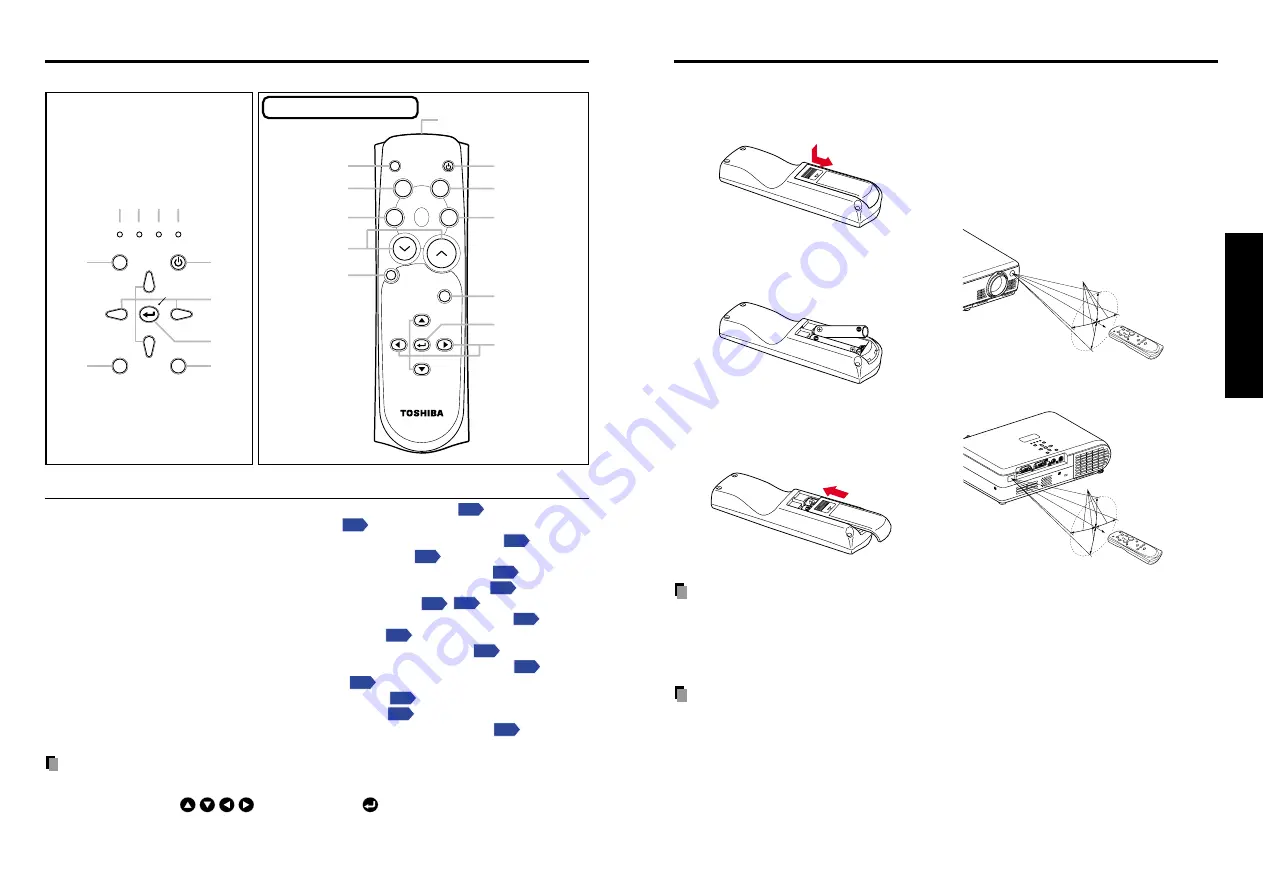
17
16
Preparations
■
Operating the remote
control
Point the remote control toward the
projector’s infrared remote sensor,
and press a button on the remote
control.
• Operating the projector from the front
Approx. 15
°
Approx. 5m
• Operating the projector from the rear
Approx. 15
°
Approx. 5m
■
Loading dry-cell batteries
into the remote control
q
Remove the battery cover.
w
Insert the dry-cell batteries.
Be sure to align the plus and minus
ends of the batteries properly.
Two batteries (R03, SIZE AAA) are
used.
e
Replace the battery cover.
Dry-cell batteries
• Before using the batteries, be sure to observe the Safety Precautions described in
previous pages.
• Remove batteries from remote control when not using for extended periods.
• If the remote control stops working, or if its range decreases, replace all the batteries with
new ones.
The remote control
• The remote control may fail to operate if the infrared remote sensor is exposed to bright
sunlight or fluorescent lighting.
• Do not drop or bang.
• Do not leave in hot or humid locations.
• Do not get wet or place on top of wet objects.
• Do not take apart.
• In rare cases, ambient conditions could impede the operation of the remote control. If this
happens, point the remote control at the main unit again, and repeat the operation.
Preparing and using the remote control
Names of each part on the control panel and remote control
Control panel
FAN TEMP LAMP
ON
VOL.
+
VOL.
-
(1)
(2)
(3)
(4)
(5)
(6)
(7) (8) (9) (10)
ON / STANDBY
INPUT
MENU
AUTO SET
KEYSTONE
ZOOM
+
ZOOM.
-
INPUT
ON/
STANDBY
CANCEL
CALL
MUTE
RESIZE
FREEZE
AUTOSET
KEYSTONE
MENU
VOL.
+
VOL.
-
ZOOM
+
ZOOM
-
(1)
(2)
(3)
(4)
(5)
(6)
(12)
(13)
(14)
(11)
(15)
Remote control transmitter
Remote Control
Note
• For the remainder of this manual, buttons are referred to as follows:
Selection buttons
⇒
; MENU button
⇒
CLASS 1 LED PRODUCT
Name
: Main Function
(1) ON/STANDBY button
: Turns the power on/off (standby).
(2) INPUT button
: Selects input.
(3) KEYSTONE button
: Adjusts keystone (trapezoidal distortion).
(4) AUTO SET button
: Sets up image and mode.
(5) MENU button
: Displays menus and makes selections.
(6) Selection buttons
: Menu selections and adjustments, etc.
(7) FAN indicator
: Displays cooling fan mode.
(8) TEMP indicator
: Lights when internal temperature too high.
(9) LAMP indicator
: Displays lamp mode.
(10) ON indicator
: Displays whether power is on or off.
(11) MUTE button
: Cuts off the picture and sound temporarily.
(12) FREEZE button
: Pauses image.
(13) RESIZE buttons
: Enlarges picture size.
(14) CANCEL button
: Exiting the operation.
(15) CALL button
: Displays the information on the screen.
Содержание TLP-S10
Страница 22: ......








































