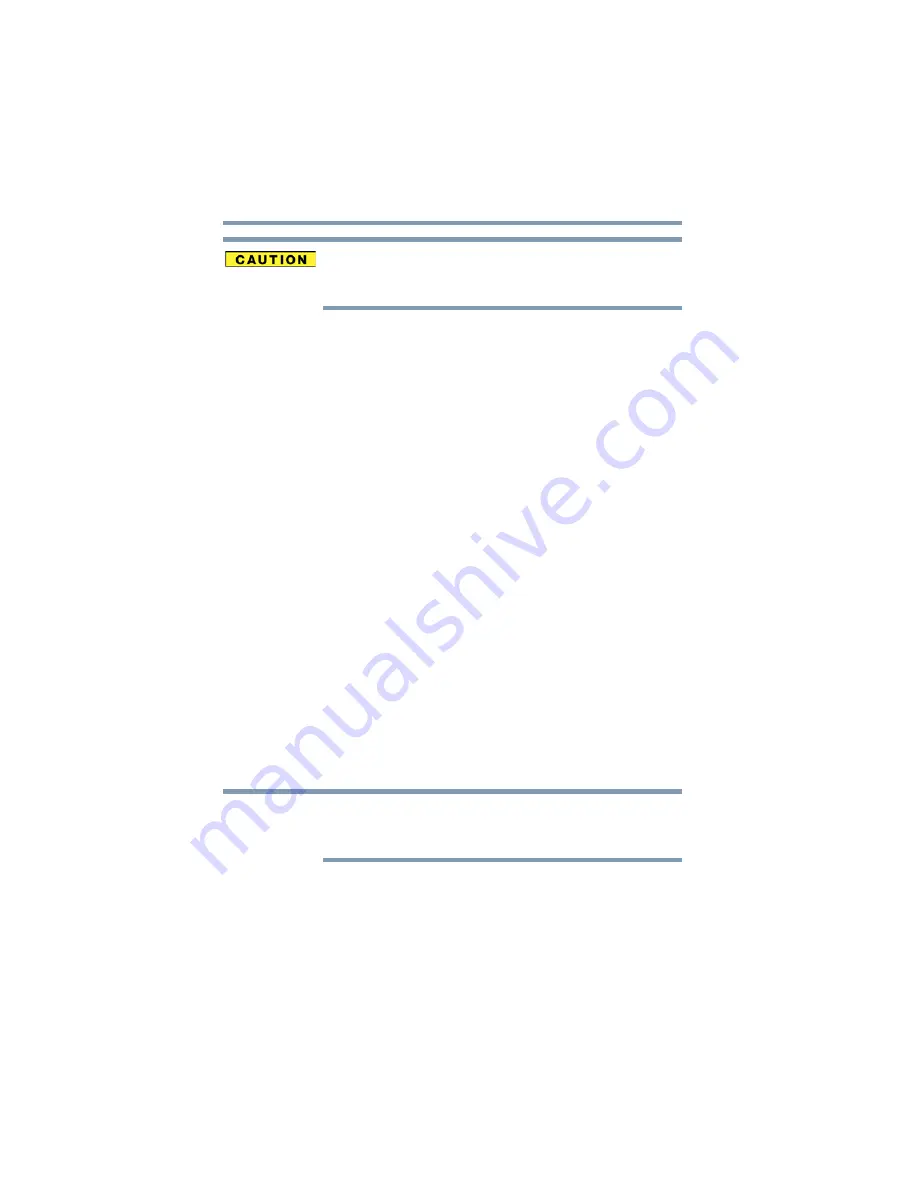
140
If Something Goes Wrong
Web Camera help
Never use a pencil to press the manual eject button.
Pencil lead can break off inside the computer and
damage it.
Some discs run correctly but others do not.
Check that the type of disc you are using is compatible with
your optical disc drive. For more information regarding
supported optical media formats, refer to the complete detail
specifications for your computer at
If the problem is with an optical data disc, refer to the
software’s documentation and check that the hardware
configuration meets the program’s needs.
The disc will not come out of the drive when you
click the eject button on the screen.
Press the button on the optical disc drive itself. For
additional information see
“You press the disc eject button,
but the drive tray does not slide out.” on page 139
Web Camera help
There are a few easy steps to troubleshooting and fixing Web
Camera issues. Any one of the steps below may fix the
problem. After each step, test the Web Camera. If it works,
stop troubleshooting. If you do not wish to go through each
troubleshooting step, you may skip to
Testing your internal Web Camera
1
In the
Search
field, type
Camera
.
2
Click the
Camera
application.
If the Camera application is not available you can
download the Camera application from the Windows
store.
3
If the internal Web Camera works using the default
camera application but does not work with your third
party camera application contact the provider.
NOTE






























