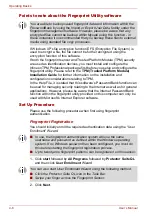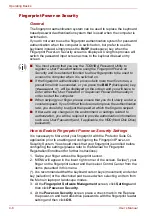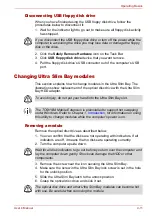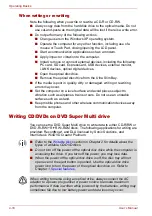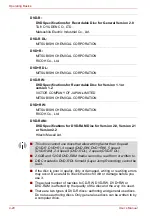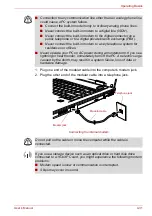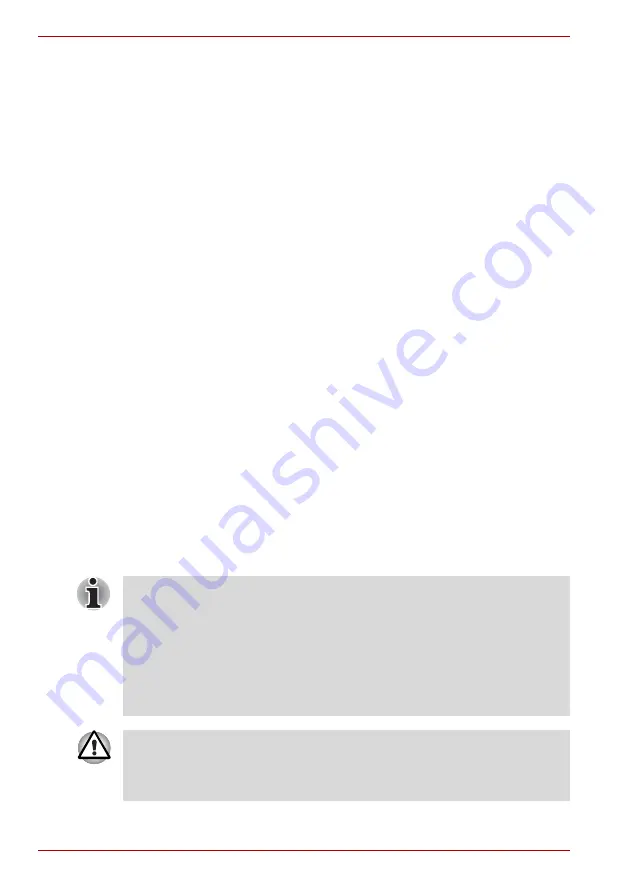
4-18
User’s Manual
Operating Basics
When writing or rewriting
Note the following when you write or rewrite a CD-R or CD-RW.
■
Always copy data from the hard disk drive to the optical media. Do not
use cut-and-paste as the original data will be lost if there is a write error.
■
Do not perform any of the following actions:
■
Change users in the Windows XP operating system.
■
Operate the computer for any other function, including use of a
mouse or Touch Pad, closing/opening the LCD panel.
■
Start a communication application such as a modem.
■
Apply impact or vibration to the computer.
■
Install, remove or connect external devices, including the following:
PC card, SD card, ExpressCard, USB devices, external monitor,
i.LINK devices, optical digital devices.
■
Open the optical disc drive.
■
Remove the optical disc drive from the Ultra Slim Bay.
■
If the media is poor in quality, dirty or damaged, writing or rewriting
errors may occur.
■
Set the computer on a level surface and avoid places subject to
vibration such as airplanes, trains or cars. Do not use an unstable
surface such as a stand.
■
Keep mobile phones and other wireless communication devices away
from the computer.
Writing CD/DVDs on DVD Super Multi drive
You can use the DVD Super Multi drive to write data to either CD-R/RW or
DVD-R/-RW/+R/+RW/-RAM discs. The following applications for writing are
provided: RecordNow!, and DLA licensed by Sonic Solutions, and
InterVideo’s WinDVD Creator Platinum.
■
Refer to the
section in Chapter 2 for details about the
types of writable CD/DVD discs.
■
Do not turn off the power of the optical disc drive while the computer is
accessing the drive. If you turn off the power, you may lose data.
■
When the power of the optical disc drive is off, the disc tray will not
open even if the eject button is pushed. Use the optical disc drive
power icon to turn the power of the optical disc drive on. Refer to
Chapter 1,
When writing to media using an optical drive, always connect the AC
adaptor to a power plug socket or power source to ensure maximum
performance. If data is written while powered by the batteries, writing may
sometimes fail due to low battery power and data loss may occur.
Содержание Tecra S4
Страница 1: ...User s Manual TECRA S4 ...
Страница 2: ...ii User s Manual ...
Страница 10: ...User s Manual x ...
Страница 102: ...4 42 User s Manual Operating Basics ...
Страница 112: ...5 10 User s Manual The Keyboard ...
Страница 140: ...7 12 User s Manual HW Setup BIOS Setup ...
Страница 162: ...8 22 User s Manual Optional Devices ...
Страница 184: ...9 22 User s Manual Troubleshooting ...
Страница 188: ...10 4 User s Manual Legal Footnotes ...
Страница 192: ...A 4 User s Manual Specifications ...
Страница 204: ...D 6 User s Manual TOSHIBA RAID ...
Страница 212: ...E 8 User s Manual Bluetooth wireless technology Interoperability ...
Страница 216: ...G 2 User s Manual TOSHIBA Anti theft Protection Timer ...
Страница 238: ...Index 6 User s Manual Index ...