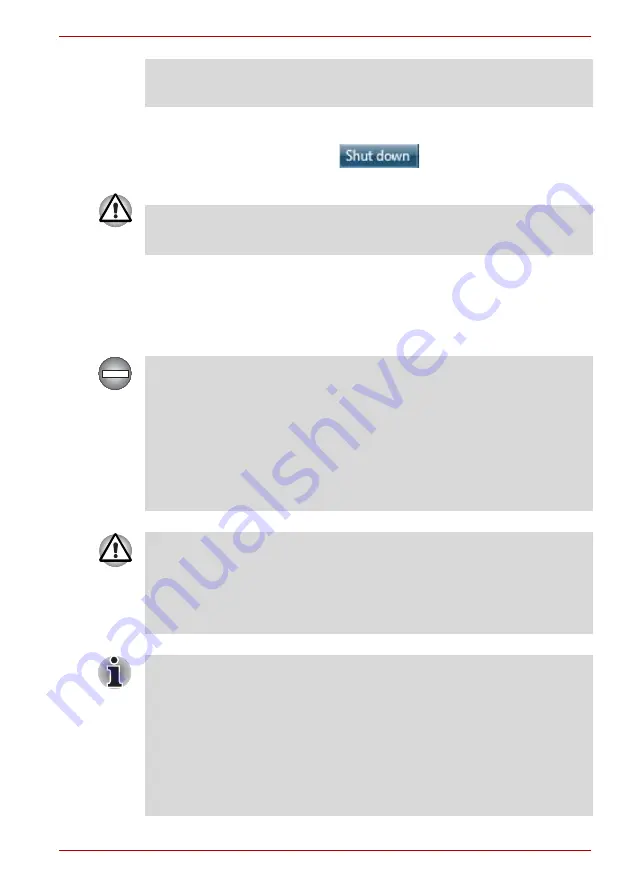
User’s Manual
1-8
PORTÉGÉ/TECRA R700 Series
3. Click
Start
.
4. Click the
Shut down
button (
).
5. Turn off any peripheral devices connected to your computer.
Sleep Mode
If you have to interrupt your work, you are able to turn off the power without
exiting from your software by placing the computer into Sleep Mode. In this
mode data is maintained in the computer's main memory so that when you
turn on the power again, you can continue working right where you left off.
■
Never turn off the power, disconnect an external storage device or
remove storage media during data read/write. Doing so can cause data
loss.
Do not turn the computer or peripheral devices back on immediately - wait
a short period to avoid any potential damage.
When you have to turn off your computer aboard an aircraft or in places
where electronic devices are regulated or controlled, always completely
shut down the computer. This includes turning off any wireless
communication functionalities, and canceling settings that reactivate the
computer automatically, such as a timer recording function. Failure to
completely shut down the computer in this way could allow the operating
system to reactivate and run pre-programmed tasks or preserve unsaved
data, which could interfere with aviation or other systems, possibly causing
serious injury.
■
Before entering Sleep Mode, be sure to save your data.
■
Do not install or remove a memory module while the computer is in
Sleep Mode. The computer or the memory module could be damaged.
■
Do not remove the battery pack while the computer is in Sleep Mode
(unless the computer is connected to an AC power source). Data in
memory could be lost.
■
When the AC adaptor is connected, the computer will go into Sleep
Mode according to the settings in the Power Options (to access it, Start
-> Control Panel -> System and Security -> Power Options ).
■
To restore the operation of the computer from Sleep Mode, press and
hold the power button or any key on the keyboard for a short amount of
time. Please note that keyboard keys can only be used if the Wake-up
on Keyboard option is enabled within the HW Setup utility.
■
If the computer enters Sleep Mode while a network application is active,
the application might not be restored when the computer is next turned
on and the system returns from Sleep Mode.
















































