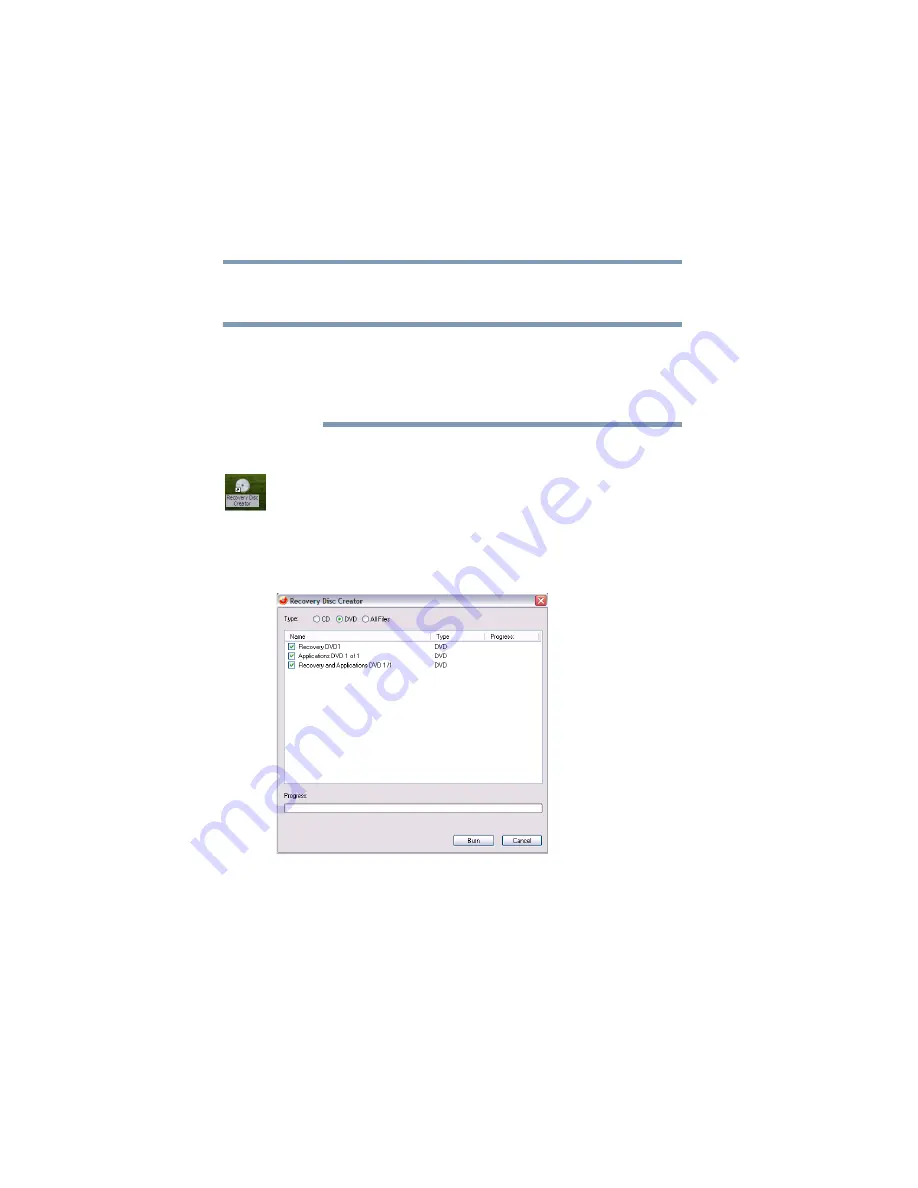
64
Getting Started
Hard Drive Recovery Utilities
5.375 x 8.375 ver 2.3
reclaim additional hard disk space used to store the Hard
Drive Recovery Utilities on your computer.
The system will prompt you to insert the appropriate amount of
CDs or DVDs to copy the Hard Drive Recovery Utilities. If your
optical disk drive is not writable, contact TOSHIBA Customer
Support to obtain the Recovery media for your system.
To create recovery CDs/DVDs:
1
Double-click the Recovery Disc Creator icon on the Windows
desktop. You can also launch the application by clicking
Start, All Programs, then Hard Disk Recovery Utilities.
2
Select CD, DVD, or All Files (to create Recovery media
on both CDs and DVDs).
Sample Recovery Disc Creator screen
3
Select the items you want to copy by clicking the check
box next to the item’s Name – recovery files, applications
(original bundled drivers and applications), or both the
recovery files and applications.
4
Click Burn.
NOTE






























