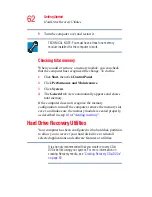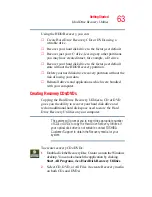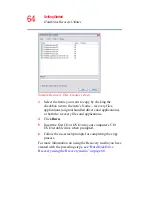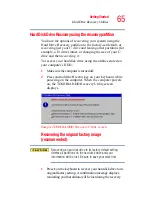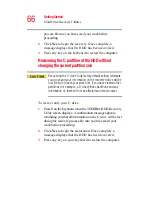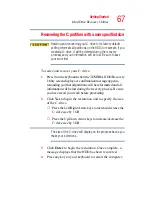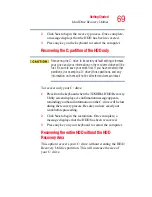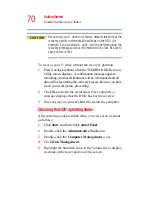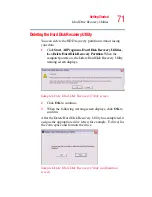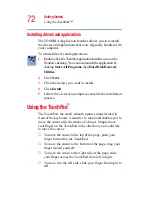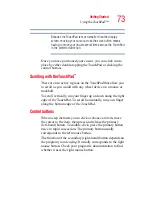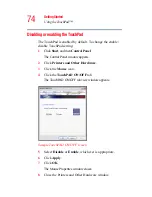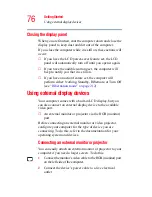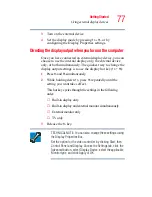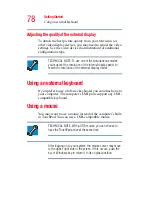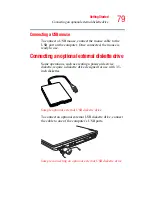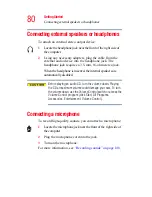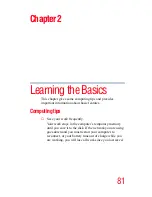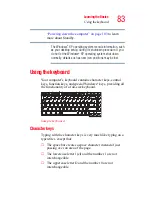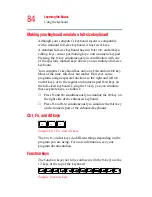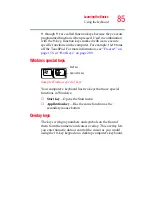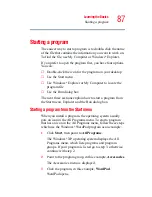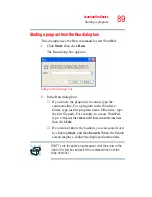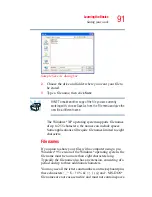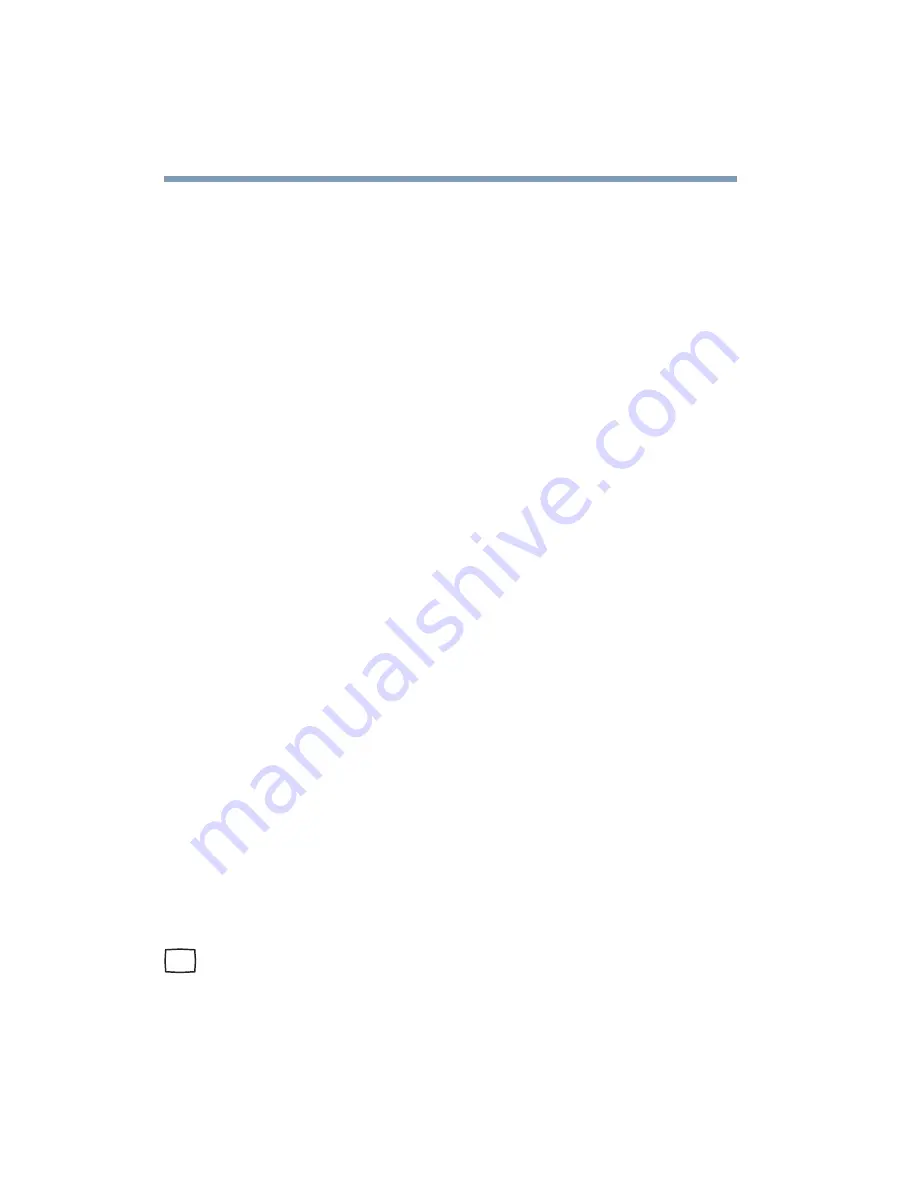
76
Getting Started
Using external display devices
Closing the display panel
When you are finished, shut the computer down and close the
display panel to keep dust and dirt out of the computer.
If you close the computer while it is still on, these actions will
occur:
❖
If you have the LCD power-saver feature set, the LCD
panel will automatically turn off until you open it again.
❖
If you have the audible warning set, the computer will
beep to notify you that it is still on.
❖
If you have an action feature set, the computer will
perform either: Nothing, Standby, Hibernate, or Turn Off
(see
“Hibernation mode” on page 212
).
Using external display devices
Your computer comes with a built-in LCD display, but you
can also connect an external display device to the available
video port:
❖
An external monitor or projector via the RGB (monitor)
port.
Before connecting an external monitor or video projector,
configure your computer for the type of device you are
connecting. To do this, refer to the documentation for your
operating system and devices.
Connecting an external monitor or projector
You can easily attach an external monitor or projector to your
computer if you need a larger screen. To do this:
1
Connect the monitor’s video cable to the RGB (monitor) port
on the left side of the computer.
2
Connect the device’s power cable to a live electrical
outlet.