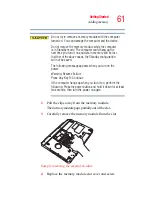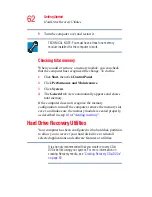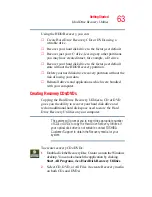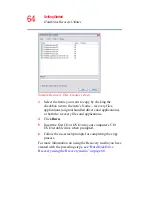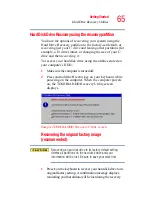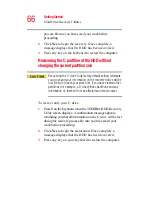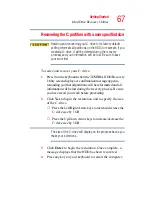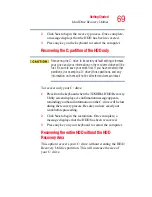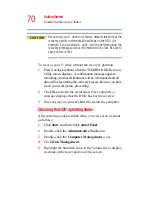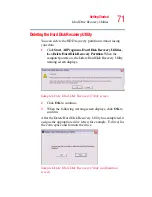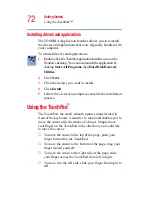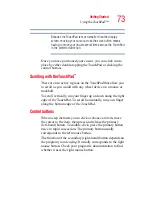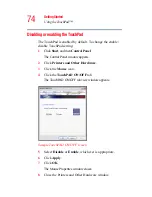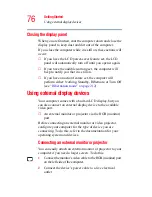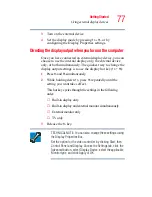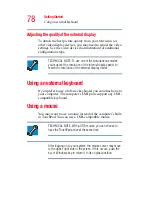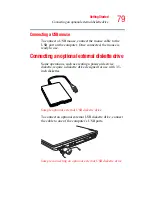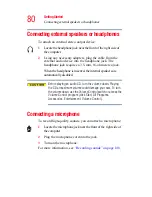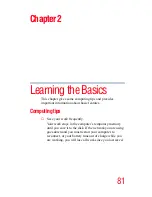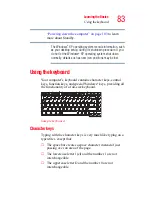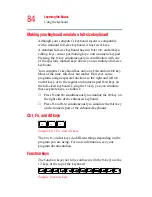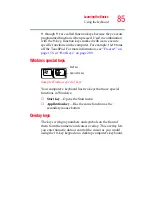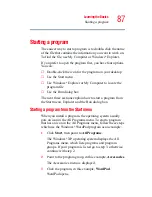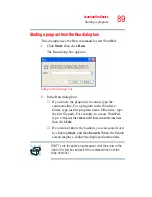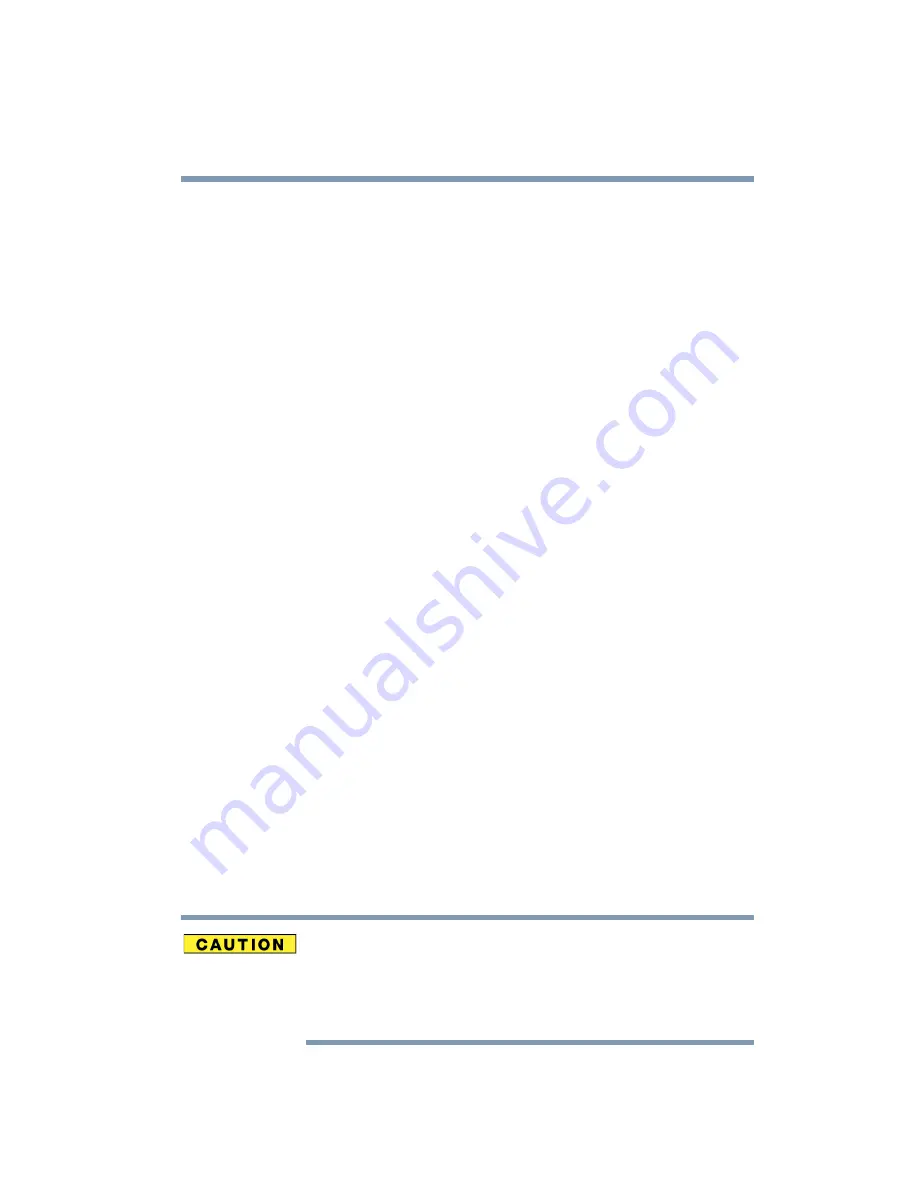
75
Getting Started
Turning off the computer
9
Close the Control Panel window.
You can also use a hot key to disable or enable the TouchPAD.
See
“Disabling or enabling the TouchPad” on page 214
Turning off the computer
It is a good idea to turn off your computer when you are not
using it for a while.
If you are using the computer for the first time, leave the
computer plugged into a power source (even though the
computer is off) to fully charge the main battery. With the
computer off, it may take up to three hours to recharge the
main battery.
When you power down the computer, you have three options
to choose from: Turn Off (or Shut down), Hibernate, and
Standby. Each option has its advantages.
❖
Use the Shut down command if you are using the
Windows
XP Professional operating system and are
connected to a domain server.
❖
If you have work in progress and are not connected to a
network, use the Windows Standby or Hibernate
commands to save your system settings to memory so
that, when you turn on the computer again, you will
automatically return to where you left off.
❖
To leave the computer off for a longer period, you can use
the Windows Turn Off command when not connected to
a domain server or the Shut down command when
connected to a domain server instead.
Never turn off the computer while any drive is in use. Doing so
may damage the media in use and result in loss of data. For
more information, see