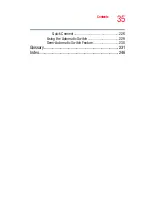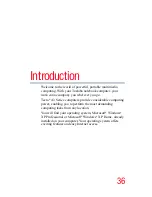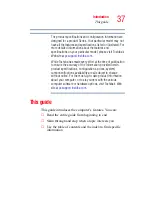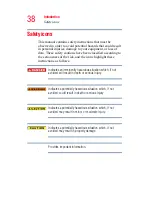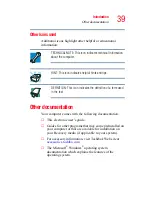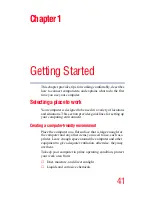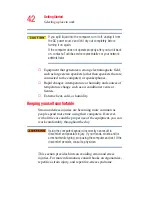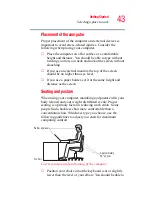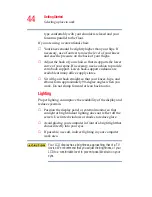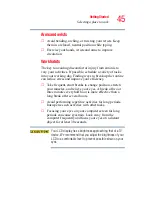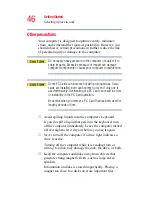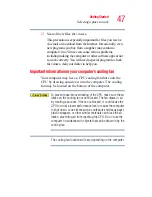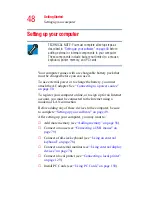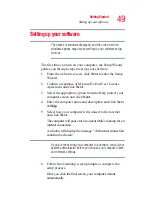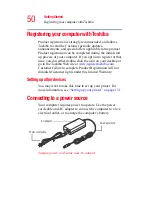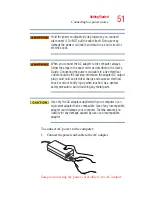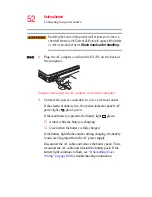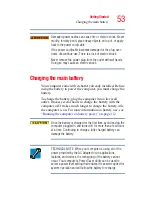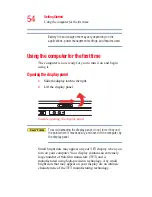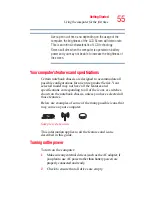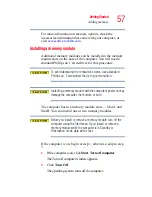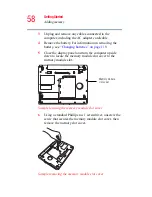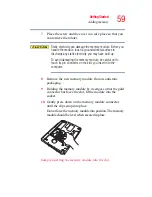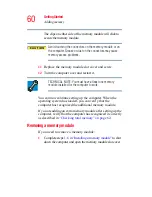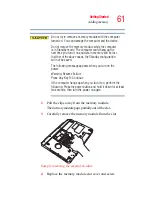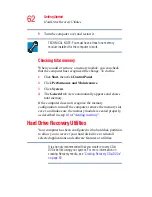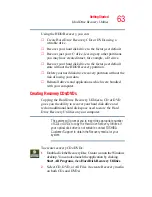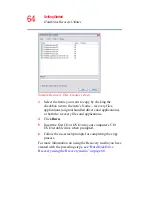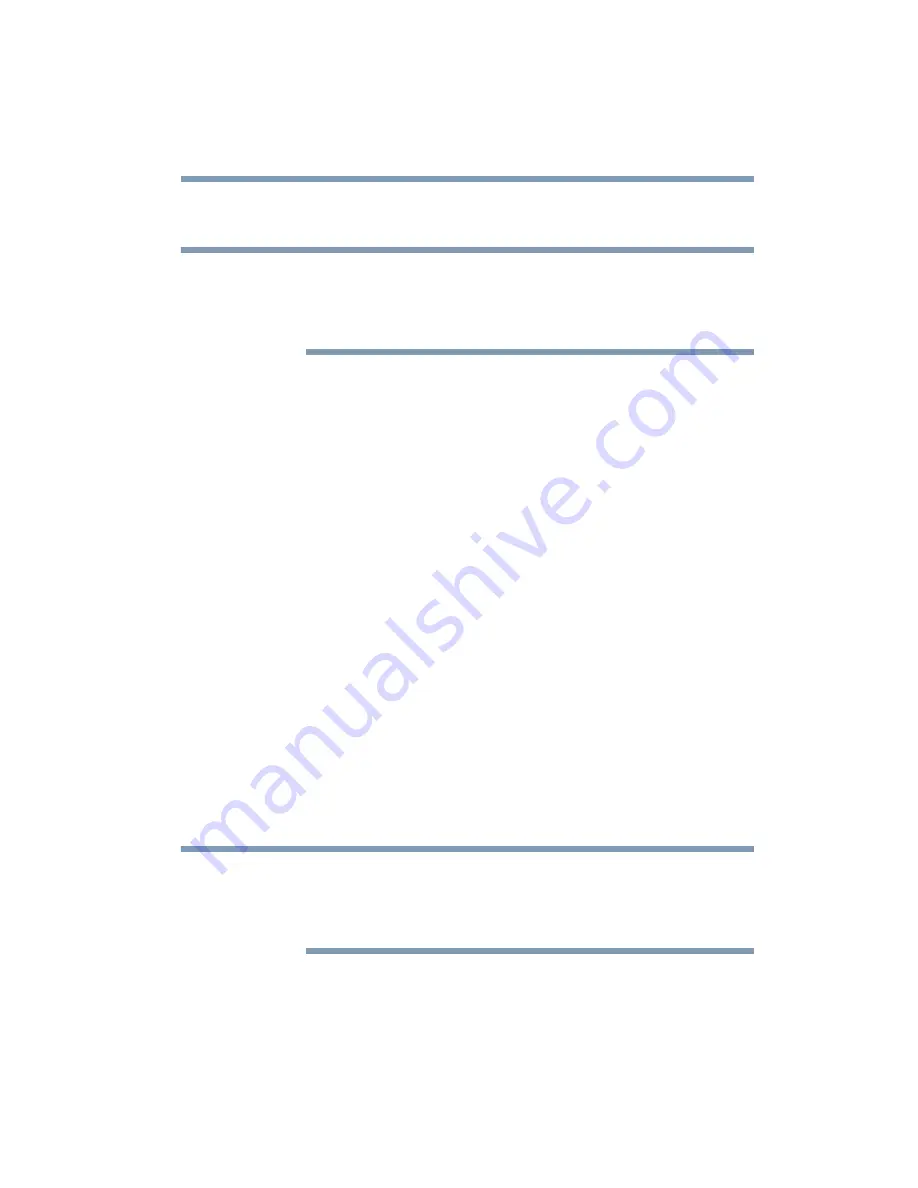
49
Getting Started
Setting up your software
Setting up your software
The names of windows displayed, and the order in which
windows appear, may vary according to your software setup
choices.
The first time you turn on your computer, the Setup Wizard
guides you through steps to set up your software.
1
From the welcome screen, click Next to enter the Setup
Wizard.
2
Confirm acceptance of Microsoft’s End User License
Agreement and click Next.
3
Select the appropriate option from the Help protect your
computer screen and click Next.
4
Enter the computer name and description and click Next
or Skip.
5
Select how your computer will connect to the internet
and click Next.
The computer will pause for a moment while checking for an
internet connection.
A window will display the message: “An Internet connection
could not be chosen.”
If you are connecting your computer to a network, consult your
system administrator before you choose your computer name
and network settings.
6
Follow the remaining screen prompts to complete the
setup process.
Once you click the final screen, your computer restarts
automatically.
NOTE
NOTE