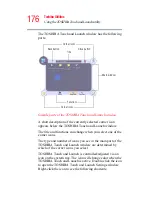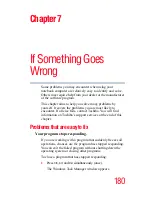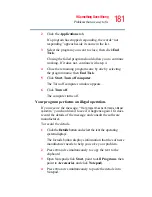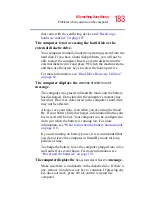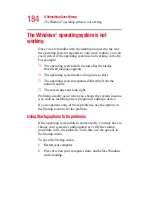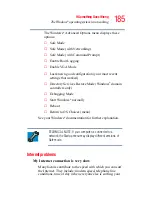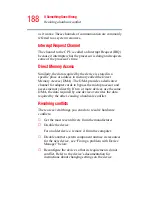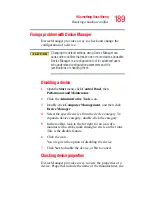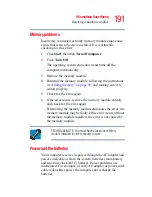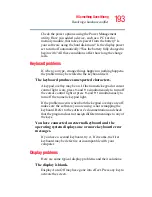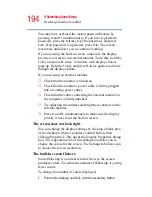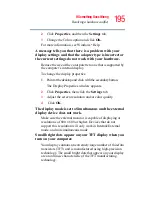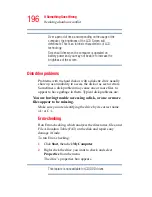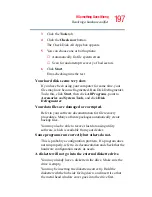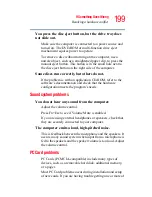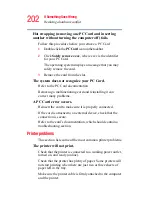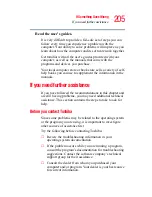190
If Something Goes Wrong
Resolving a hardware conflict
type of device, the drivers installed, and the system resources
assigned to the device.
To check a device’s properties:
1
Open the Start menu, then click Control Panel.
2
Click Performance and Maintenance, and then
Administrative Tools.
3
Double-click Computer Management, and then click
Device Manager.
4
To view the device(s) installed, double-click the device
type.
5
To view the properties, double-click the device.
The operating system displays the Device Properties
dialog box, which provides an array of tabs. They may
include:
❖
The Resource tab, which lists resources assigned to
the monitor, DVD-ROM, multi-function drive,
diskette disk drive, and other power-using functions.
This tab does not appear if the device is not using
resources.
❖
The Driver tab, which displays the drivers being
used by the device.
The tabs that appear in the dialog box vary from one
device to another. A Troubleshooting button is also
present.
6
Click Troubleshoot...
A Help and Support window for that device appears.
For more information about Device Manager, refer to
Windows
®
XP online help.