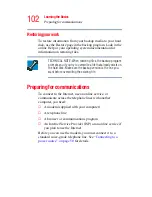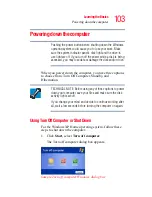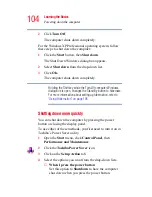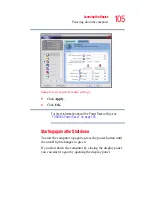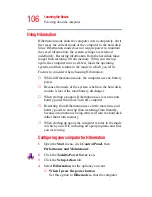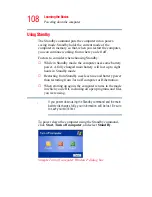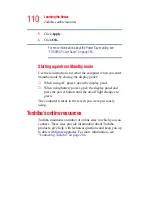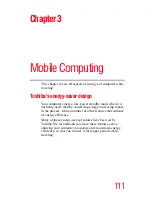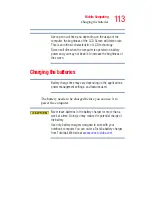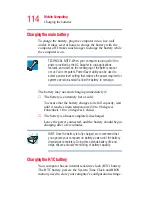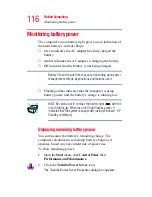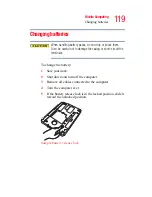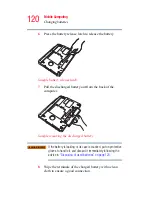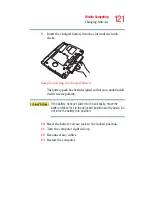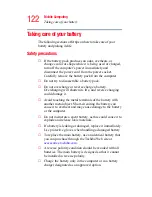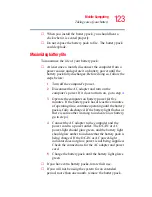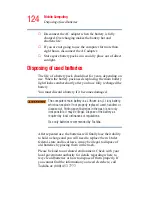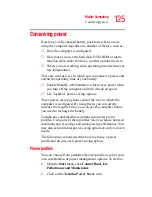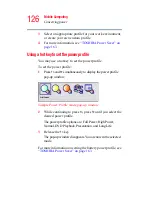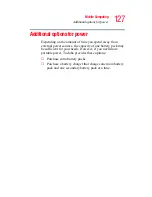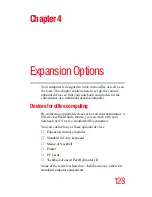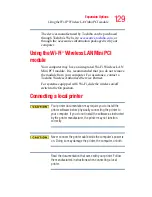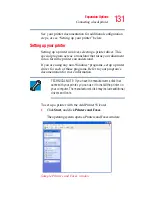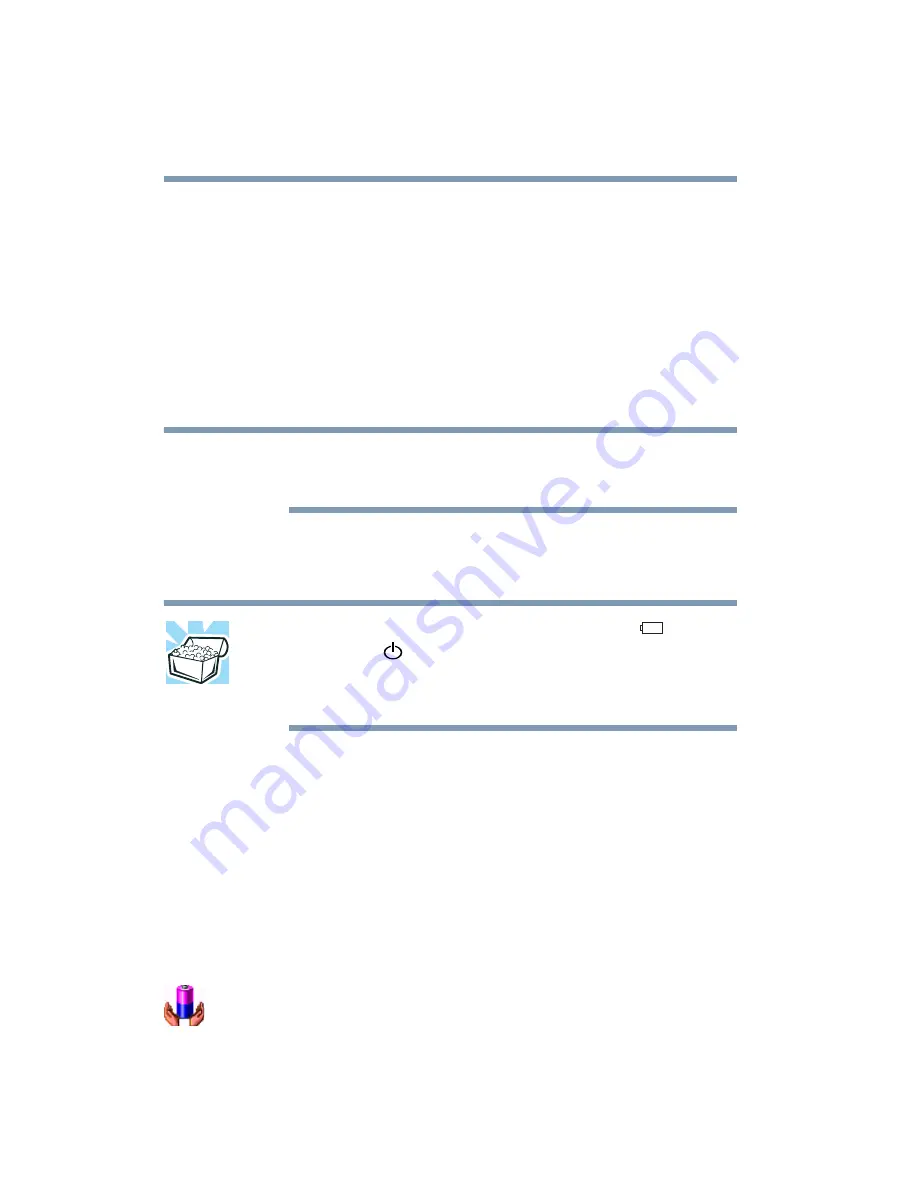
116
Mobile Computing
Monitoring battery power
Monitoring battery power
The computer’s main battery light gives you an indication of
the main battery’s current charge:
❖
Green indicates the AC adapter has fully charged the
battery.
❖
Amber indicates the AC adapter is charging the battery.
❖
Off indicates that the battery is not being charged.
Battery life and charge time may vary, depending upon power
management settings, applications and features used.
❖
Flashing amber indicates that the computer is using
battery power, and the battery’s charge is running low.
HINT: Be careful not to confuse the battery light (
) with the
on/off light (
). When the on/off light flashes amber, it
indicates that the system is suspended (using Windows
®
XP
Standby command).
Displaying remaining battery power
You can monitor the battery’s remaining charge. The
computer calculates the remaining battery charge as it
operates, based on your current rate of power use.
To show remaining power:
1
Open the Start menu, click Control Panel, then
Performance and Maintenance.
2
Click the Toshiba Power Saver icon.
The Toshiba Power Saver Properties dialog box appears.
NOTE