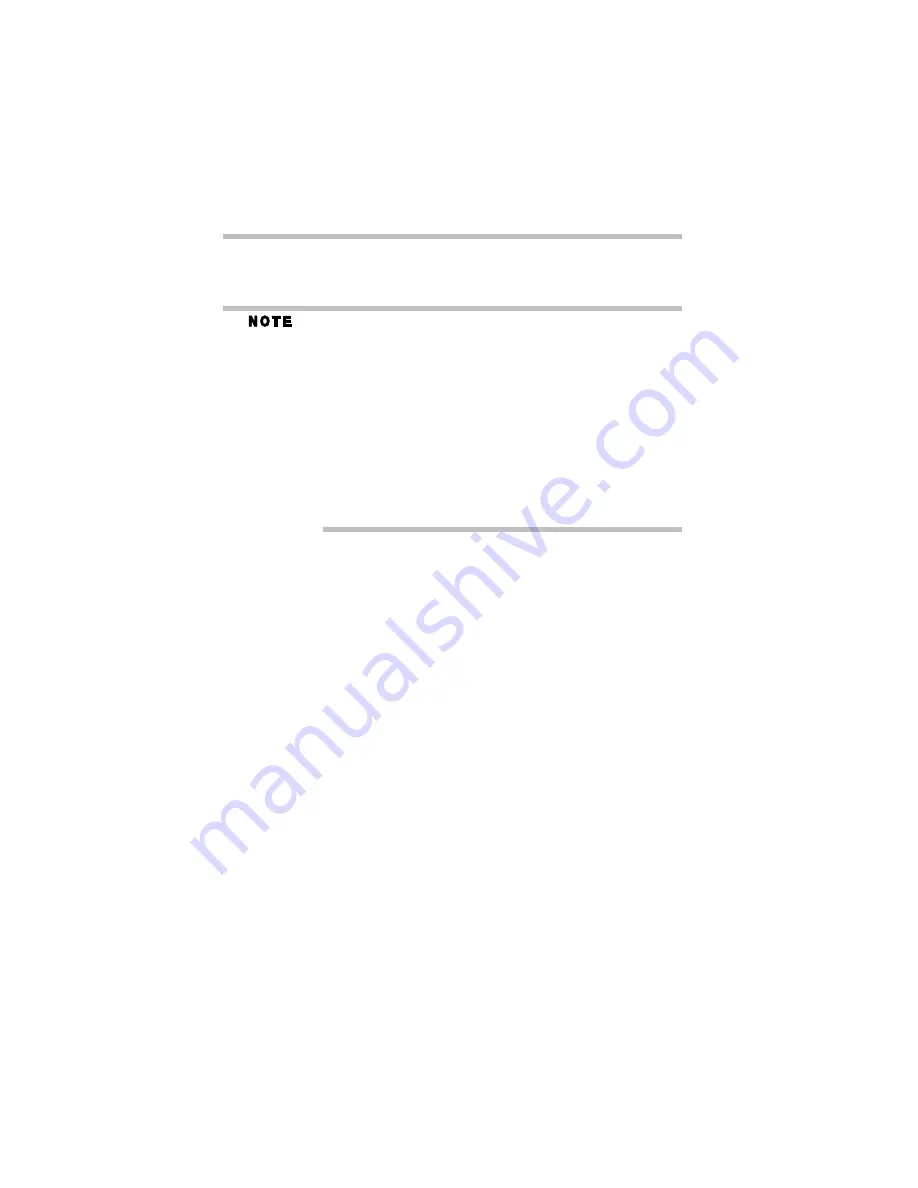
54
Features and specifications
5.375 x 8.375 ver 3.1
Features and specifications
This section lists the computer’s features.
The product specifications and configuration information are
designed for a product series. Your particular model may not have all
the features and specifications listed or illustrated. For more detailed
information about the features and specifications on your particular
model, visit Toshiba's Web site at
pcsupport.toshiba.com
.
While Toshiba has made every effort at the time of publication to
ensure the accuracy of the information provided herein, product
specifications, configurations, prices, system/component/options
availability are all subject to change without notice. For the most up-
to-date product information about your computer, or to stay current
with the various computer software or hardware options, visit
Toshiba's Web site at
pcsupport.toshiba.com
.
Technology and processor
Microprocessor
Intel
®
Pentium
®
M Processor 730
(1.60 GHz, 2MB L2 cache, 533MHz FSB)
CPU performance in your computer product may vary
from specifications under the following conditions:
- use of certain external peripheral products
- use of battery power instead of AC power
- use of certain multimedia, computer generated graphics or
video applications
- use of standard telephone lines or low speed network
connections
- use of complex modeling software, such as high end
computer aided design applications
- use of several applications or functionalities simultaneously
- use of computer in areas with low air pressure (high altitude
>1,000 meters or >3,280 feet above sea level)
- use of computer at temperatures outside the range of 5° C to
30° C (41° F to 86° F) or >25° C (77° F) at high altitude (all
temperature references are approximate and may vary
depending on the specific computer model – please refer to
your Resource Guide, or visit the Toshiba website at
www.pcsupport.toshiba.com for details).
CPU performance may also vary from specifications due to
design configuration.
Содержание Tecra A3 Series
Страница 61: ...61 5 375 x 8 375 ver 3 1 T tips on computing 37 TouchPad using 38 W Web sites 53 ...
Страница 62: ...5 375 x 8 375 ver 3 1 ...
Страница 63: ...5 375 x 8 375 ver 3 1 ...
Страница 64: ...5 375 x 8 375 ver 3 1 PMA500113010 01 05 ...

























