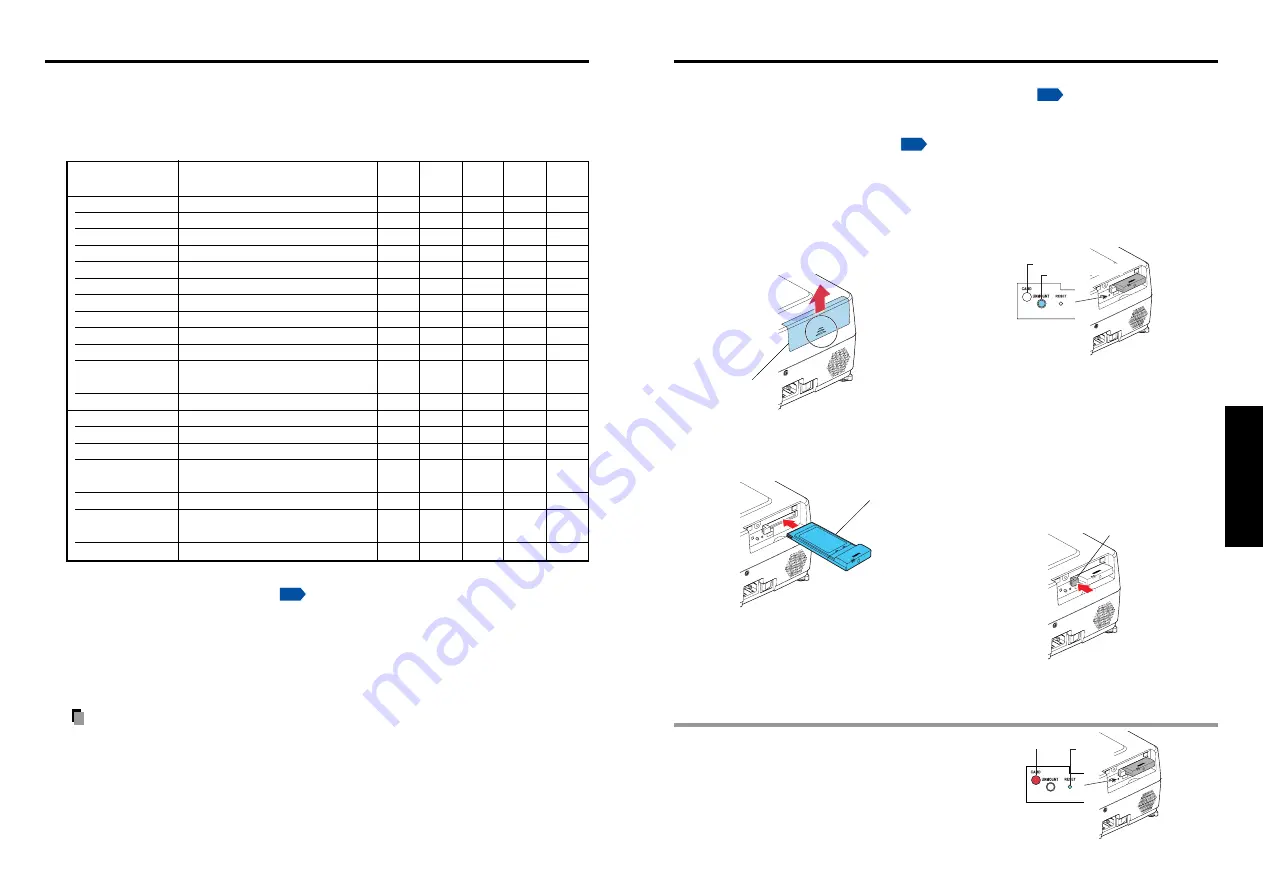
49
Operations
48
Using the menus (Continued)
■
Displaying Information (Status display)
This displays information about the input signal, lamp use time, LAN connection status,
etc.
“Yes”: displayed, “No”: not displayed
Item
Description
Computer Y/P
B
/P
R
Video Wireless/ USB
S-video
Card memory
Projector
Input
Input source name
Yes
Yes
Yes
Yes
Yes
Mode name
RGB input mode
[Note 1]
Yes
No
No
No
No
Resolution
Resolution (in dots)
Yes
No
No
No
No
Frequency
Sync frequency
Yes
No
No
No
No
Sync
Sync signal polarity
[Note 2]
Yes
No
No
No
No
Signal format
Y/P
B
/P
R
signal format
No
Yes
No
No
No
Video mode
Color method of video signal
No
No
Yes
No
No
Lamp time
Time of lamp use
[Note 3]
Yes
Yes
Yes
Yes
Yes
Lamp reset count
The count for lamp replacement
Yes
Yes
Yes
Yes
Yes
Total time
The total time that this projector is
used.
Yes
Yes
Yes
Yes
Yes
Version
Firmware version
[Note 4]
Yes
Yes
Yes
Yes
Yes
Wired LAN
Connection status Displays connection status of LAN.
Yes
Yes
Yes
Yes
Yes
IP address
Displays the IP address.
Yes
Yes
Yes
Yes
Yes
Subnet mask
Displays numeric value of subnet
mask.
Yes
Yes
Yes
Yes
Yes
Gateway
Displays numeric value of gateway.
Yes
Yes
Yes
Yes
Yes
MAC address
Displays MAC address of the
projector.
[Note 5]
Yes
Yes
Yes
Yes
Yes
PJLink class
PJLink version
Yes
Yes
Yes
Yes
Yes
Notes
1: The mode of supported RGB signals
is shown.
2: Sync signal polarity shown as P (positive) or N (negative) for [H/V].
3: Displays [
Lamp time
] as a measure of when the lamp should be replaced. (Cannot be used as
a counter of guaranteed lamp time.) When the displayed time approaches 2,000 hours, consult
with a store about getting a TLPLW14 replacement lamp (sold separately) prepared.
4: [
Version
] shows the version of the projector’s internal control program. This version is referred
to for customer service, etc.
5: In case that “------” appears for MAC address, please contact your dealer.
Note
• The displayed information will not be refreshed if the status changes. To refresh the
information, dismiss the display, then display it again. The information regarding
wired LAN is refreshed every time it is displayed.
■
Removing a PC card
q
Look at CARD indicator.
If it is off, proceed to step
r
.
w
Press the UNMOUNT button.
Begins processing for PC card removal.
e
Wait until CARD indicator goes
out.
Never remove the PC card while lit.
Doing so could damage the PC card or
corrupt your data.
r
Press the Eject button.
■
Mounting a PC card
q
Remove the slot cover.
Press lightly on the circle (“O”) while
sliding the cover in the direction of the
arrow.
w
Insert the PC card.
After making sure of the card orienta-
tion, press it in firmly until it stops.
How to use the PC card slot
The wireless LAN PC card enables you to connect the projector wirelessly with a personal
computer that supports IEEE802.11b/g based wireless LAN.
(Please note that
communication between all the computers based on IEEE802.11b/g and this projector is
not guaranteed.) You can also use a commercially available memory PC card to project
JPEG image files using this projector.
Please follow the steps below when removing
or mounting a PC card.
Slot cover
PC Card
CARD indicator
Eject button
■
If CARD indicator turns red
Press the RESET switch with a thin pin or
similar implement (it is at the bottom of a
recess).
UNMOUNT button
RESET
switch
CARD indicator
















































