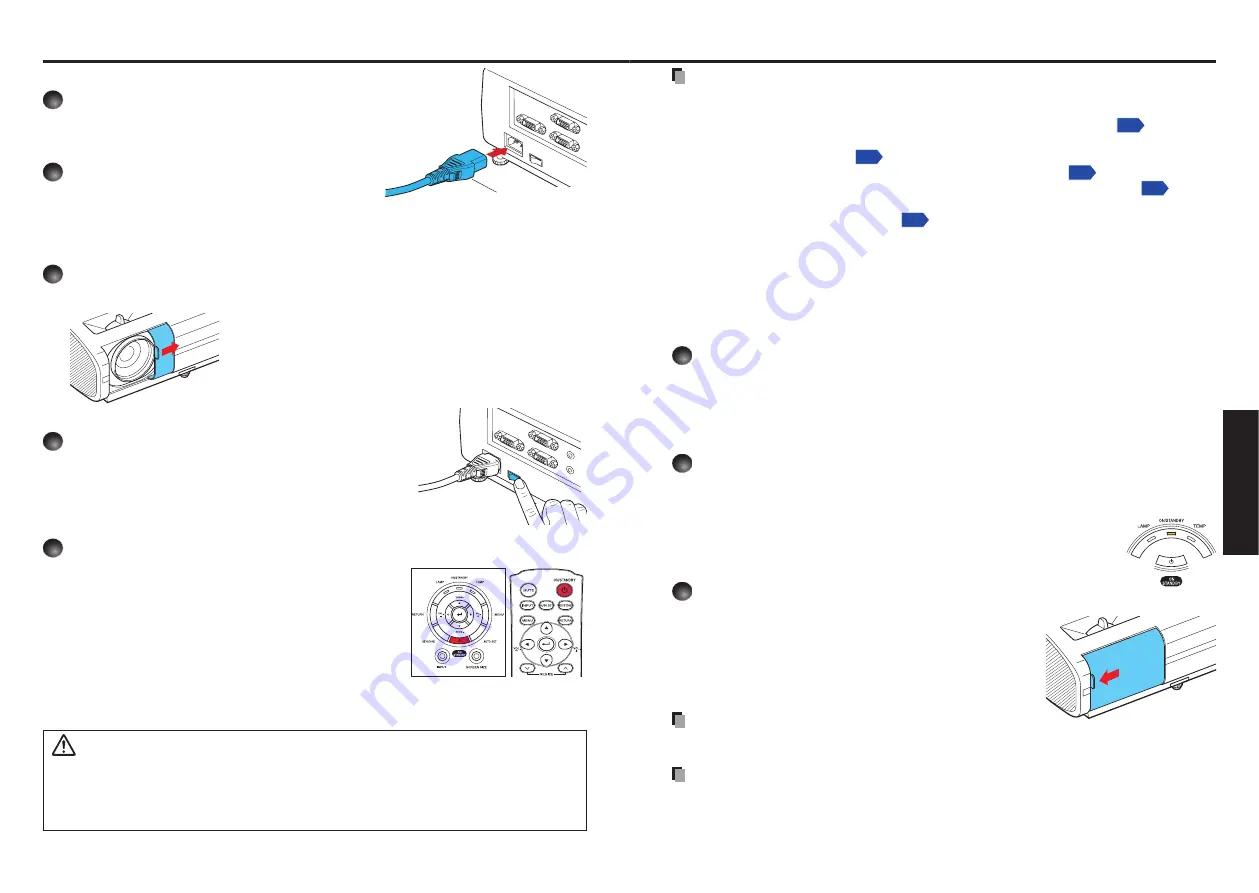
24
25
Operations
Connect the power cord
1
Insert the power cord connector
into the AC IN socket of the
projector.
2
Insert the power cord plug into a
wall or other power outlet.
Turn the power on
1
Open the lens cover.
Slide the lens cover to open.
If it is left closed
, the power will not be turned on.
2
Turn on the main power switch.
The ON/STANDBY indicator will change to orange,
indicating standby mode.
3
Press the ON/STANDBY button.
The power is turned on with a beep sound (if the beep
sound is set to [
On
]), and the ON/STANDBY indicator
lights green. After a moment, the start-up screen
appears.
CAUTION
Do not look into the lens while the lamp is on.
The strong light from the lamp may cause
damage to your eyesight.
Do not block the air intake or exhaust.
Doing so could cause a fire due to internal overheating.
Do not place your hands, face, or other objects near the air exhaust, the lamp cover or
the bottom of the unit.
Doing so could result in injury and/or damage the object.
•
•
•
■
■
Turning the power on and off
Operations
Notes
The start-up screen will disappear after a moment. You can also dismiss the start-up screen
before this by performing any operation. You can also configure the system to prevent the
start-up screen from appearing. To do this, use the
Display setting menu
.
The first time you use the projector after purchase, after the start-up screen disappears,
the start menu is displayed
.
You can disable the beep sound in the
Default setting 1
menu
When [
Key lock
] is [
On
], the operation buttons of the projector do not work
When [
Password
] is [
On
], enter password then the start-up screen is displayed after the
Password entry screen disappears
Do not touch the lens directly with your hand.
If fingerprints or stains are left on the projection lens surface, they may interfere with the
projector’s ability to project images on the screen.
If the lens cover is closed while in use, after a moment the power will turn off, then the
projector goes into standby mode.
Turning the power off
1
Press the ON/STANDBY button.
When the beep sound setting is [
On
], the projector beeps, and a message appears,
confirming that you wish to shut off the power. To shut off the power, press the
ON/STANDBY button again. If you do not wish to shut off the power, wait for a while
without conducting any operations. The message will disappear after a moment and
the operation will no longer be valid.
2
Press the ON/STANDBY button again.
When the beep sound setting is [
On
], the projector beeps, and the screen disappears, but
the internal cooling fan continues to operate. The projector will then go into standby mode.
During cooling, the ON/STANDBY indicator flashes. While the
indicator is flashing, the power cannot be turned back on. There is
no problem with unplugging the power cord or turning off the main
power switch in this state.
3
Close the lens cover.
After use, close the lens cover.
Note
The projector consumes about 5 W of power in standby. We recommend that you unplug
the power cord if you will not be using the projector for an extended period.
Precautions
If you wish to restart the projector again right after turning off the power, give the lamp time
(about 5 minutes) to cool before plugging it back in. If the lamp overheats, it may fail to light.
Right after turning off the power, the unit may become very hot, especially air exhaust,
lamp cover or the bottom of the unit. Please handle with care to avoid burn injuries.
•
•
•
•
•
•
•
■
•
•
•
Power cord connector
(Supplied)
Control panel
Remote
control
Содержание TDP-EX21
Страница 29: ......














































