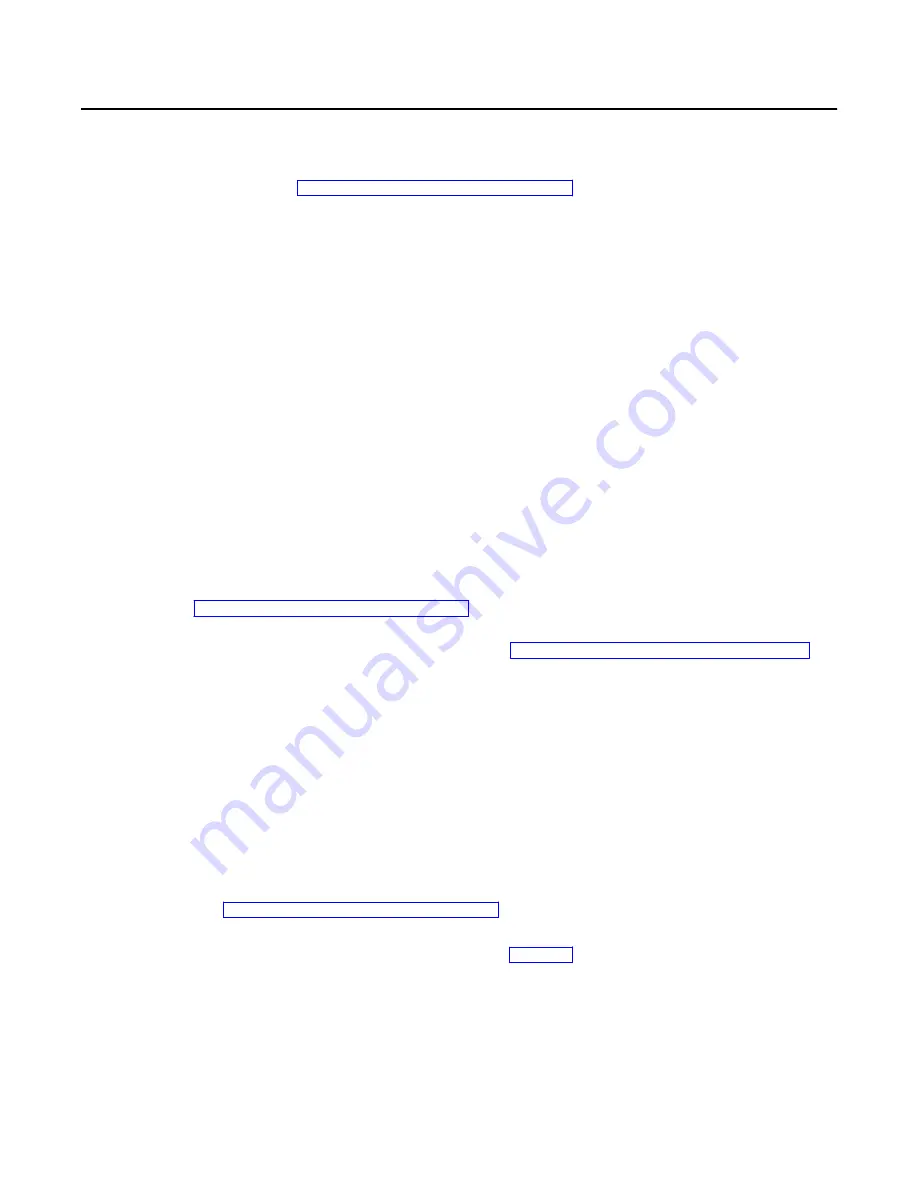
Configuring a network printer (WiFi and Ethernet)
This section provides guidance for setup of a 4610 Network printer (WiFi or Ethernet interface
adapter installed). When using a WiFi adapter, it is assumed that WiFi configuration has been
completed. See “Configuring a WiFi adapter” on page 35 for information on configuring the
WiFi Adapter.
Note:
1. Prior to installation of an Ethernet adapter, the printer firmware must be at level 17 or later.
All new product will be at this level or later; if upgrading an existing printer, see the existing
printer documentation for firmware update instructions.
2. DHCP is the recommended method for IP configuration. If using DHCP, all settings can be
controlled by the DHCP server so no further configuration steps are typically required. The
default hostname includes the last 6 characters of the printer MAC address so that each is
unique and associated with the printer through the MAC address (which is printed on a
label attached to the adapter).
3. After completion of network printer setup, it is highly recommended that default passwords
be changed.
The following is a summary of the operations necessary to setup a network printer. Details of
each step are provided in the following sections.
1. Log into the Printer Configuration and Management interface
2. Setup the Printer IP Parameters and other options
Following completion of these steps, the printer should be fully accessible via the network.
Before you begin
If setting up a printer with a WiFi Adapter, complete the WiFi setup as described in
“Configuring a WiFi adapter” on page 35 and restart the printer before beginning.
The information needed for the setup steps is provided by the Test/Status Receipt. This receipt
should be printed prior to beginning setup. See “Printing the Test/Status Receipt” on page 36.
Note: To ensure that all required information is present on the receipt, wait for a minute or 2
following power on of the printer. Actual time will vary based on network setup and DHCP
server performance.
Logging into the printer configuration and management interface
The printer provides web pages for setup and other management. From a computer attached to
the same network as the printer, log into the web pages to use them for setup:
1. Open a browser and enter the IP address shown on the Printer Network Configuration
section of the status/test receipt.
2. When prompted, enter the username
admin
and the password
Admin
.
Note: The username and password referenced here are unique from those referenced in
“Configuring a WiFi adapter” on page 35. Changing the WiFi passwords does not affect
these.
The Overview page should be as shown in Figure 22.
Chapter 3. Installing and configuring the 4610 printer
41
Содержание SureMark 4610 1NR
Страница 1: ...Toshiba Global Commerce Solutions SureMark 4610 Printers Hardware Guide Model 1NR TC62 0011 01 ...
Страница 6: ...6 Hardware Guide for Model 1NR ...
Страница 8: ...8 Hardware Guide for Model 1NR ...
Страница 10: ...10 Hardware Guide for Model 1NR ...
Страница 14: ...14 Hardware Guide for Model 1NR ...
Страница 25: ...A Figure 9 Location of serial number Chapter 1 Introducing the 4610 Model 1NR 25 ...
Страница 26: ...26 Hardware Guide for Model 1NR ...
Страница 44: ...44 Hardware Guide for Model 1NR ...
Страница 60: ...60 Hardware Guide for Model 1NR ...
Страница 63: ......
Страница 64: ...TC62 0011 01 ...






























