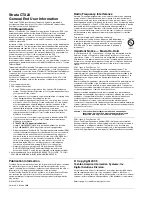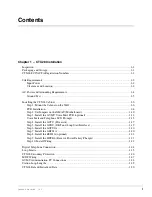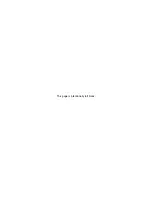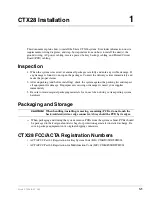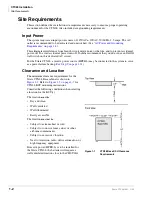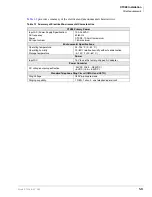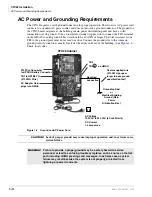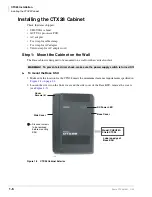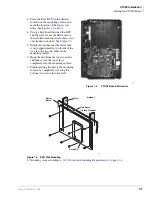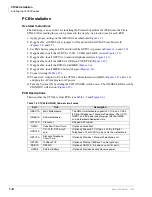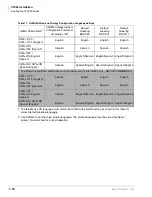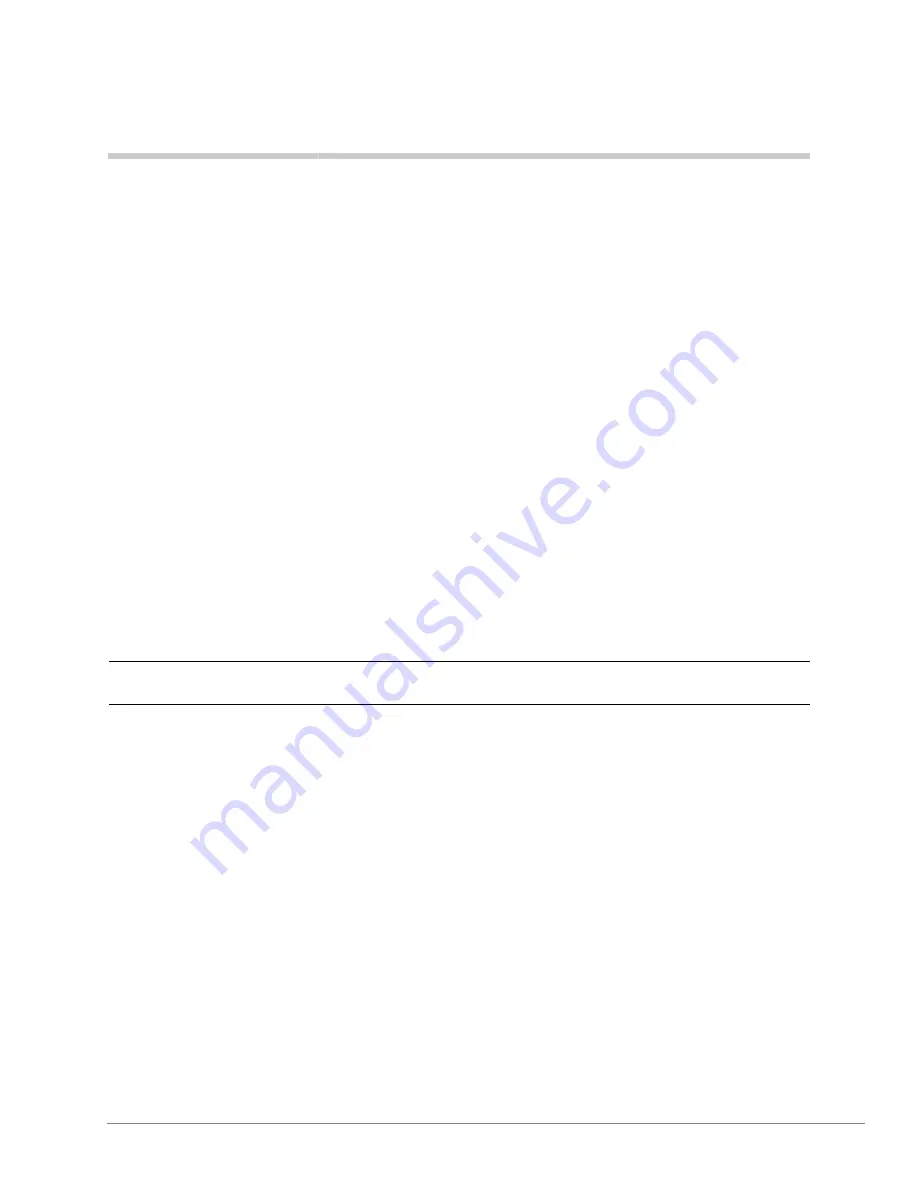
Strata CTX28 I&M 3/05
1-1
CTX28 Installation
1
This document explains how to install the Strata CTX28 system. It includes information on site
requirements, wiring diagrams, and step-by-step instructions on how to install the unit(s), the
ground wiring, AC power cabling, reserve power (battery backup) cabling, and Printed Circuit
Board (PCB) cabling.
Inspection
1. When the system is received, examine all packages carefully and note any visible damage. If
any damage is found, do not open the packages. Contact the delivery carrier immediately and
make the proper claims.
2. After unpacking (and before installing), check the system against the packing list and inspect
all equipment for damage. If equipment is missing or damaged, contact your supplier
immediately.
3. Be sure to retain original packaging materials for re-use when storing or transporting system
hardware.
Packaging and Storage
&$87,21
When handling (installing, removing, examining) PCBs, do not touch the
back (soldered) side or edge connector. Always hold the PCB by its edges.
³
When packaging and storing the system, remove PCBs from the system cabinet. PCBs should
be packaged in their original antistatic bags for protection against electrostatic discharge. Be
sure to package equipment in its original shipping containers.
CTX28 FCC/ACTA Registration Numbers
•
ACTA/FCC Part 68 Registration for Key System Code (KD): CJ6KD03BDTCHS28
•
ACTA/FCC Part 68 Registration for Multifunction Code (MF): CJ6MF03BDTCHS28
Содержание Strata CTX Series
Страница 6: ...This page is intentionally left blank ...
Страница 40: ...This is the last page of the document ...