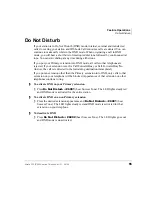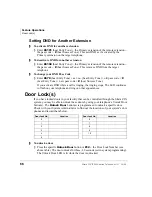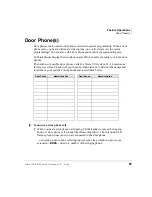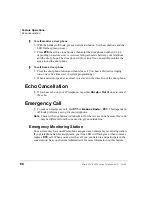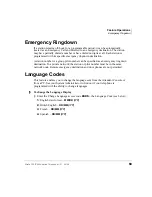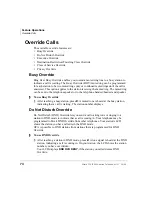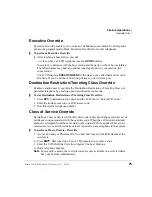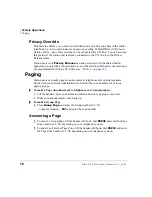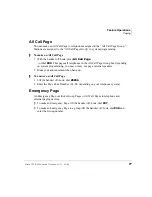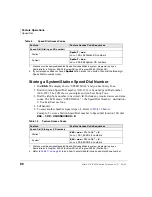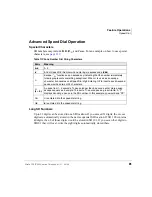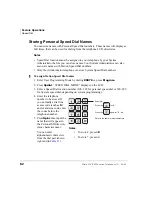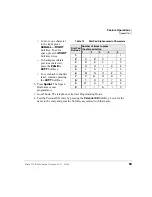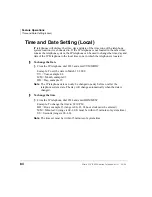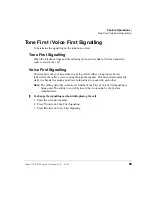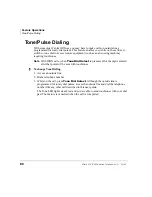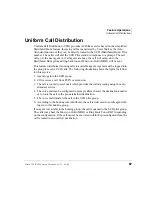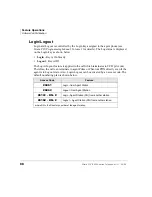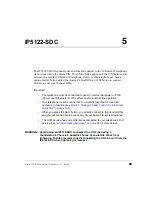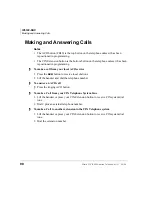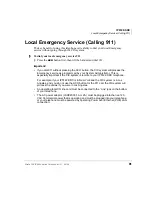Feature Operations
Privacy
78
Strata CIX IP5000-series Telephone UG 04/09
Privacy
Privacy controls the ability of more than one person to use the same extension or CO
line at the same time. Privacy applies to multiple appearances of extensions, Phantom
extensions, outside Lines and outside Line Group buttons. The application of Privacy
to individual telephones is controlled in system programming.
By default, the system is private. If you are in a conversation, another telephone with
an appearance of the line on which you are talking cannot intrude unless that
telephone has been programmed for Privacy Override. In that event, the other
telephone may enter and leave the conversation at will. If all users are provided with
Privacy Release in Class of Service, the system will function as non-private.
Your telephone may be equipped with a
Privacy Release
and/or a
Privacy on
Line
button. On a normally private telephone,
Privacy Release
allows other
appearances of you line to join the conversation. On a normally non-private telephone,
Privacy on Line
allows you to exclude others. The Privacy condition may be
toggled at any time during a conversation. At the end of the conversation, the line’s
privacy condition returns to its original state.
To use Privacy Release
While on a CO line call, press
Privacy Release
. The LED lights red. The
outside line flashes at all appearances. When another station user enters the outside
line call by pressing a common outside
Line
, the Privacy Release LED turns Off.
To add a third station, press
Privacy Release
again; the process repeats.
To set/cancel Privacy
Press
Privacy on Line
to set privacy. The LED lights steady red. Others are
blocked from entering your outside line calls when they press a common
Line
...or press
Privacy on Line
again to cancel the feature. The LED turns Off.
Redial
Use this button to redial the last number dialed from your telephone.
To redial the last number, press
Redial
or
*
0
.
Содержание Strata CIX IP5000 Series
Страница 1: ...Telecommunication Systems Division April 2009 IP5000 Series Telephone User Guide ...
Страница 6: ...This page is intentionally left blank ...
Страница 14: ...This page is intentionally left blank ...
Страница 30: ...This page is intentionally left blank ...
Страница 48: ...This page is intentionally left blank ...
Страница 56: ...SoftIPT Configuring SoftIPT 3 0 38 Strata CIX IP5000 series Telephone UG 04 09 Figure 3 Mail Profiles ...
Страница 126: ...This page is intentionally left blank ...
Страница 132: ...This page is intentionally left blank ...
Страница 142: ...This page is intentionally left blank ...
Страница 188: ...This page is intentionally left blank ...
Страница 196: ...This page is intentionally left blank ...