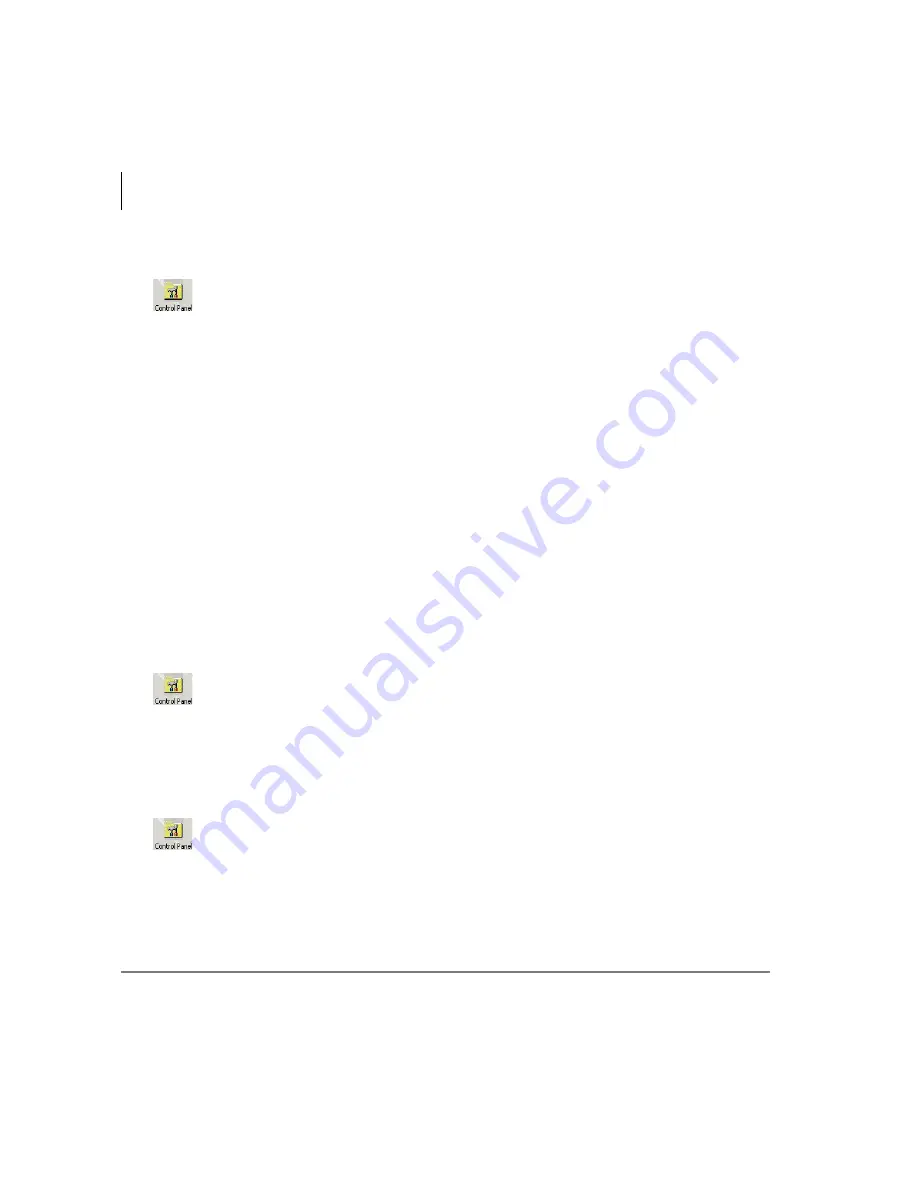
Control Panel
Control Panel View
40
Strata CIX IP Attendant Console 11/07
³
To create call forward menu items
Date/Time
The date and time can be set using the PC’s internal clock. This clock can be
changed.
³
To set the PC date and time
³
To set the CTX time to match the PC date and time
1. Click the
Control Panel
icon.
2. From the Status tab, use the Call Forward pull-down the list to select the type of
Call Forward.
...or to create a new Call Forward destination, click the
Settings
button. Click
the CF drop-down box to select a CF call type (Trunks or All). In the next box,
select a CF destination, click
Apply
.
³
To delete a CF menu item, follow the above instructions and click
Delete
(instead of Apply in the final step).
To select CF for the console (after the menus have been created), refer to
console, overflow, night mode or call forward (CF) destination status” on page 27
Call Forward applies only to the Attendant Console extension number. It does not
forward the calls in queue.
1. Click the
Control Panel
icon.
2. From the Status tab, click the
Change PC
button to bring up the Windows clock
setting routine. Make any changes necessary to correct the time.
3. Click Apply, click OK.
1. Click the
Control Panel
icon.
2. Click the
Change CTX
button. The time should change in this window and on
the associated LCD telephones.
Содержание STRATA CIX IP Attendant Console
Страница 1: ...Telecommunication Systems Division November 2007 CIX IP Attendant Console User Guide ...
Страница 8: ...This page in intentionally left blank ...
Страница 12: ...Introduction Related Documents Media viii Strata CIX IP Attendant Console 02 06 ...
Страница 44: ...Call Processing Contacts Tab 32 Strata CIX IP Attendant Console 11 07 ...
Страница 58: ...Call Statistics Call Statistics View 46 Strata CIX IP Attendant Console 11 07 ...
Страница 68: ...Administration Backup Log Files 56 Strata CIX IP Attendant Console 11 07 ...
Страница 76: ...This is the last page of the document ...






























