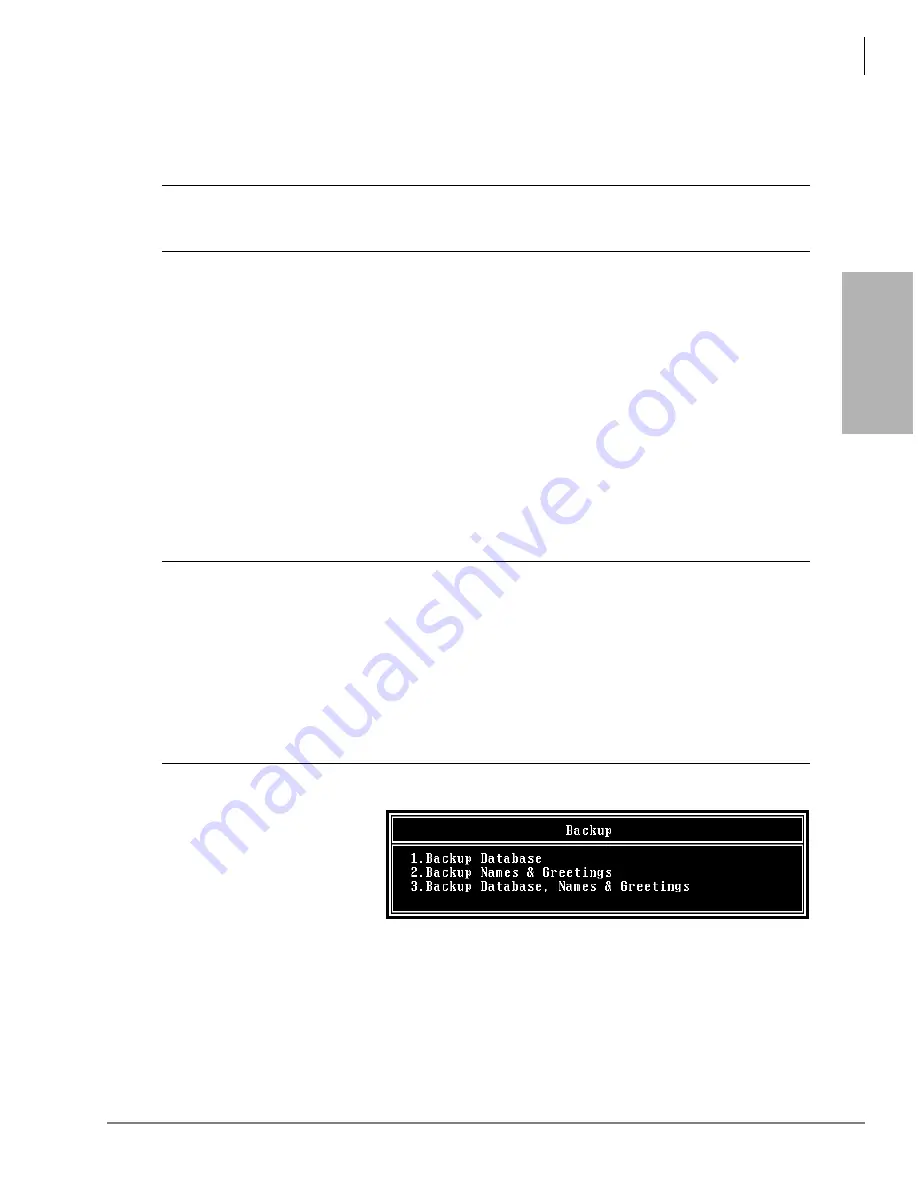
Maintenance and Troubleshooting
Tools
Strata CIX40 Voice Processing Programming Manual 7/06
8-3
Ma
in
ten
a
nc
e a
nd
T
rou
bl
esh
o
o
ti
ng
Backup Utility
The Backup Utility is used to back up information from the flash ROM memory of the GVPH to
the UADM2 Admin PC’s hard drive.
CAUTION!
For PCs equipped with external modems, Toshiba advises that you perform
the Backup Utility on site because of possible errors that can be induced
through the telephone network.
Note
A database from a GVMU cannot be restored to a GVPH.
Backup functions are available for either a customer’s database or mailbox names and
greetings, or both. They consist of:
•
Database
All mailbox settings and information, voice processing system configuration settings,
notification templates, auto schedules, and all information concerning the selected
telephone system’s integration information.
•
Mailbox names and greetings
All names and greetings that have been recorded for all programmed mailboxes (personal
and company).
Backing up your voice processing system regularly enables you to restore the system with
minimal data loss if the system fails.
Note
Messages cannot be backed up using this utility. Refer to
.
CAUTION!
During the Backup and Restore procedures, voice processing cannot process
calls. When any Backup or Restore function is selected, UADM2 Admin
queries voice processing concerning calls currently in progress. If calls are in
progress, UADM2 Admin asks if the calls can be terminated. If call termination
is selected, any current connection is disconnected, and all ports are
commanded to go off-hook to prevent any further calls. If call termination is
denied, the Backup or Restore procedure is halted.
If the connection between the UADM2 Admin PC and voice processing is lost,
communication can be re-established by simply shutting down and restarting
the UADM2 Admin in the usual manner.
Back up the Database(s)/Names/Greetings
1. From the Tools menu, press
Enter
.
2. From the Backup screen
(shown at right), enter the
selection number.
A second screen
requesting a backup
directory displays.
3. The directory defaults to
C:\Uadmin20\BACKUP
. If you want the back up to be stored in a different directory,
type over the default. Press
Enter
.
We recommend that the new directory name represent the site that is being backed
up. For example, if backing up ABC Company, you can enter the directory name
“
C:\xxxx\BACKUP\ABC
”.
3234
Содержание Strata CIX GVPH
Страница 10: ...This page is intentionally left blank ...
Страница 102: ...This page is intentionally left blank ...
Страница 122: ...This page is intentionally left blank ...
Страница 144: ...This page is intentionally left blank ...
Страница 152: ...This page is intentionally left blank ...
Страница 176: ...This page is intentionally left blank ...
Страница 184: ...This is the last page of the document ...






























