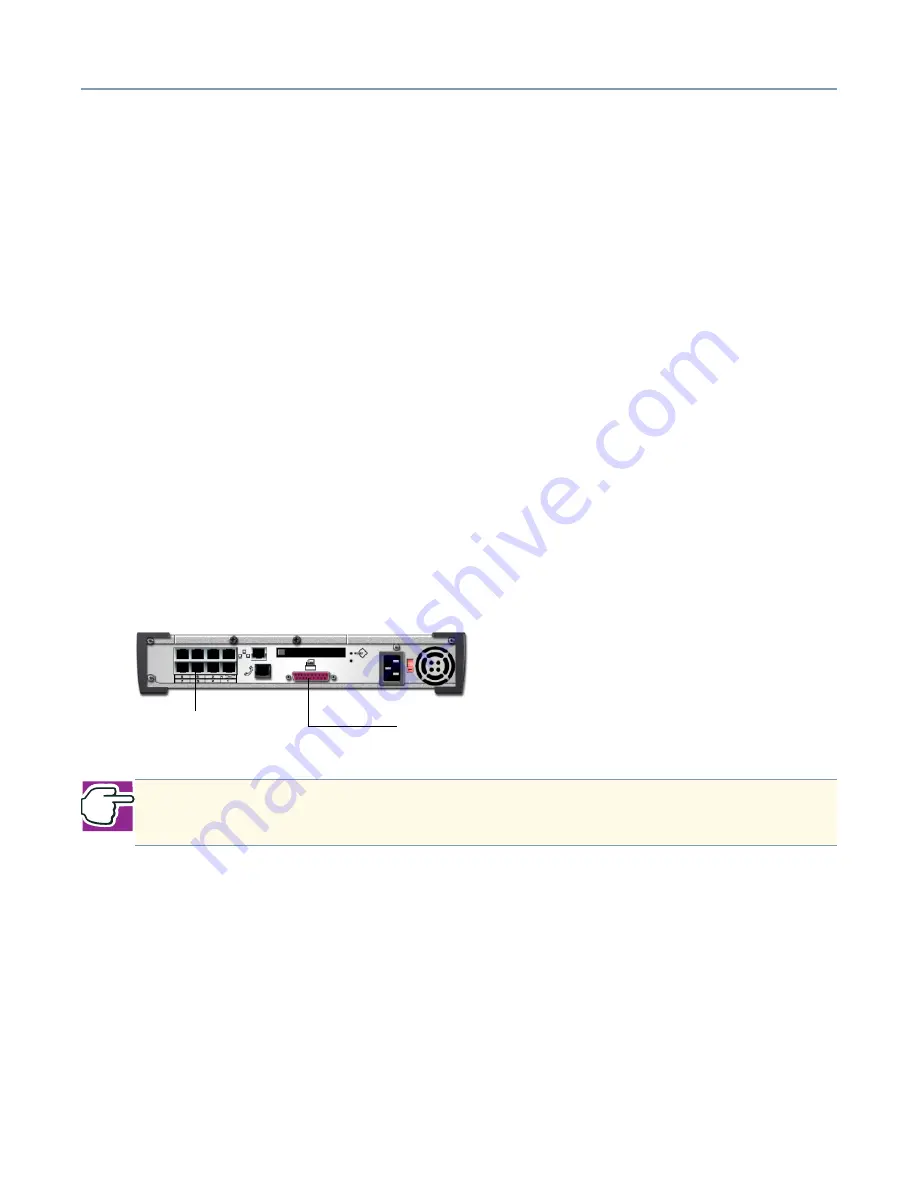
Using the Network
Sharing a printer
58
Sharing a printer
Another important feature of the Magnia SG20 is that it allows all users to share a single
network printer. In some cases, the network printer can replace individual printers. In
other cases, the network printer is an additional higher-speed and higher-resolution
device.
Print jobs sent to this single network printer are stored in a queue on the Magnia SG20
and are processed on a first-come first-served basis. You can even send print jobs to the
shared network printer from a remote location when you are connected to the local
network through a dial-in connection.
The Magnia SG20 supports a printer connected directly to its parallel printer connection,
or a network enabled printer connected to your local LAN (connected to the 7 port built-in
switch).
Connecting the printer to the Magnia SG20
If you plan to use a printer with a parallel connection, the printer must be connected to
the printer port on the back of the Magnia SG20. If the printer is a network printer
supporting a LAN network connection, it should be plugged in to the internal switch.
Normally your network administrator does this when setting up the LAN.
Magnia SG20 printer port
Connecting a client computer to the network printer
Although the screen displays vary slightly between the different Microsoft Windows
operating systems, the way you configure the network printer is much the same. You will
probably need the device driver diskette or CD that came with the printer, as well as your
original Microsoft
Windows Setup Disk.
General Windows procedure
Follow these steps to connect your client computer to the Magnia SG20 printer.
NOTE: Make sure the power for the printer is turned on before you attempt to
configure the network to use it.
Printer port
Internal switch















































