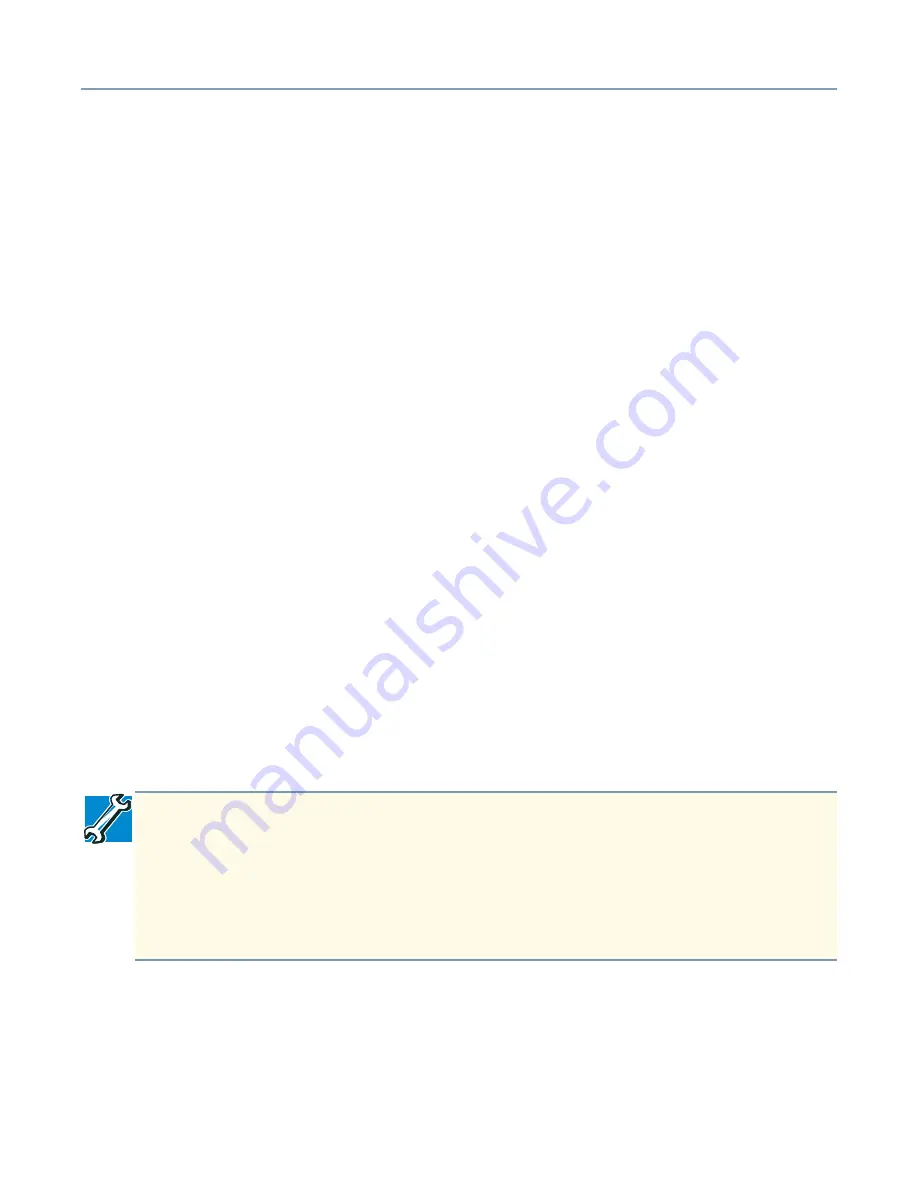
Configuring a Macintosh client
306
4
If this will be the first user added to the system, type the user name applianceadmin
and the password
toshiba
.
If this is not the first user, enter the user name and password of the level 3 user with
which you wish to log in.
Creating a new user name and password
If you are setting up for a new user:
1
Click
New Account
.
If the user you are logged in as is not a level 3 user, the New Account button does not appear.
2
In the Account Name box, type the user name exactly as you did to log in to your
client computer.
3
In the Password box, type the password exactly as you did to log in to your client
computer.
4
Type the information requested in the boxes: First Name, Last Name, and Title for
the new user.
5
Set the Account Level as appropriate for the new user.
Accessing Public and Private Folders
1
From the Apple menu, select Chooser.
2
When the Chooser dialog box appears, click
Active for your AppleTalk option
.
3
Click
AppleShare
and in the Select-a-file-server list, select your Magnia SG20.
If the name of your Magnia SG20 has been changed from the default Myserver,
substitute the new name.
4
Click
OK
.
5
When the Connect to file server dialog box appears, click
Registered User:
and
type your user name and password in the spaces provided.
6
Click
Connect
to continue.
TECHNICAL NOTE: If you are using “Dave” peer-to-peer networking software
available from Thursby Software Systems, Inc., you may also connect to the Magnia
SG20 by selecting Dave Client.
This software allows Macintosh computers to communicate with computers running
Microsoft Windows. It also works with the Magnia SG20. Dave will not interfere with
the networking.






























