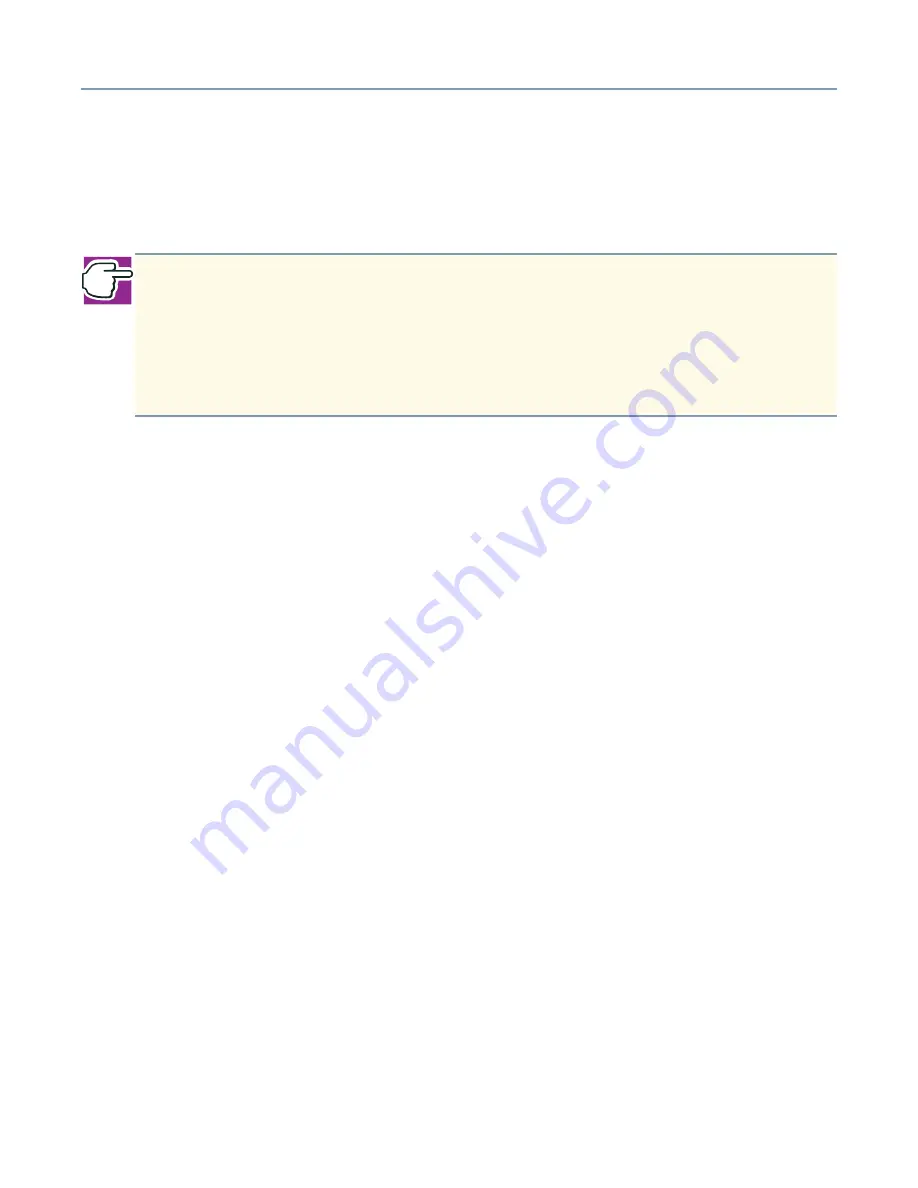
Manually configuring clients with Windows NT 4.0, Windows 2000 and Windows XP operating systems
298
Networking settings
Once you have a properly installed network adapter card, you need to make additional
network settings so that the client computer can communicate with the Magnia SG20.
You may need your Windows
®
operating system setup disk to complete this process.
Determining network settings
To determine your client computer network settings:
1
Click
Start
, then select
Programs
.
2
For the Windows NT
®
operating system, click
Command Prompt
.
For the Windows
®
2000 operating system, select
Accessories
, then click
Command Prompt
.
3
When the Command Prompt window opens, type
ping 192.168.1.1
and press
Enter
.
If the words “Request timed out” or “Bad command or file name” appear in the
window, you must configure your network settings.
4
While the Command Prompt is open, type
ipconfig \all
and press
Enter
.
If the words “DHCP Server…..:192.168.1.1” do not appear, or the words “Bad
command or file name” appear, you must configure your network settings.
5
Click
Start
,
Settings
,
Control Panel
, and double-click the
Network
icon.
The Network Properties dialog box appears.
6
Click the
Protocol
tab.
Installing TCP/IP
If there is no listing for TCP/IP in the Network Protocols box, continue with these steps to
install TCP/IP.
1
Click
Add
.
2
When the Select Network Component Type dialog box appears, select
TCP/IP
Protocol
in the Network Protocol box, then click
Add
.
NOTE: With the Windows NT, Windows 2000, and Windows XP operating systems,
if a network adapter was previously properly installed and was subsequently
removed, you may believe that the network adapter card is working, when in fact it
is not present. If you complete the steps to establish your network settings, and
these continue to fail, verify that the network adapter card is still physically installed
in the client computer.






























