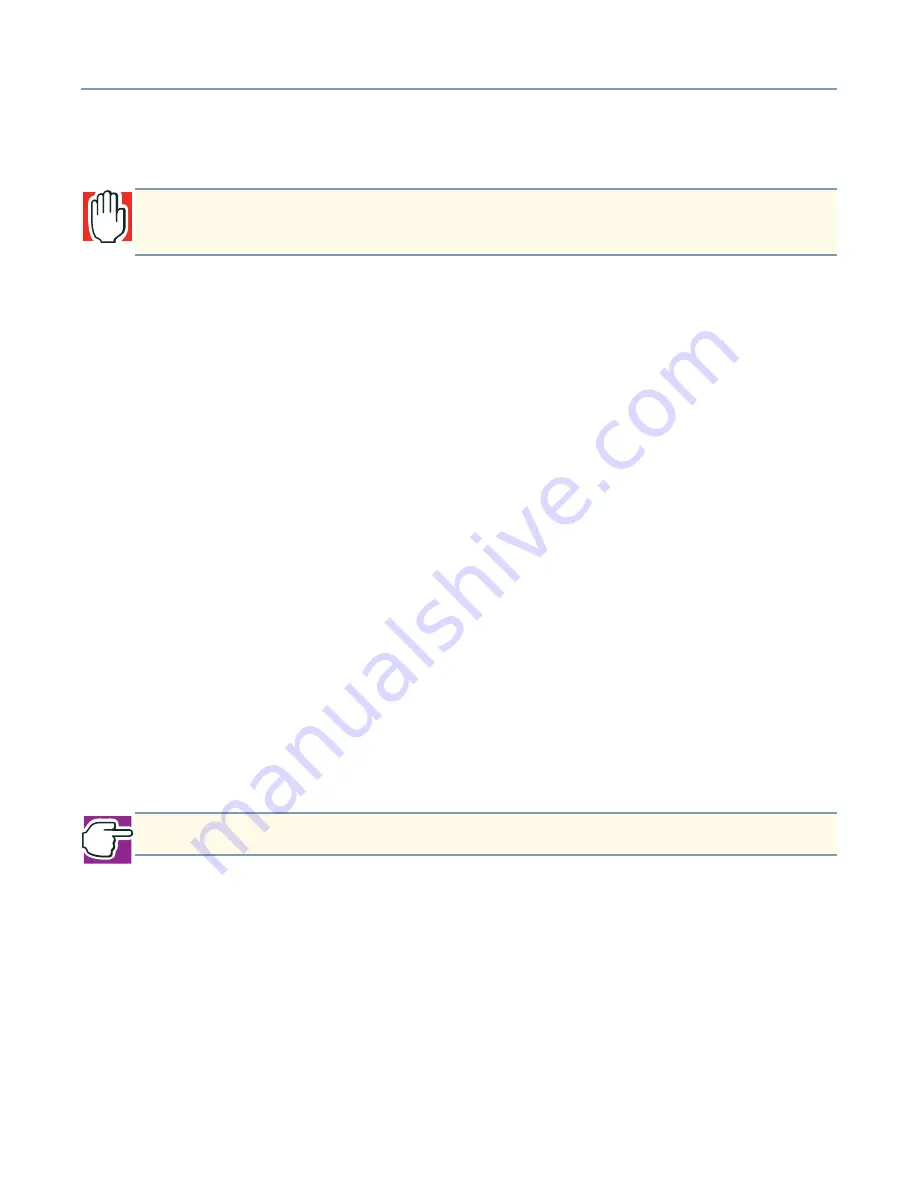
Manually configuring clients using the Windows 95, 98 and Windows Me operating system
293
3
Type the user name and password that you wish to use to connect to the Magnia
SG20. The operating system may require you to confirm the password.
4
If no prompt appears for a user name and password, click
Start
,
Settings
,
Control
Panel
and double-click the
Passwords
icon.
The Passwords Properties dialog box appears.
5
Click
Change Windows Password
. In the Change Windows Password dialog box,
type the password you wish to use in both of the boxes for the new password.
6
Click
OK
.
7
Click
OK
again to close the Passwords Properties dialog box
8
Click
Start
then
Shut Down
. When the Shut Down Windows dialog box appears,
select the option to restart the computer and click
Yes
.
Using your current user name and password
Use this procedure if you already have a user name and password that you wish to use
when you log in to the Magnia SG20.
1
If you haven’t already done so, restart the operating system.
2
Type the user name and password that you wish to use to connect to the Magnia
SG20. The operating system may require you to confirm the password.
3
Start Internet Explorer or your preferred Internet browser application. Type in the
address
http://myserver.loc:8282
.
4
From the Administration Web site, click the
System
tab.
5
Once the System page displays, click
Users
.
The Enter Network Password dialog box appears.
6
If you are the first user to be added to the network, type the user name
applianceadmin
and the password
toshiba
.
If you are not the first user, type your user name and password you wish to use when
you log in to the Magnia SG20.
WARNING: Your user name and password must be single words (no spaces) and
capitalization must be the same every time you use the name and password.
NOTE: The address http://192.168.1.1:8282 may also be used.






























