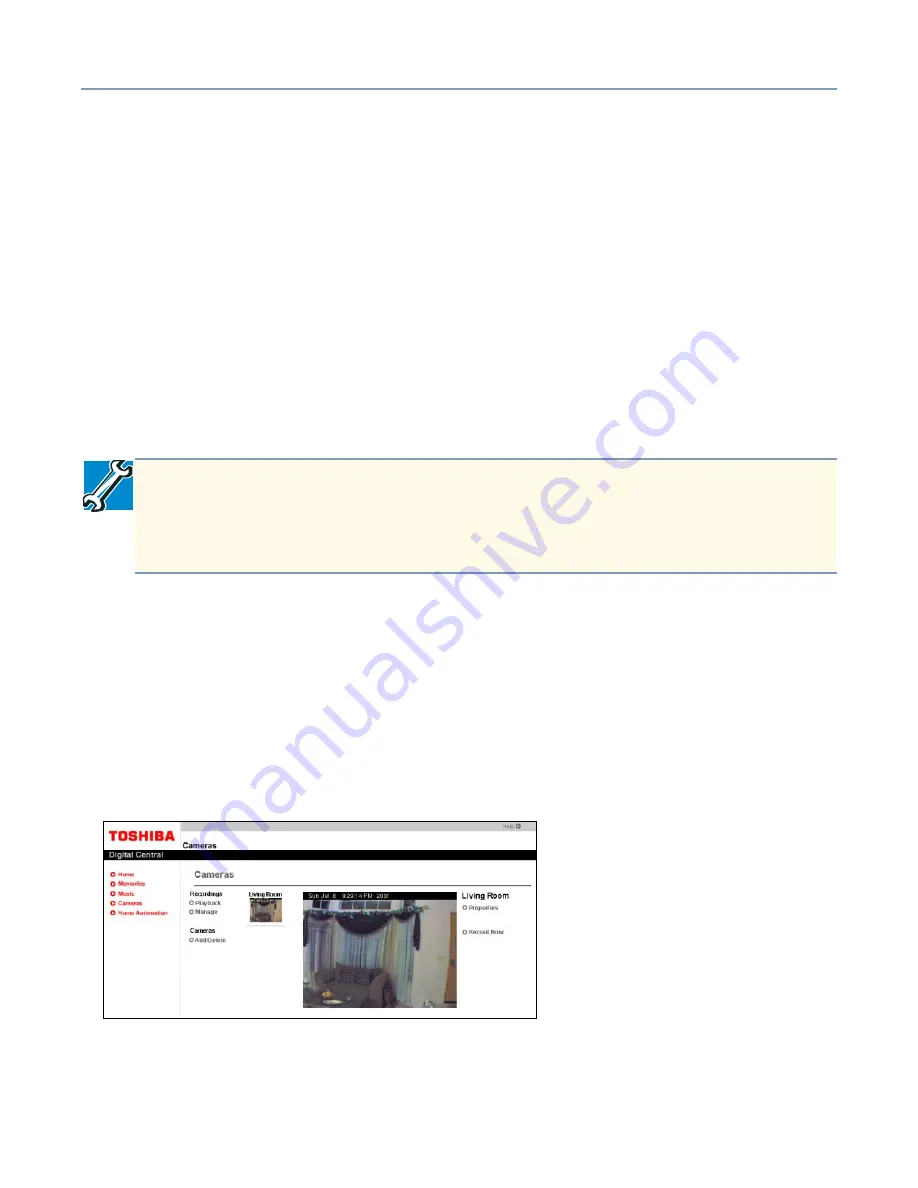
Using your Digital Central Intranet site
Using the Monitoring System
245
Recording works by your camera system creating individual .jpeg images and storing
them on your Magnia SG20. Digital Central includes a viewing tool that automatically
recreates the video by loading these stored images in the sequence that they were
recorded. During playback, you may fast forward, go frame-by-frame, jump to the end,
etc.
For both manual and scheduled recordings, you can set various frame rates (how often
the video image is updated). The options are full motion, one frame every second, one
frame every three seconds, etc. The lower the frame rate, the less storage space the
recording requires. For example, if you record at full motion for 10 minutes, the video will
require approximately 45 megabytes. If you record for the same 10 minutes but use one
frame every three seconds, the video will require only three megabytes. Of course, the
video playback will be of higher quality for the full motion rate, but this quality comes at
the price of greatly increased storage requirements.
Manual recording
To create a manual recording:
1
Click the
Cameras
navigation button in Digital Central.
2
Select the camera you wish to record from by clicking its thumbnail image on the left
side of the main camera page.
3
Select the
Record Now
link on the right side of the page.
Creating a manual recording
The Record pop-up window should appear. The file name field is optional. If you
don't provide a file name, one will be provided in the format, "7/17/2002 6:24 AM".
This name identifies a folder under your appliance server's public share in the folder
TECHNICAL NOTE: Recordings can consume a considerable amount of disk
space on your Magnia SG20. As a precaution, recordings will not start if the disk is
over 95% full. Recordings in progress will also monitor remaining disk space and
will stop when the disk is approximately 95% full.






























