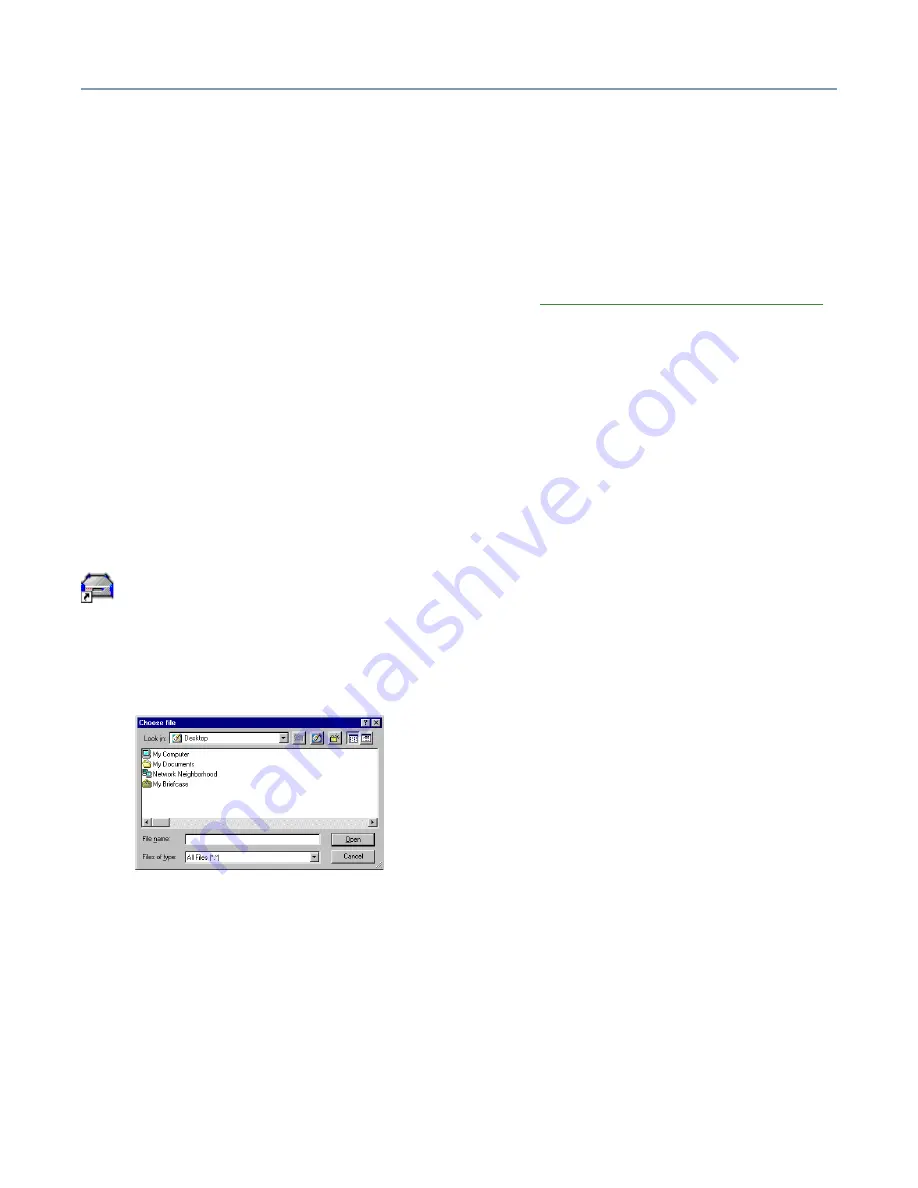
Using Your Preinstalled Intranet Site
Managing the intranet site
198
❖
Documents and Forms
❖
Company Links
❖
Software Applications
❖
Office Supplies
The rest of this chapter discusses how to manage these pages. If you want to develop
your own intranet with a different set of pages, see
Developing an intranet from scratch
Adding your company logo
If your company or organization has a logo, you can display it in the upper-left corner of
your preinstalled intranet. You’ll need a version of your logo in any graphic format your
browser is able to show. For best results, create a logo that is 140x140 pixels or smaller.
Anything larger than this will be cropped so that it will fit properly in the intranet logo
space.
After you have created your logo file, follow these steps to add it to your intranet.
1
From a client computer, click the
Admin
icon to start the Administration Web site.
2
Click the
Intranet
tab to view the Appearance page. (Shown above.)
3
Click
Browse…
A Choose File dialog box appears.
Sample Intranet Appearance - choose file dialog box
4
Navigate to your logo file, select the file and click
Open
.
The Choose File dialog box closes and the path to your company logo will appear in
the edit box to the left of the Browse… button.
5
Click
Apply
.
A message box will appear stating that the operation completed successfully.






























