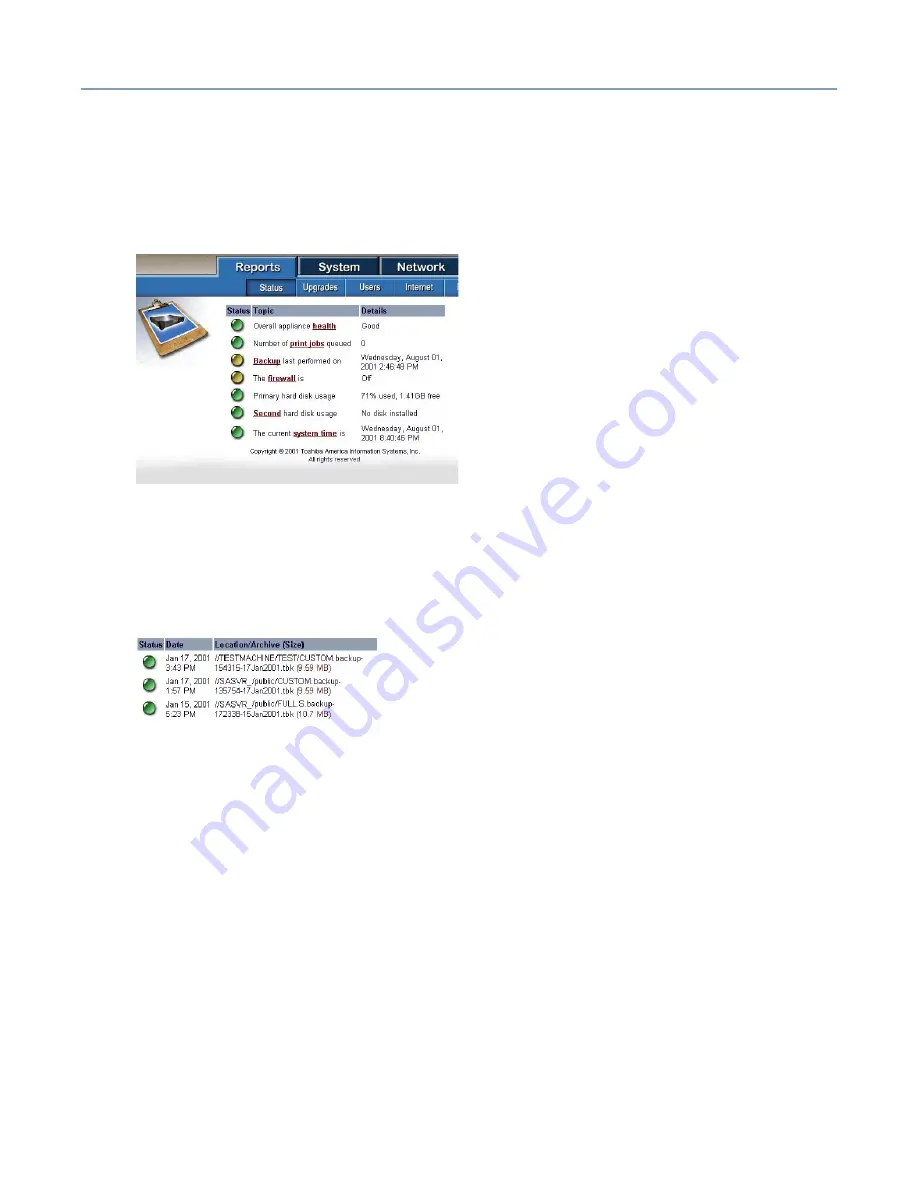
Managing the Server
Backing up your data
160
Viewing backup status
Backup status can be seen in several places on the system. The easiest and most
obvious location is in the Administration Web site, which initially displays the summary
report page. This summary report page will show when the last backup was performed.
Sample View backup status screen
To see more detail about the backup status, click the
Backup
hyperlink on this report
page, or select the Backup menu item on the Reports tab. This detailed backup report
will list the last several backups performed, and give more detailed information about
each of them.
Sample View backup status detail screen
The status column shows a bullet that will be green if the backup was successful, or
yellow if there was a problem. The date and time of the backup is listed in the next
column. The last column gives the name of the computer on which the backup was
placed the name of the file, and the size of the backup file in megabytes.
The name of the backup file is created from the type of backup, and the time and date it
was performed. For example, the backup file name CUSTOM.backup-172338-
17Jan2001 means the backup was performed on January 17, 2001 at 5:23 in the
afternoon, and was a custom backup of selected files.
The last method of viewing backup status is from the LCD panel. If the LCD has been
configured to show status on the LCD, it will display the status of the last backup
(success or failure). This can be useful as a quick check to make sure scheduled
backups are being performed regularly and successfully.






























