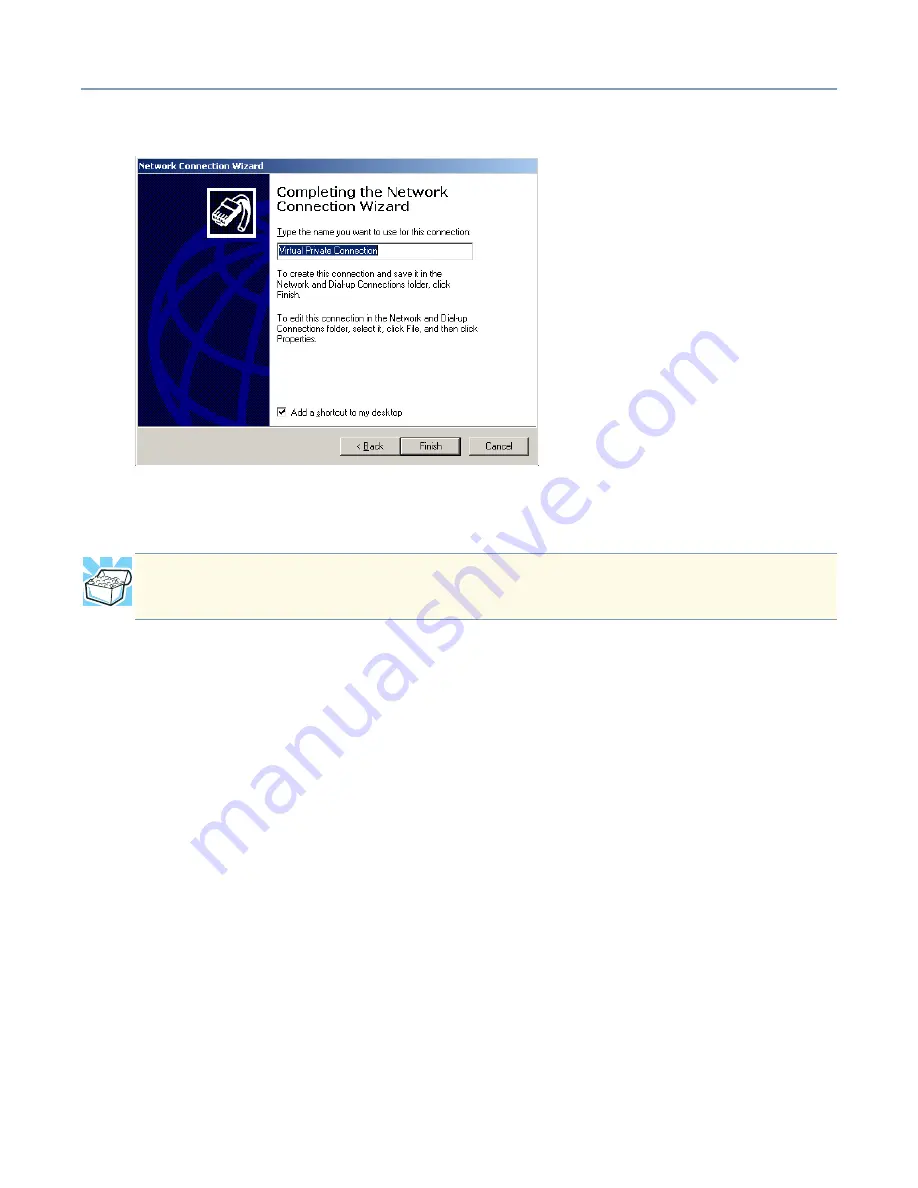
VPN Configuration and Usage
Connecting to the VPN
138
8
In the text box provided, type a name to identify the VPN Phone Book Entry.
Sample Finish screen
9
Click the
Finish
button to complete the creation of the phone book entry.
Manually Configuring a Client running Windows XP Virtual Private
Networking Adapter
To configure your network settings:
1
Open the Windows Start Menu on the Windows Taskbar.
2
Select
Settings>Control Panel
to display the Windows Control Panel.
3
If not in the Classic View, select the
Switch to Classic View
from the left frame.
4
Double-click
Network Connections
.
5
Select
Create a New Connection
from the left frame. If prompted, enter the area
code and close the dialog box. The New Connection Wizard appears.
6
Click
Next
. The Network Connection Type page appears.
7
Select
Connect the network at my workplace
, and click
Next
.
8
Enter the IP address for your Magnia SG20 and click
Next
.
9
Click
Finish
.
HINT: The icon for your newly created phone book entry can be dragged to the
desktop of your computer as a quick and convenient shortcut.






























