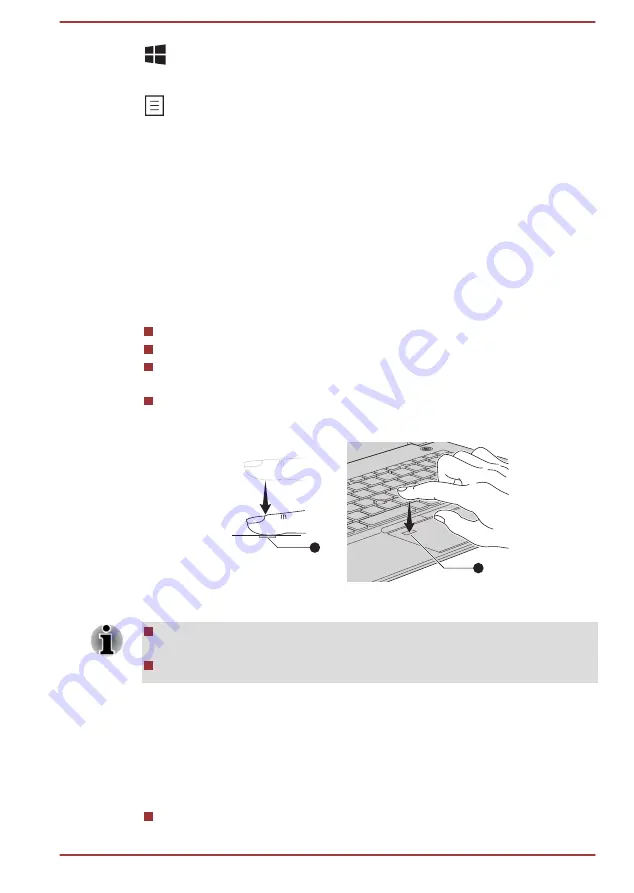
This key activates the Windows
Start menu
.
This key has the same function as the secondary (right) mouse button.
Using the Fingerprint Sensor
Some models are equipped with the fingerprint sensor for the purpose of
enrolling and recognizing fingerprints. Lightly touch and rest your finger on
the fingerprint sensor to recognize fingerprints. During enrollment, you
might need to touch and lift your finger on the sensor repeatedly until setup
is complete. Follow the on-screen instructions to finish the setup.
By enrolling the ID and password onto the fingerprint authentication
feature, it is no longer necessary to input the password from the keyboard.
Fingerprint feature enables you to:
Sign-in to Windows
Unlock the password-protected screen-saver.
Authentication of the User Password (and, if applicable, the HDD/SSD
Password) when booting up the computer (Pre-Boot authentication).
Single Sign-On feature
Figure 4-4 Using the Fingerprint Sensor
1
1
1. Fingerprint sensor
Fingerprint cannot be used in models that do not have a fingerprint
function.
Total fingerprints which can be registered are 20 pcs.
Points to note about the Fingerprint Sensor
Be aware of the following considerations when using the fingerprint sensor.
A failure to follow these guidelines might result in damage to the sensor,
sensor failure, fingerprint recognition problems or a lower fingerprint
recognition success rate.
Do not scratch or poke the sensor with your nails or any hard or sharp
objects.
User's Manual
4-8
















































