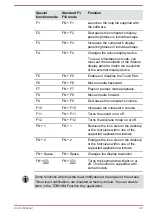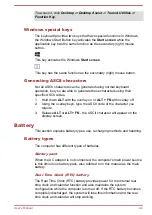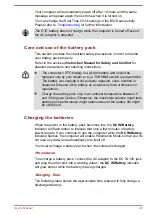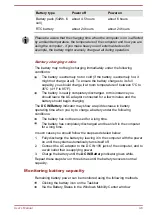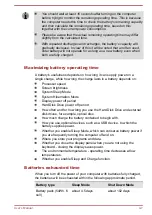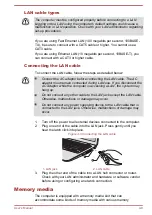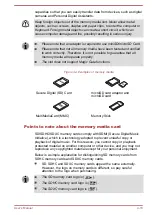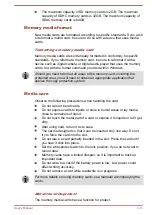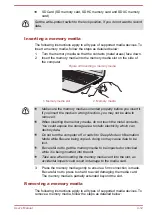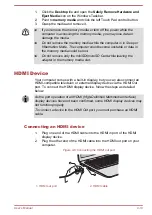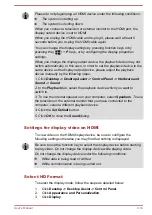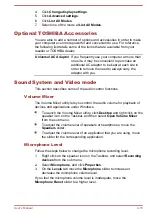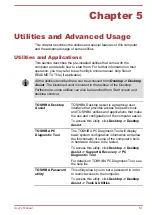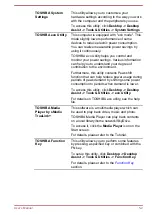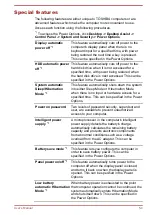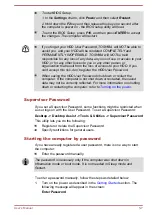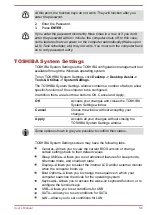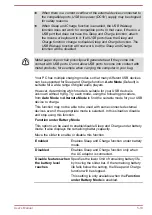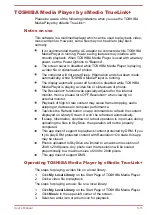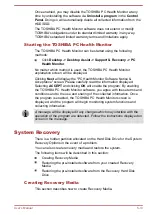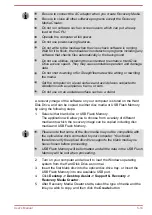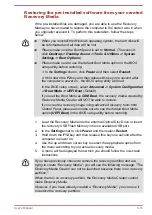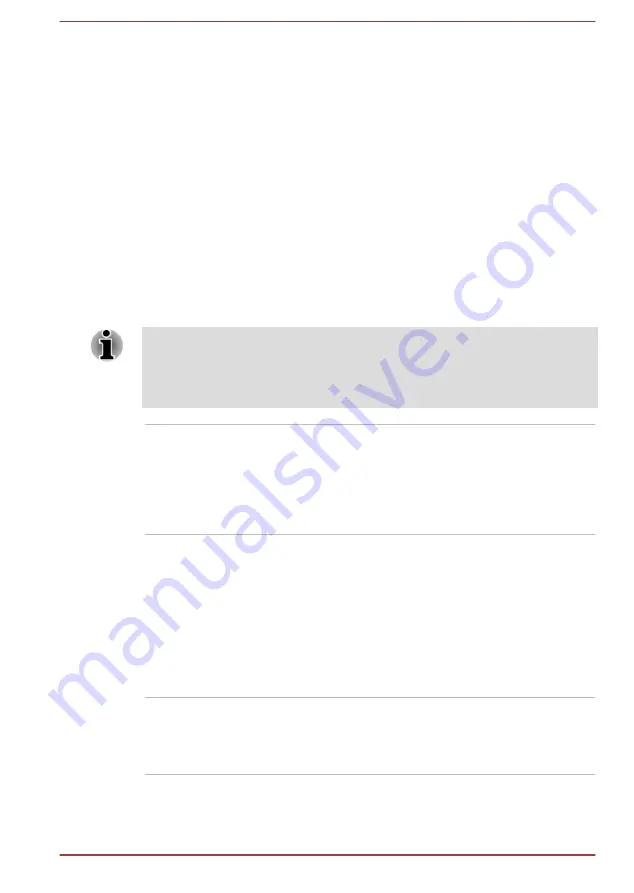
Chapter 5
Utilities and Advanced Usage
This chapter describes the utilities and special features of this computer,
and the advanced usage of some utilities.
Utilities and Applications
This section describes the pre-installed utilities that come with the
computer and details how to start them. For further information on their
operation, you may refer to each utility's online manual, help files or
README.TXT file (if applicable).
All the utilities described here can be accessed from Desktop -> Desktop
Assist. The Desktop Assist is located in the taskbar of the Desktop.
Furthermore, some utilities can also be launched from Start screen and
desktop shortcut.
TOSHIBA Desktop
Assist
TOSHIBA Desktop Assist is a graphical user
interface that provides access to specific tools
and TOSHIBA utilities and applications that make
the use and configuration of the computer easier.
To access this utility, click
Desktop -> Desktop
Assist
.
TOSHIBA PC
Diagnostic Tool
The TOSHIBA PC Diagnostic Tool will display
basic system configuration information and allow
the functionality of some of the computer's built-
in hardware devices to be tested.
To access this utility, click
Desktop -> Desktop
Assist -> Support & Recovery -> PC
Diagnostic Tool
.
For details on TOSHIBA PC Diagnostic Tool, see
the help file.
TOSHIBA Password
utility
This utility allows you to set a password in order
to restrict access to the computer.
To access this utility, click
Desktop -> Desktop
Assist -> Tools & Utilities
.
User's Manual
5-1
Содержание Satellite U840t
Страница 1: ...User s Manual Satellite U840t ...