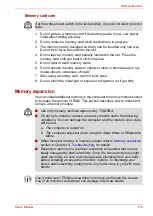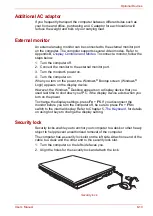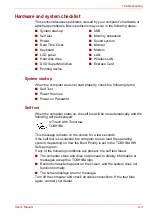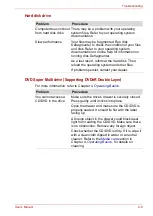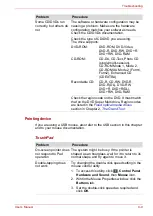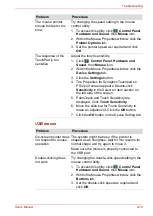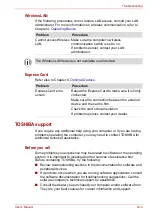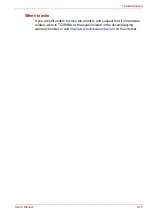User’s Manual
8-10
Optional Devices
Additional AC adaptor
If you frequently transport the computer between different sites such as
your home and office, purchasing an AC adaptor for each location will
reduce the weight and bulk of your carrying load.
External monitor
An external analog monitor can be connected to the external monitor port
on the computer. The computer supports several video modes. Refer to
Appendix B,
. To connect a monitor, follow the
steps below.
1. Turn the computer off.
2. Connect the monitor to the external monitor port.
3. Turn the monitor's power on.
4. Turn the computer on.
When you turn on the power, the Windows
®
Bootup screen (Windows
®
Logo) appears on the display device.
However, the Windows
®
Desktop appears on a display device that you
used last time to shut down your PC, if the display device exists when you
turn on the power.
To change the display settings, press
Fn
+
F5
. If you disconnect the
monitor before you turn the computer off, be sure to press
Fn
+
F5
to
switch to the internal display. Refer to Chapter 5,
, for details
on using hot keys to change the display setting.
Security lock
Security locks enable you to anchor your computer to a desk or other heavy
object to help prevent unauthorized removal of the computer.
The computer has a security lock slot on the left side. Attach one end of the
cable to a desk and the other end to the security lock slot.
1. Turn the computer so the left side faces you.
2. Align the holes for the security lock and attach the lock.
Security lock