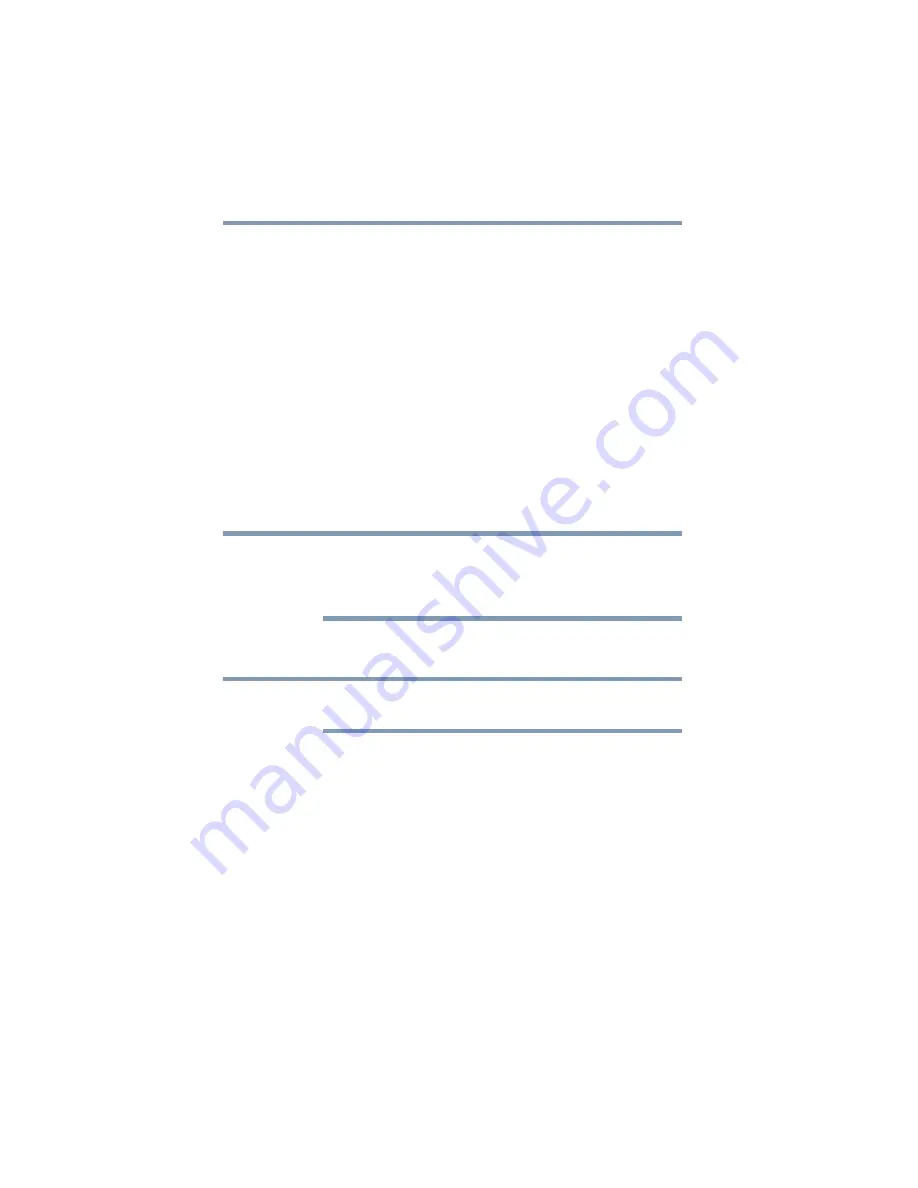
78
Getting Started
Using the Toshiba Dual Pointing Device
Secondary button
—Performs the same function as the right button
on a mouse.
Using the touch pad
The touch pad, the small, rectangular area located in front of the
keyboard, is sensitive to touch and enables you to move the cursor
with the stroke of a finger. Simply move your finger on the touch
pad in the direction you would like to move the cursor:
❖
To move the cursor to the top of the page, push your finger
forward on the touch pad.
❖
To move the cursor to the bottom of the page, drag your finger
toward yourself.
❖
To move the cursor to the right side of the page, slide your
finger across the touch pad from left to right.
❖
To move it to the left side, slide your finger from right to left.
Because the touch pad is much smaller than the display screen,
moving your cursor across the screen often means having to move
your finger several times across the touch pad in the preferred
direction.
Once you have positioned your cursor, you can click it into place by
either double-tapping the touch pad or clicking the control buttons.
Some of the touch pad operations described in this section are only
supported in certain applications.
You can use the touch pad (the small, touch-sensitive area in front
of the keyboard) and the adjacent control buttons to:
❖
Move the pointer on the screen
❖
Select an item on the screen
❖
Open or activate an item on the screen
❖
Scroll through a document or information
NOTE
NOTE
















































