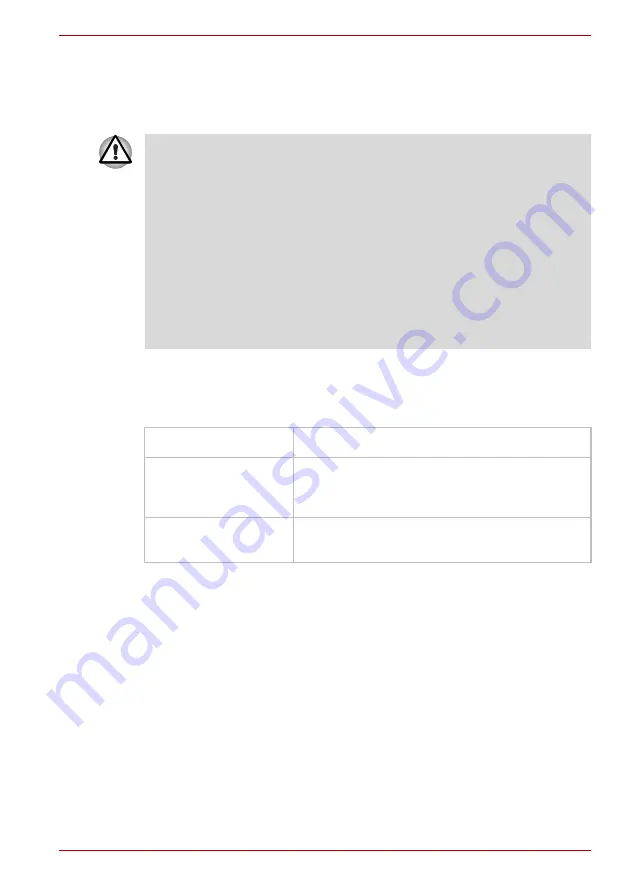
User’s Manual
4-41
Operating Basics
Wireless communication switch
You can enable or disable Wireless LAN and Bluetooth functions, with the
on/off switch. No transmissions are sent or received when the switch is off.
Slide the switch to the right to turn it on and to the left to turn it off.
Wireless communication Indicator
The wireless communication indicator indicates the status of the wireless
communication functions.
If you used the Task Bar to disable the wireless LAN, restart the computer
or perform the following procedure to re-enable it :
start
,
Control Panel
,
System
,
Hardware, Device Manager
,
Network adapters
,
Intel
®
PRO/Wireless 3945BG/3945ABG Network Connection or Atheros
AR5006EG/AR5006EX Wireless Network Adapter
and
enable.
■
Do not use the Wireless LAN (Wi-Fi) or Bluetooth functionalities near a
microwave oven or in areas subject to radio interference or magnetic
fields. Interference from a microwave oven or other source can disrupt
Wi-Fi or Bluetooth operation.
■
Turn Wi-Fi and Bluetooth functionalities off when near a person who
may have a cardiac pacemaker implant or other medical electric
device. Radio waves may affect pacemaker or medical device
operation, possibly resulting in serious injury. Follow the instruction of
your medical device when using any Wi-Fi or Bluetooth functionality.
■
Always turn off Wi-Fi or Bluetooth functionality if the PC is near
automatic control equipment or appliances such as automatic doors or
fire detectors. Radio waves can cause malfunction of such equipment,
possibly resulting in serious injury.
Indicator status
Indication
Indicator off
Wireless communication switch is set to off.
Automatic power down because of overheating.
Power malfunction.
Indicator glows
Wireless communication switch is on. Wireless
LAN or Bluetooth is turned on by an application.
















































