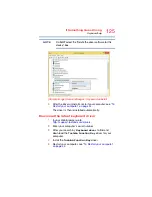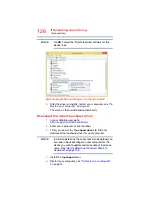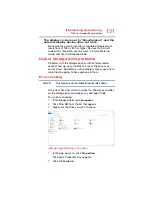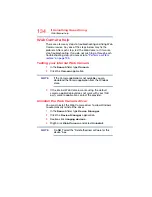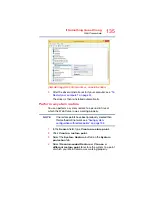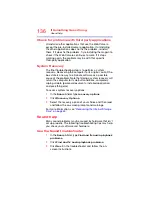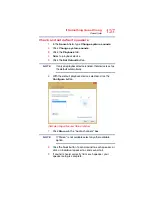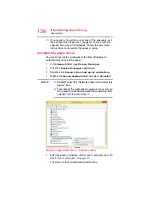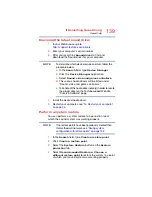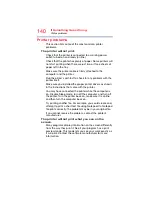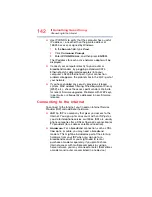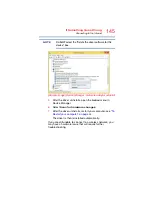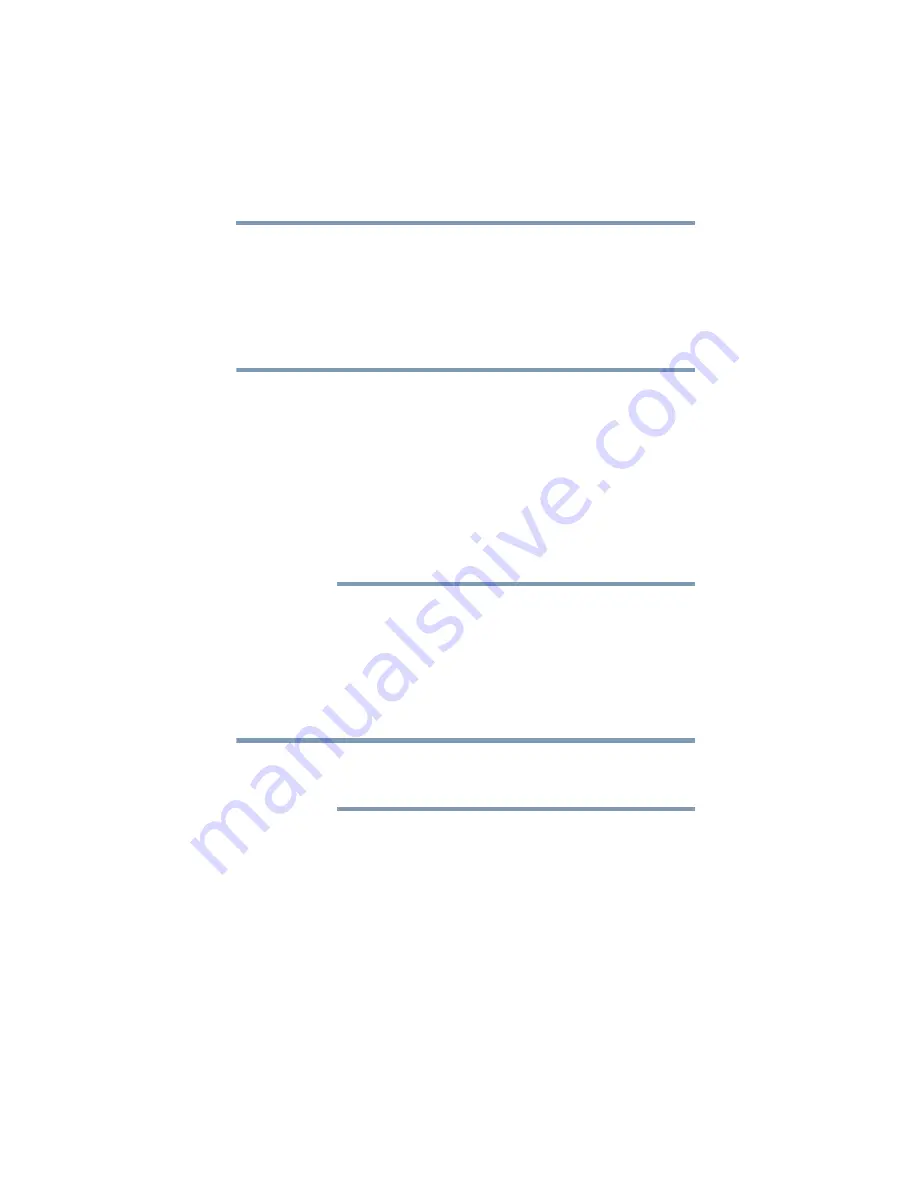
139
If Something Goes Wrong
Sound help
Download the latest sound driver
1
In your Web browser go to
http://support.toshiba.com/drivers
.
2
Enter your computer’s serial number.
3
Filter your search by
Sound driver
to find and
download the Sound driver for your computer.
To determine which device requires a driver, follow the
procedure below:
a
In the
Search
field, type
Device Manager
.
b
Click the
Device Manager
application.
c
Select
Sound, video and game controllers
.
d
The various Audio drivers will be listed under
“Sound, video and game controllers.”
e
Take note of the Audio driver name(s) in order to locate
the proper driver on the Toshiba support Web site,
“Drivers & Software” page.
4
Install the desired
Audio driver.
5
Restart your computer, see
Perform a system restore
You can perform a system restore to a period in time at
which the sound system was working properly.
If no restore points have been previously created then
this method will not work, see
configuration with restore points” on page 152
.
1
In the
Search
field, type
Create a restore point
.
2
Click
Create a restore point
.
3
Select the
System Restore
button on the
System
protection
tab.
4
Select
Recommended Restore
or
Choose a
different restore point
to restore the system to a point
at which your sound system was working properly.
NOTE
NOTE