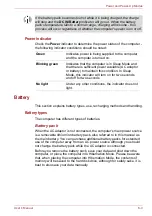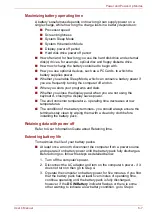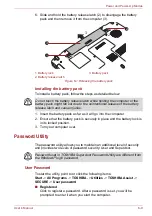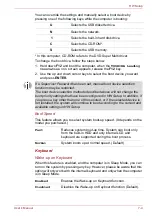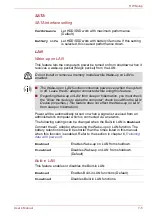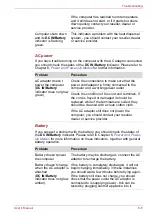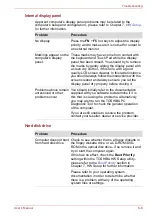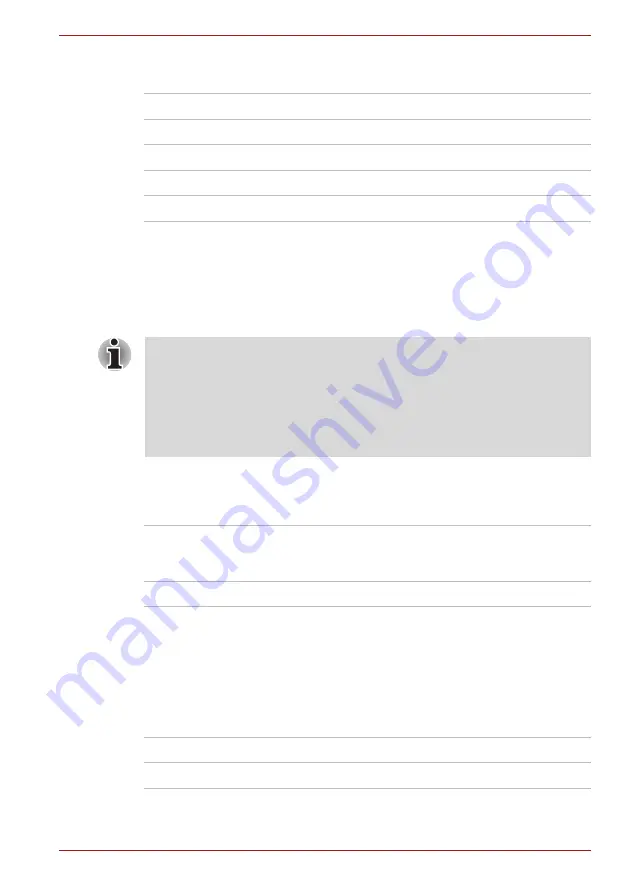
User’s Manual
7-4
HW Setup
You can override the settings and manually select a boot device by
pressing one of the following keys while the computer is booting:
*
In this computer, CD-ROM refers to the DVD Super Multi driver.
To change the boot drive, follow the steps below.
1. Hold down
F12
and boot the computer. when the
TOSHIBA Leading
Innovation >>>
screen appears, release the
F12
key.
2. Use the up and down cursor keys to select the boot device you want
and press
ENTER
.
Boot Speed
This feature allows you to select system boot-up speed. (It depends on the
model you purchased.)
Keyboard
Wake-up on Keyboard
When this feature is enabled, and the computer is in Sleep Mode, you can
turn on the system by pressing any key. However, please be aware that this
option will only work with the internal keyboard and only when the computer
is in Sleep Mode.
U
Selects the USB diskette drive.
N
Selects the network.
1
Selects the built-in hard disk drive.
C
Selects the CD-ROM*.
S
Selects the USB memory.
If a Supervisor Password has been set, manual boot device selection
functions may be restricted.
The boot device selection methods described above will not change the
boot priority settings that have been configured in HW Setup. In addition, if
you press a key other than one of those listed, or if the selected device is
not installed, the system will continue to boot according to the current and
available settings in HW Setup.
Fast
Reduces system boot-up time. System can boot only
from the built-in HDD and only internal LCD and
keyboard are supported during the boot process.
Normal
System boots up at normal speed. (Default)
Enabled
Enables the Wake-up on Keyboard function.
Disabled
Disables the Wake-up on Keyboard function (Default).