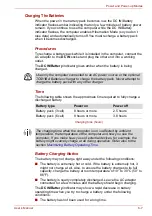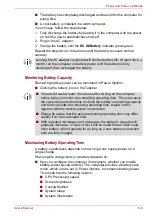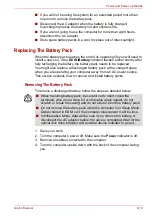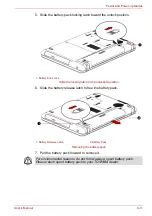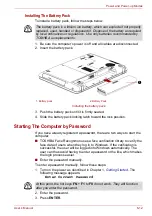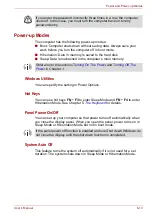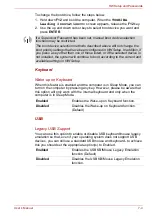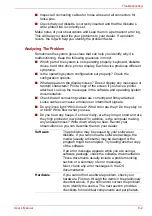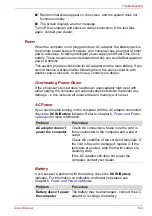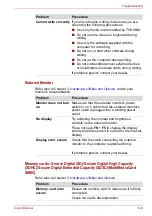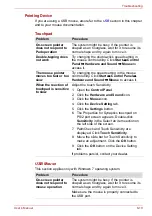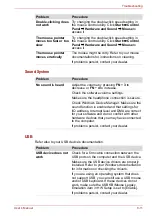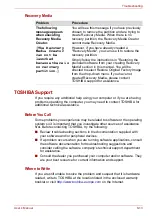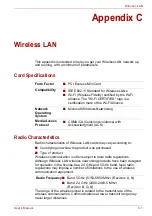User’s Manual
8-3
Troubleshooting
Hardware and System Checklist
This section discusses problems caused by your computer’s hardware or
attached peripherals. Basic problems may occur in the following areas:
System Start-up
When the computer does not start properly, check the following items:
■
Self Test
■
Power Sources
■
Power-on Password
Self Test
When the computer starts up, the self-test will be run automatically, and the
following will be displayed:
TOSHIBA Leading Innovation>>>
This message remains on the screen for a few seconds.
If the self test is successful, the computer tries to load the operating
system. Depending on how the Boot Priority is set in the Hardware Setup,
the computer tries to load first from drive A then from drive C, or first from
drive C then from drive A.
If any of the following conditions are present, the self test failed:
■
The computer stops and does not proceed to display information or
messages.
Before using a peripheral device or application software that is not an
authorized TOSHIBA part or product, make sure the device or software
can be used with your computer. Use of incompatible devices may cause
injury or may damage your computer.
■
System start-up
■
Self test
■
Power
■
Password
■
Keyboard
■
LCD panel
■
Hard disk drive
■
DVD Super Multi (±R DL) drive
■
External Monitor
■
Diskette drive
■
Pointing device
■
Sound System
■
USB
■
Sleep/Hibernation
■
LAN
■
Wireless LAN
■
Recovery Media
■
Memory cards: Secure Digital (SD)/Secure Digital High Capacity
(SDHC)/Secure Digital Extended Capacity (SDXC)/MultiMediaCard
(MMC)