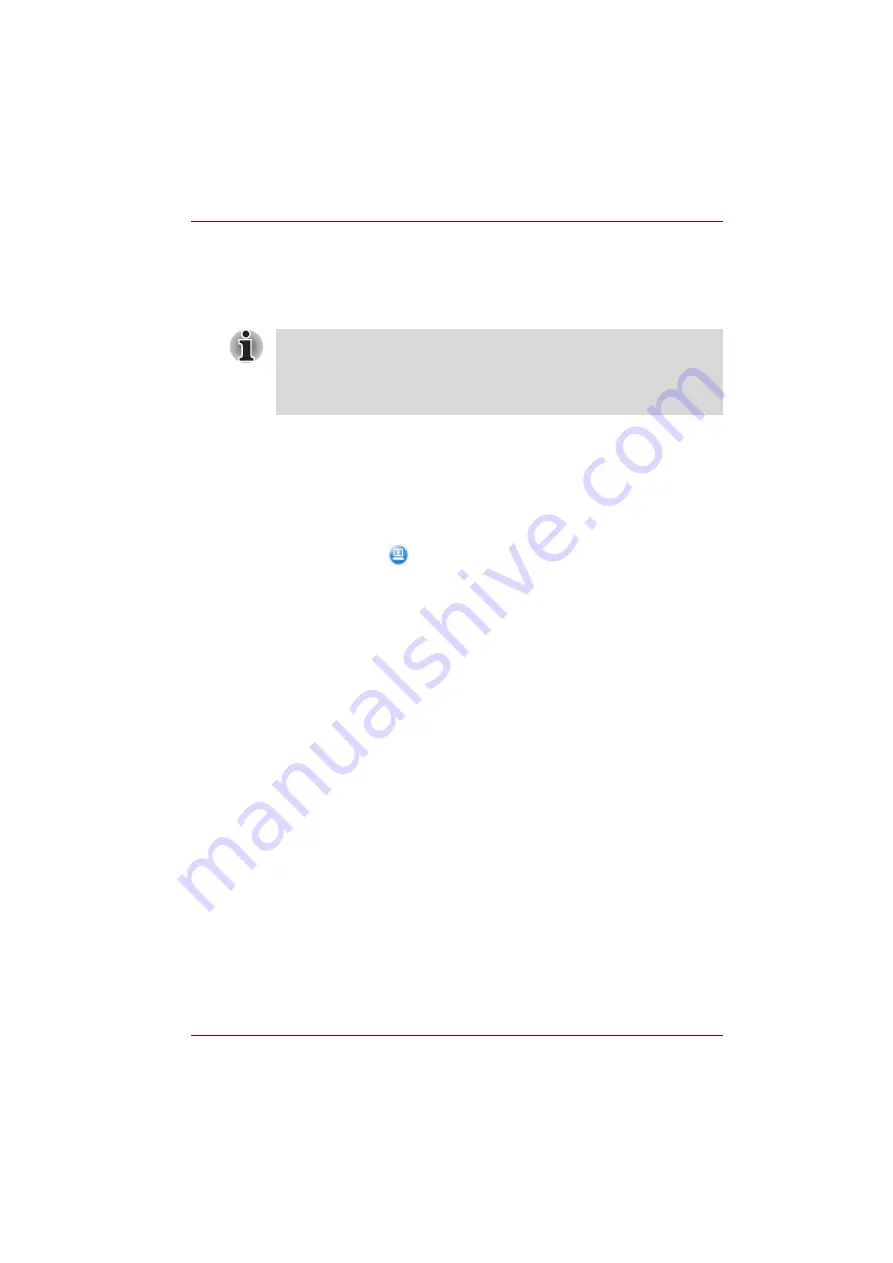
User’s Manual
F-2
TOSHIBA PC Health Monitor
The TOSHIBA PC Health Monitor software does not extend or modify
Toshiba's obligations under its standard limited warranty in any way.
Toshiba's standard limited warranty terms and limitations apply.
Due to the limitations of AMD PowerXpress, some applications may
experience faulty behaviors when executing GPU switches.
Starting the TOSHIBA PC Health Monitor
The TOSHIBA PC Health Monitor can be started using the following
methods:
■
Click
Start
→
All Programs
→
TOSHIBA
→
Utilities
→
PC Health
Monitor
.
■
Click the icon (
) in the notification area, then click the "
Enable PC
Health Monitor...
" message the first time you run the application
and "
Run PC Health Monitor...
" every time thereafter.
No matter which method is used, the TOSHIBA PC Health Monitor
explanation screen will be displayed.
Clicking
Next
will display the
PC Health Monitor Software Notice
& Acceptance
screen. Please carefully read the information displayed.
Selecting
ACCEPT
and clicking
OK
will enable the program. By enabling
the TOSHIBA PC Health Monitor software, you agree with these terms and
conditions and to the use and sharing of the collected information. Once
the program is enabled, the TOSHIBA PC Health Monitor screen is
displayed, and the program will begin monitoring system functions and
collecting information.
When executing a GPU switch the system will display a warning message
to confirm the switch. Due to the limitations of AMD PowerXpress, some
applications may experience faulty behaviors when executing GPU
switches. If a fault occurs the Hard Disk Drive 3D sensor icon will not be
displayed in the TOSHIBA PC Health Monitor field.






























