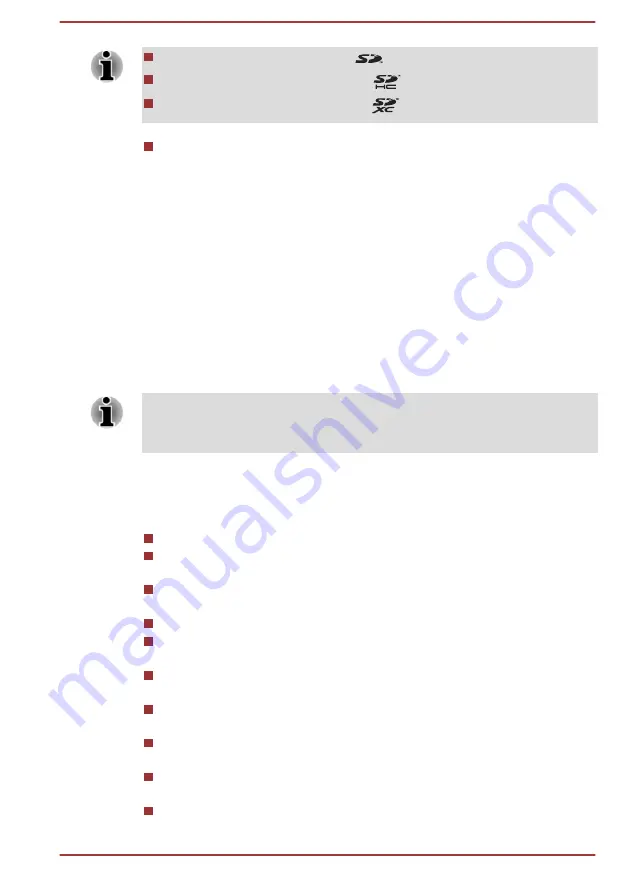
The SD memory card logo is (
).
The SDHC memory card logo is (
).
The SDXC memory card logo is (
).
The maximum capacity of SD memory cards is 2 GB. The maximum
capacity of SDHC memory cards is 32 GB. The maximum capacity of
SDXC memory cards is 256 GB.
Memory media format
New media cards are formatted according to specific standards. If you wish
to reformat a media card, be sure to do so with a device that uses media
cards.
Formatting a memory media card
Memory media cards are sold already formatted in conformity to specific
standards. If you reformat a memory card, be sure to reformat it with a
device such as digital camera or digital audio player that uses the memory
cards, not with the format command provided within Windows.
To format all areas of the memory card, including the protected area, you
must obtain an appropriate application that applies the copy protection
system.
Media care
Observe the following precautions when handling the card.
Do not twist or bend cards.
Do not expose cards to liquids or store in humid areas or lay media
close to containers of liquid.
Do not touch the metal part of a card or expose it to liquids or let it get
dirty.
After using card, return it to its case.
The card is designed so that it can be inserted only one way. Do not
try to force the card into the slot.
Do not leave a card partially inserted in the slot. Press the card until
you hear it click into place.
Set the write-protect switch to the lock position, if you do not want to
record data.
Memory cards have a limited lifespan, so it is important to back up
important data.
Do not write to a card if the battery power is low. Low power might
affect writing accuracy.
Do not remove a card while read/write is in progress.
User's Manual
4-31
















































