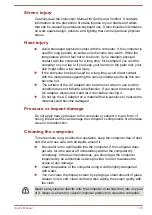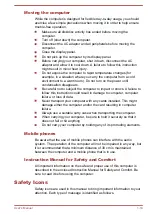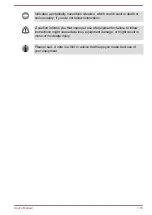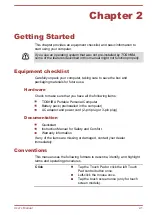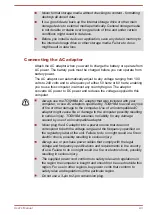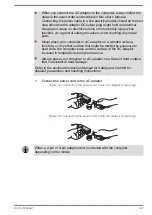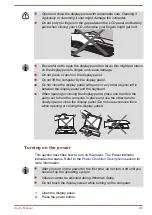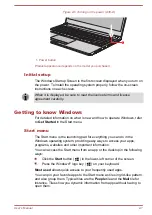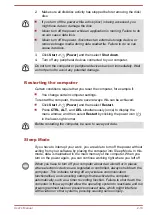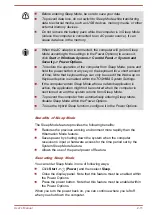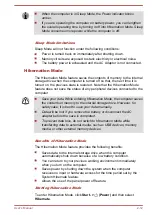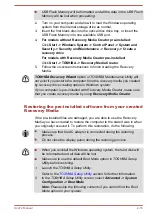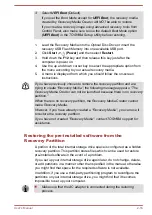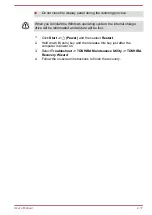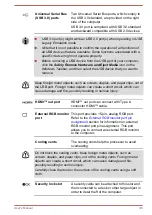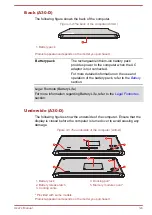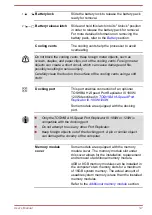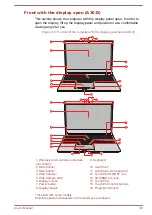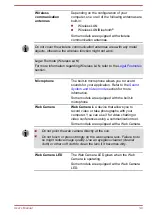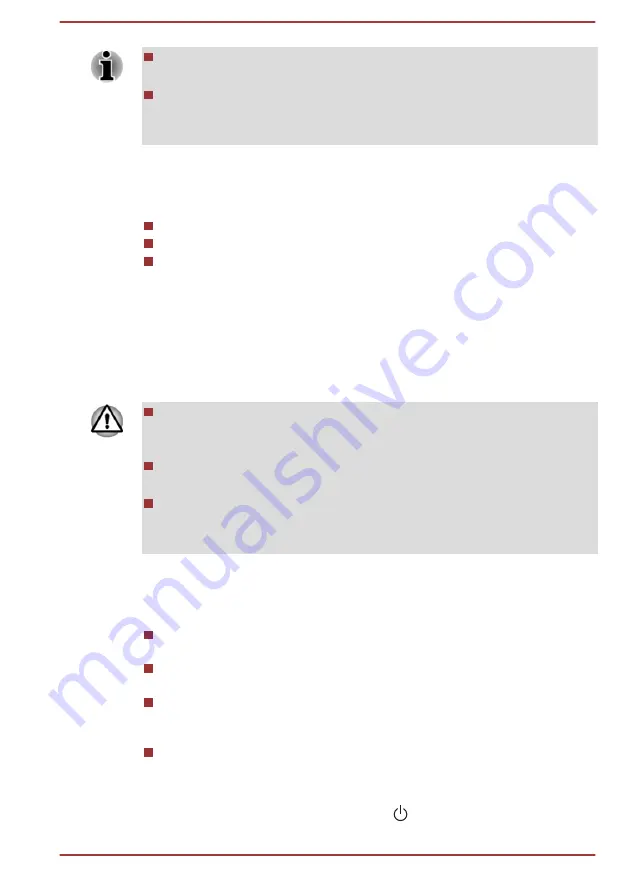
When the computer is in Sleep Mode, the Power indicator blinks
amber.
If you are operating the computer on battery power, you can lengthen
the overall operating time by turning it off into Hibernation Mode. Sleep
Mode consumes more power while the computer is off.
Sleep Mode limitations
Sleep Mode will not function under the following conditions:
Power is turned back on immediately after shutting down.
Memory circuits are exposed to static electricity or electrical noise.
The battery power is exhausted and the AC Adaptor is not connected.
Hibernation Mode
The Hibernation Mode feature saves the contents of memory to the internal
storage drive when the computer is turned off so that, the next time it is
turned on, the previous state is restored. Note that the Hibernation Mode
feature does not save the status of any peripheral devices connected to the
computer.
Save your data. While entering Hibernation Mode, the computer saves
the contents of memory to the internal storage drive. However, for
safety sake, it is best to save your data manually.
Data will be lost if you remove the battery or disconnect the AC
adaptor before the save is completed.
To prevent data loss, do not switch to Hibernation Mode while
transferring data to external media, such as USB devices, memory
media, or other external memory devices.
Benefits of Hibernation Mode
The Hibernation Mode feature provides the following benefits:
Saves data to the internal storage drive when the computer
automatically shuts down because of a low battery condition.
You can return to your previous working environment immediately
when you turn on the computer.
Saves power by shutting down the system when the computer
receives no input or hardware access for the time period set by the
System Hibernate feature.
Allows the use of the panel power off feature.
Starting Hibernation Mode
To enter Hibernation Mode, click
Start -> (Power)
and then select
Hibernate
.
User's Manual
2-12