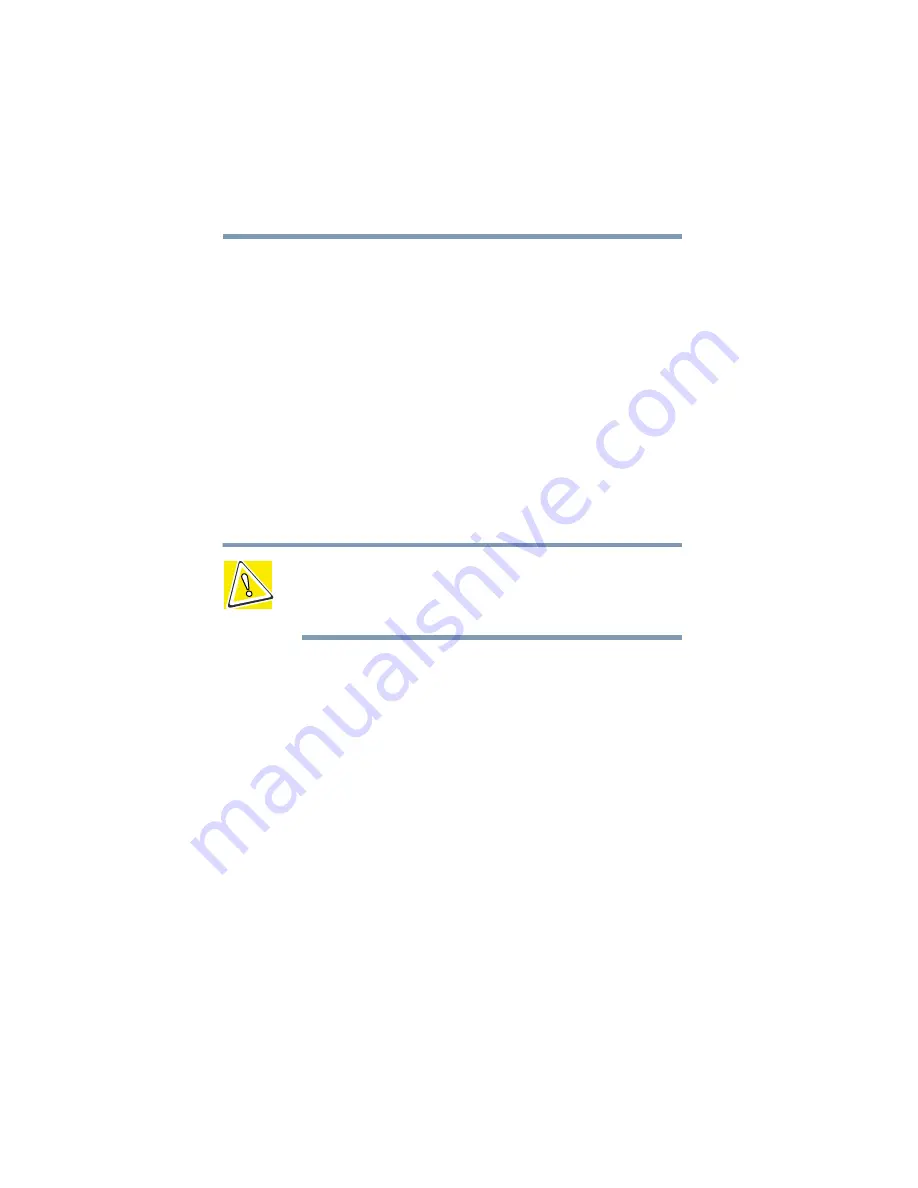
114
Expansion Options
Using an external keyboard
8
Turn the computer over.
9
Reconnect the cables you removed earlier and turn on any
peripheral devices that are connected to the computer.
10
Press the power button to start the computer.
When you turn on your computer, it automatically recognizes
the new memory configuration.
Using an external keyboard
If you prefer to use a full-size keyboard, you can attach one to your
computer. The computer’s PS/2 mouse/keyboard port supports
any PS/2-compatible keyboard.
CAUTION: Make sure the computer is off before you attach
the external keyboard. Connecting an external keyboard with
the computer’s power on can damage the external keyboard,
the computer, or both.
You can only connect one PS/2 device at a time, unless you use an
optional Y-cable. Connecting a Y-cable to the computer’s PS/2
port allows you to connect a PS/2-compatible mouse and a PS/2-
compatible keyboard simultaneously.
Alternatively, you can connect a USB keyboard and mouse to the
USB ports.
Making your external keyboard emulate the Fn key
An external keyboard doesn’t have the
Fn
key contained on the
computer’s built-in keyboard. If you use the computer’s hot keys
or have set up key combinations in Fn-esse
®
, you’ll probably miss
these features when using an external keyboard. Don’t worry: you
can use a key combination on the external keyboard to emulate the
Fn
key. You can set up this key combination through the Toshiba
Hardware Setup option on the Control Panel.
Содержание Satellite Pro 4600 Series
Страница 232: ...232 Blank Page ...
Страница 256: ...Index 256 Y Y cable 116 ...






























