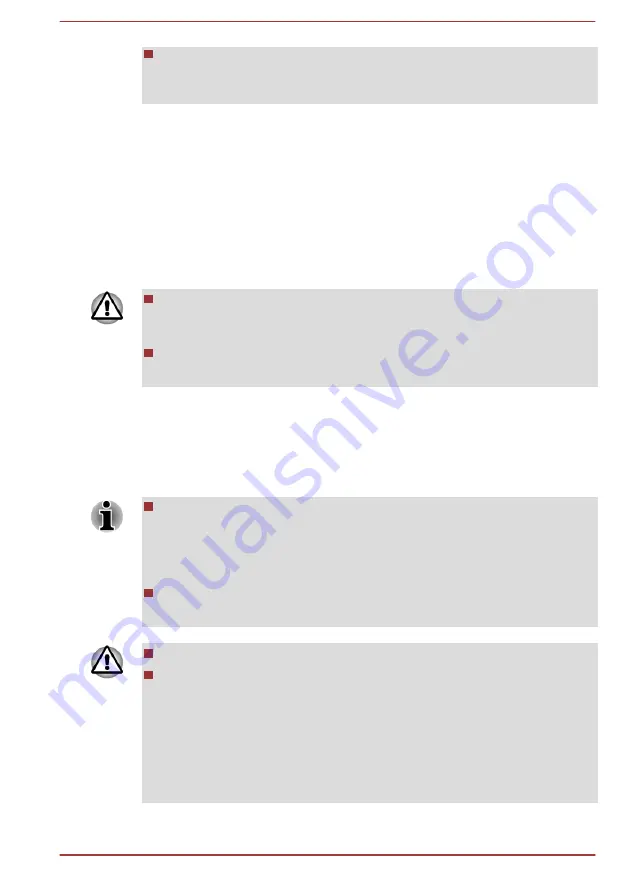
Do not turn the computer off or switch to Sleep Mode or Hibernation
Mode while files are being copied - doing so may cause data to be
lost.
Removing memory media
The following instructions apply to all types of supported media devices. To
remove a memory media, follow the steps as detailed below:
1.
Open the
Safely Remove Hardware and Eject Media
icon on the
Windows Taskbar.
2.
Point to
memory media
and click the left Touch Pad control button.
3.
Push the memory media until you hear a click to partially release it.
4.
Grasp it and pull it out of the slot.
Do not remove the memory media while the computer is in Sleep or
Hibernation Mode. The computer could become unstable or data in
the memory media could be lost.
Do not remove only the miniSD/microSD Card while leaving the
adaptor in the Memory media slot.
Additional memory module
You can install additional memory into the computer in order to increase
the amount of system memory that is available. This section describes how
to install and remove optional memory modules.
You should place a mat beneath the computer in order to prevent the
computer's lid from becoming scratched or damaged when you are
installing/replacing the memory module. In this instance you should
avoid mats that are made of materials that hold or generate static
electricity.
When installing or removing a memory module, you must ensure that
you do not touch any other internal areas of the computer.
Use only memory modules approved by TOSHIBA.
Do not try to install or remove a memory module under the following
conditions.
a. The computer is turned on.
b. The computer was shut down in either Sleep or Hibernation Mode.
c. Wake-up on LAN is enabled.
d. The wireless communication function is on.
e. Sleep and Charge function is enabled.
User's Manual
3-39
Содержание Satellite P845
Страница 1: ...User s Manual P845 ...
















































